Softaculous
Softaculous is an auto-installer to deploy available scripts with a single click. If you have Softaculous installed on the supportive environment, you do not need to download source files and manually install the application. Presently softaculous has more than 350+ scripts, including WordPress, Drupal, Magento, Prestashop, WHMCS, Joomla, which can be deployed with just a single click.
In a new VPS, the free version of Softaculous should already be installed. If you would like to order a Premium license to unlock more advanced features, you can do so from the Billing Portal or by contacting the Billing Department directly via email or by opening a Ticket. If you are looking for installation instruction then kindly refer: Installation Guide.
In this article, we will learn more about available server-side configurable options and end-user (cPanel Level) introduction of Softaculous app installer.
Server End (Basic Configuration)
You can manage the Softaculous from Web Hosting Manager (WHM) → Plugins → Softaculous.
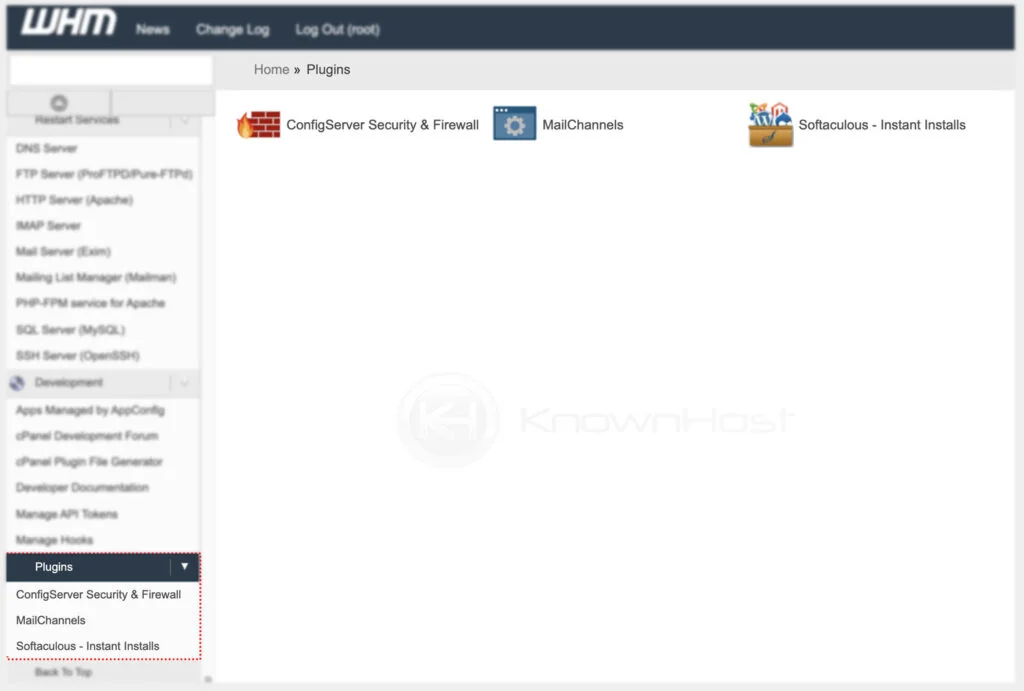
Softaculous → Settings → General
In the General settings, you have plenty of options available you can configure: Software Paths, Rebranding Settings, End-user Panel Settings, Email Settings, etc. Let us check the required configuration one by one.
Rebranding Settings: In this section, you can configure the branding. You can mention the company name, logo by URL, favicon URL, which will appear on many pages of the softaculous app installer.
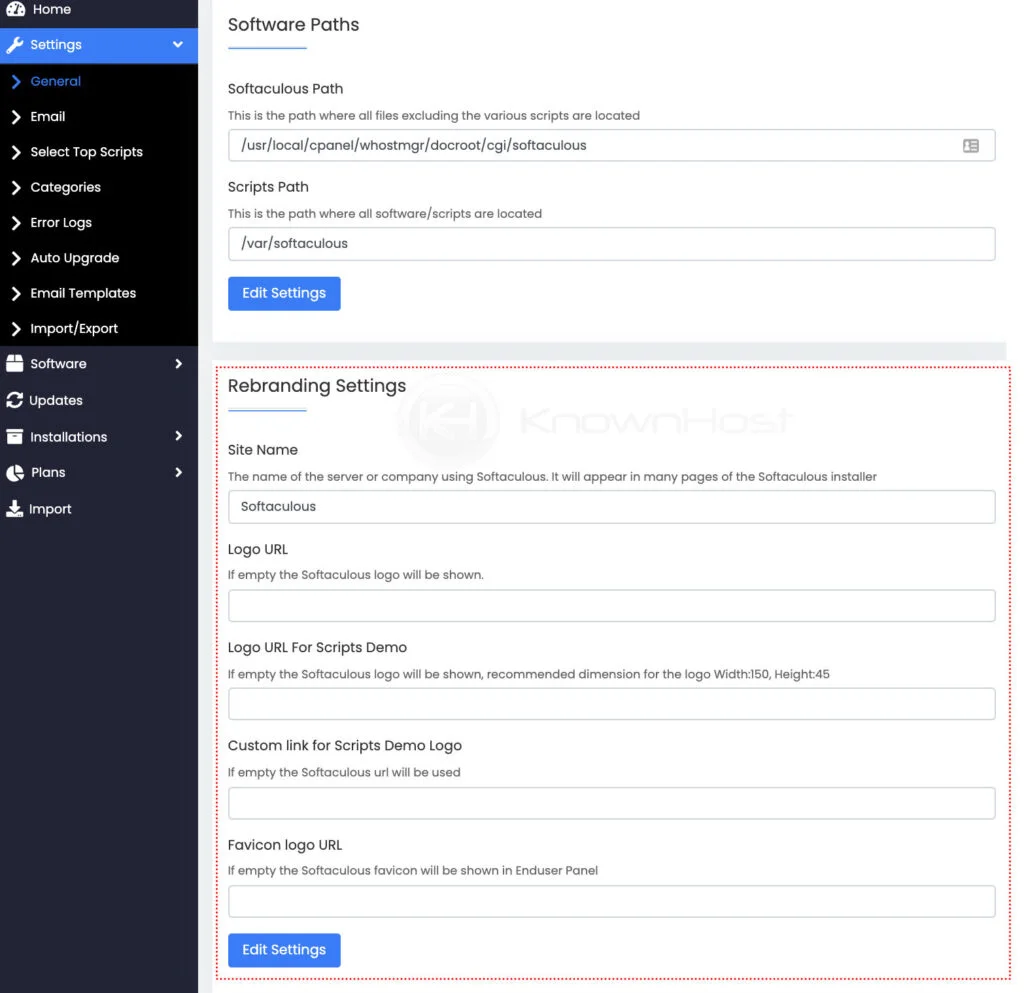
End-User Panel Settings: Using this configurable section, you will have many options to select/deselect for the End User usability.
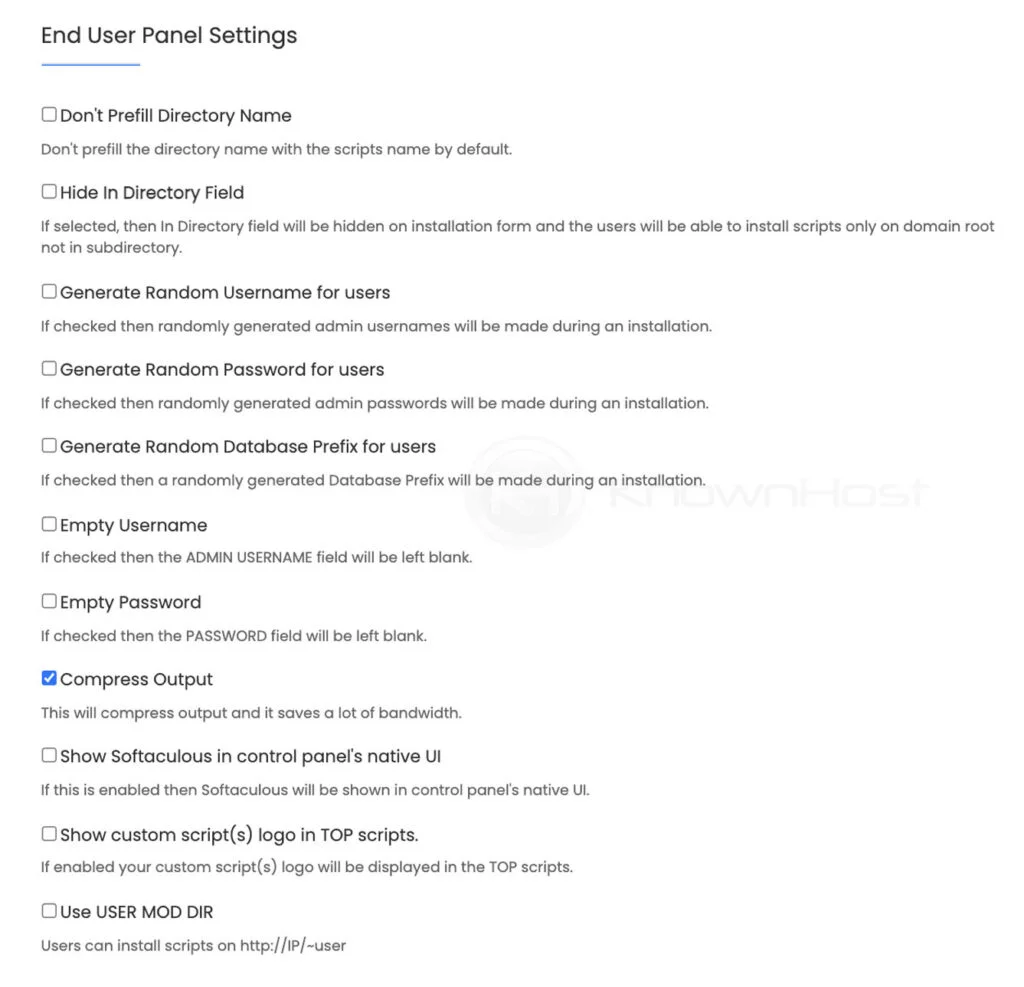
Backup Settings: Backup is a basic configuration that may affect the server performance and cost you the resources. You need to properly configure the automated backups, retentions, and end-user backup configuration, these things are essential, and we highly recommend wisely configuring this area.
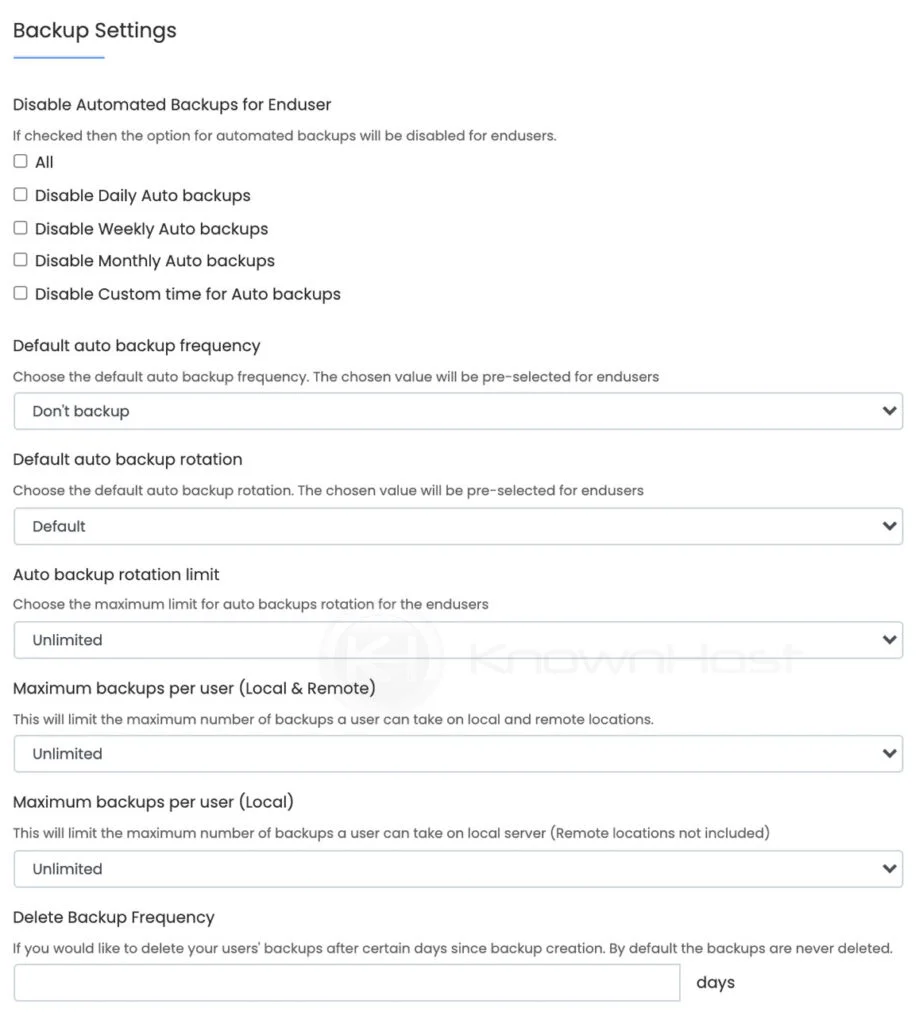
You can also check the Email Settings and Update Settings options as per the requirements. Once you make the changes click on Edit Settings to apply the changes.
Softaculous → Settings → Software
You can manage the available scripts, custom scripts, and their advanced settings in the Software category. To better understand, we have heightened the area by providing it with a specific letter (see image below).
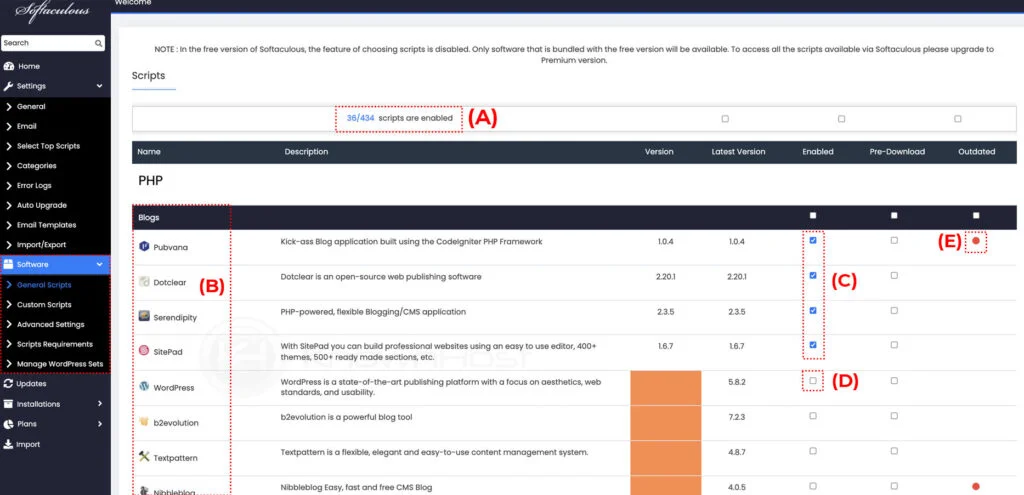
(A): Here, you have a number of enabled scripts out of the available ones in softaculous.
(B): Here, you have a list of available categorized (Blogs, Wiki, CMS, etc.) scripts that are available to use.
(C): To enable the specific script, you have a check-box; in the (C) section, you can see we have checked the box for Pubnova, SitePad, etc., and those scripts are available for use by end-users.
(D): To disable the scrips, you can uncheck the check-box. For example, in the (D) section, you can see we have unchecked the check-box for WordPress, and this unchecked script will no longer be available for the end-users.
End-User Interface (cPanel)
All the changes made by the administrator from the WHM > Softaculous will get reflected for the end-users. Let us see how to navigate softaculous and understand the basic UI of the end-user interface.
Log in to cPanel using Username & Password. i.e; (https://yourdomain.com:2083 or https://yourdomain.com/cpanel)

You can manage open Softaculous App Installer by two ways,
1. Navigate to Software → Click on Softaculous App Installer.
2. At the bottom of the cPanel, you can see a fully dedicated preview of the Application available to be installed under Softaculous App Installer.
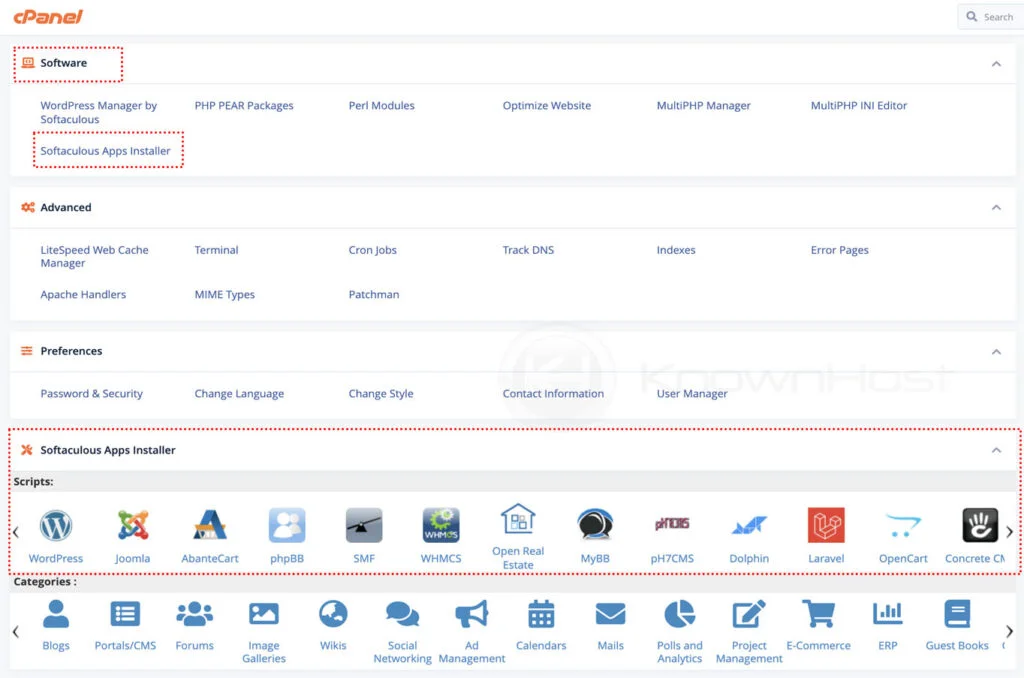
Let us understand the Softaculous interface section-wise.
(A): In this section, you can see all the categories of scripts available. To view the available scripts in the specific category, click on the category name or “>”.
(B): Softcualous introduced the top scripts available; you can manage the list of Top Scripts from Softaculous settings (required root-access).
(C):To go back to the cPanel interface, click on the cPane icon.
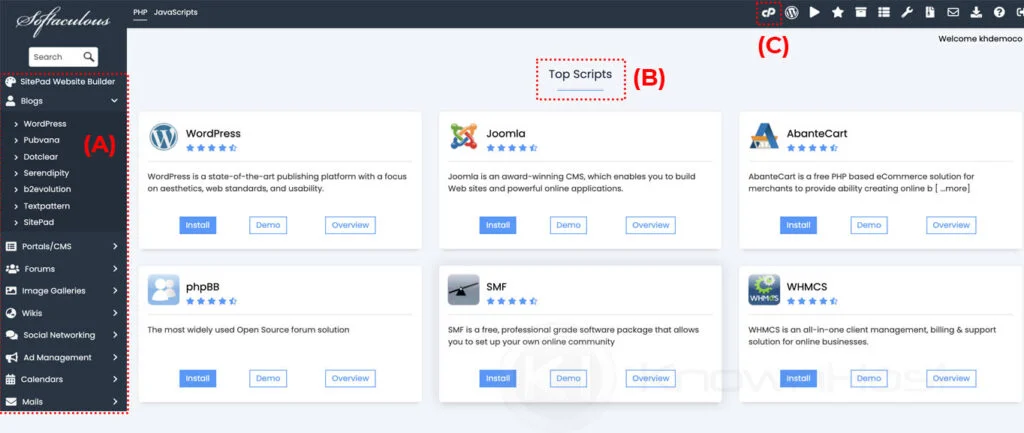
Clicking on one of the scripts in the sidebar will show an Overview page in the main area of the page, with a summary of what the script does, and will have buttons near the top “Install”, “Overview”, “Features”, “Screenshots”, “Demo”, “Ratings”, “Reviews”, and “Import”.
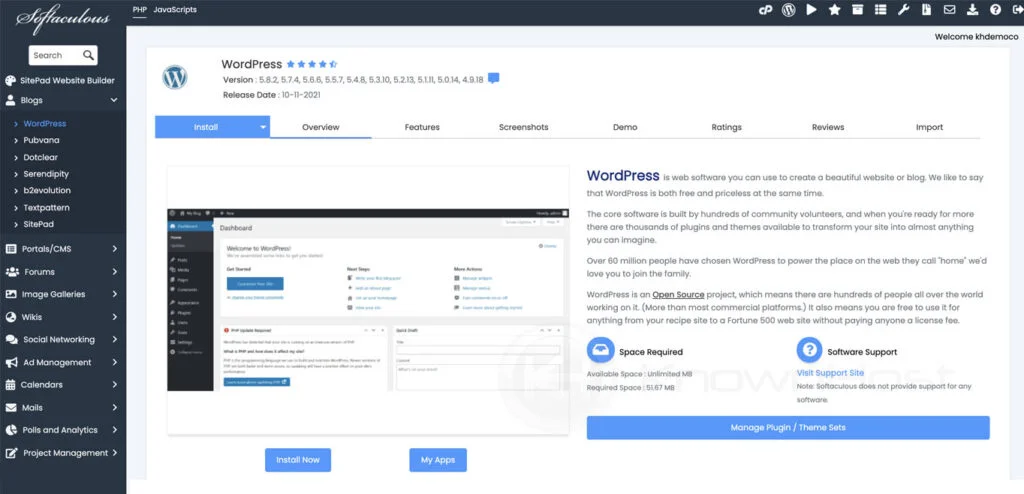
Conclusion
Now that we’ve introduced a softaculous app installer, the basic configuration that we can do easily from the web hosting manager panel, we also covered the end-user interface introduction of softaculous.
KnownHost offers 365 days a year, 24 hours a day, all 7 days of the week best in class technical support. A dedicated team ready to help you should you need our assistance. You’re not using KnownHost for the best webhosting experience? Well, why not? Check with our Sales team to see what can KnownHost do for you in improving your webhosting experience.