How to remove Payment Accounts from KnownHost?
Just like adding the payment accounts, our billing portal has a straightforward feature of removing added payment accounts from KnownHost. Follow the below steps to learn how,
1. First, login into Billing Portal (my.knownhost.com) with registered email address and password.
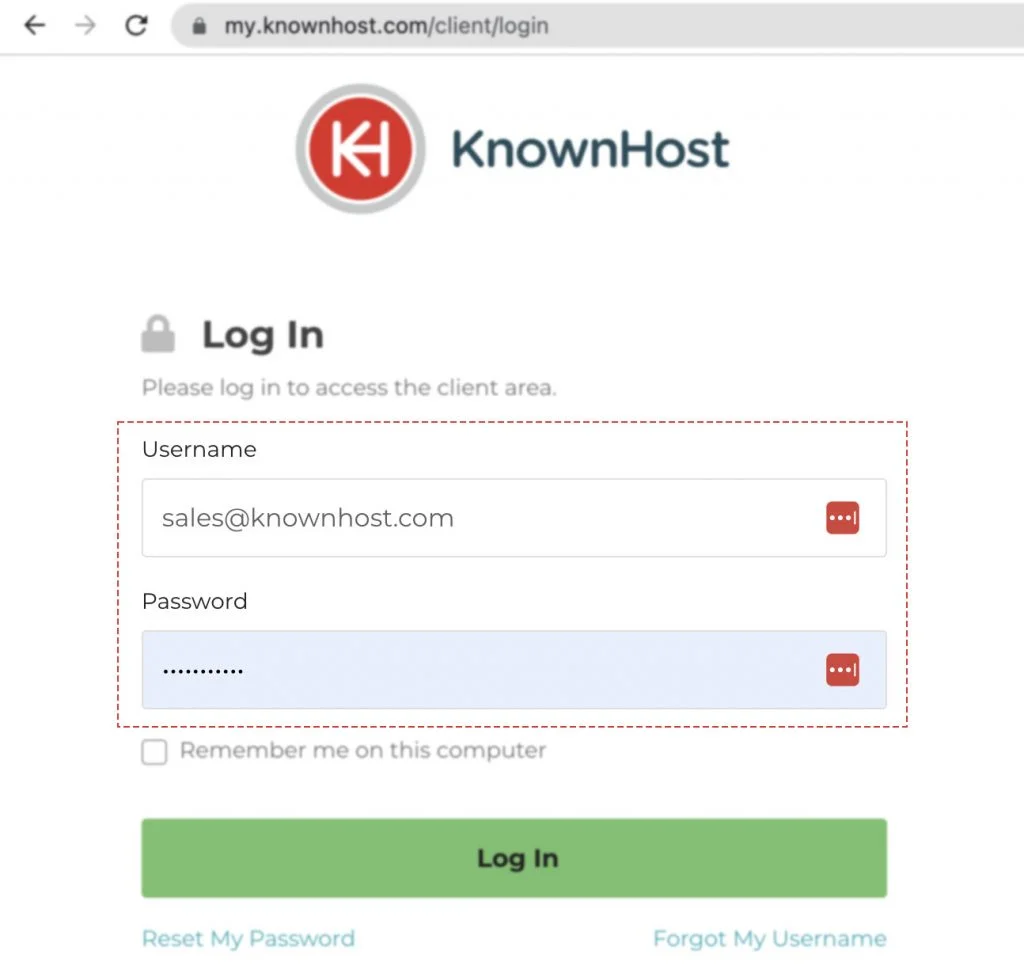
2. Next, in the Navigation tray, you can find the option “Payment Accounts” click on that or you can navigate to Profile Icon → Payment Accounts.
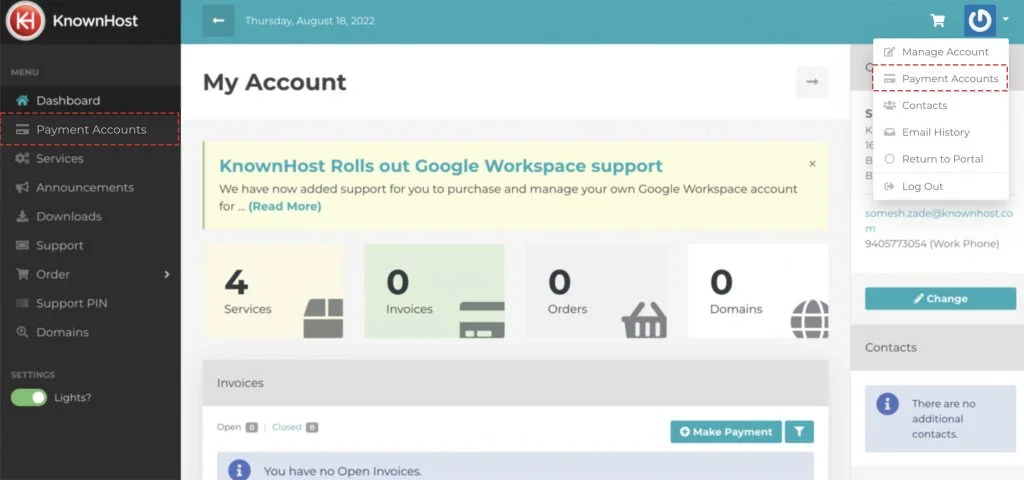
3. Find the payment account → Click on Drop down toogle.
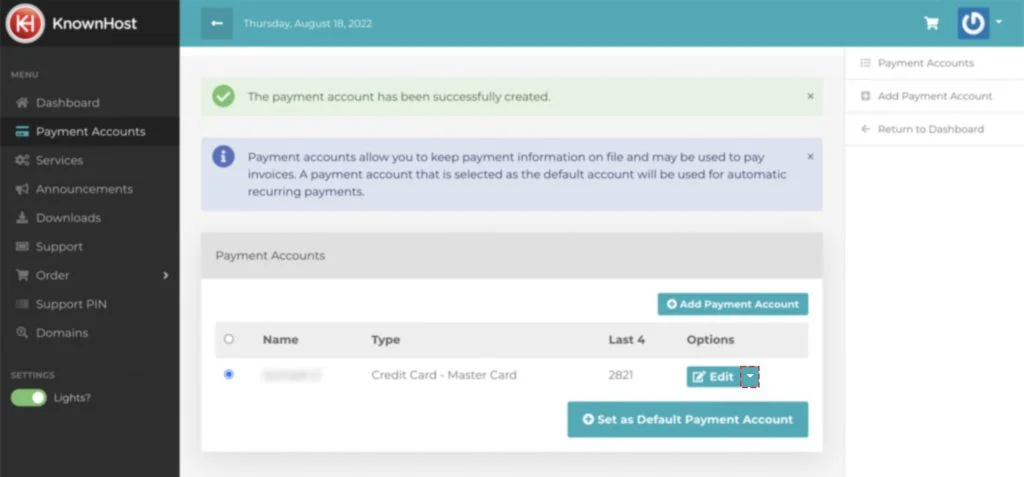
4. Next, click on Delete.
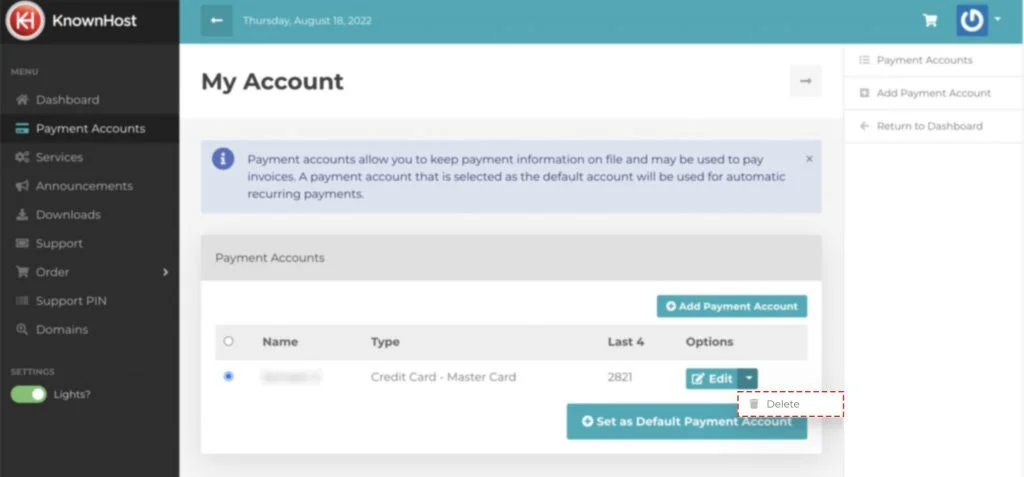
5. Now, system will ask for the final confirmation → Click on Yes.
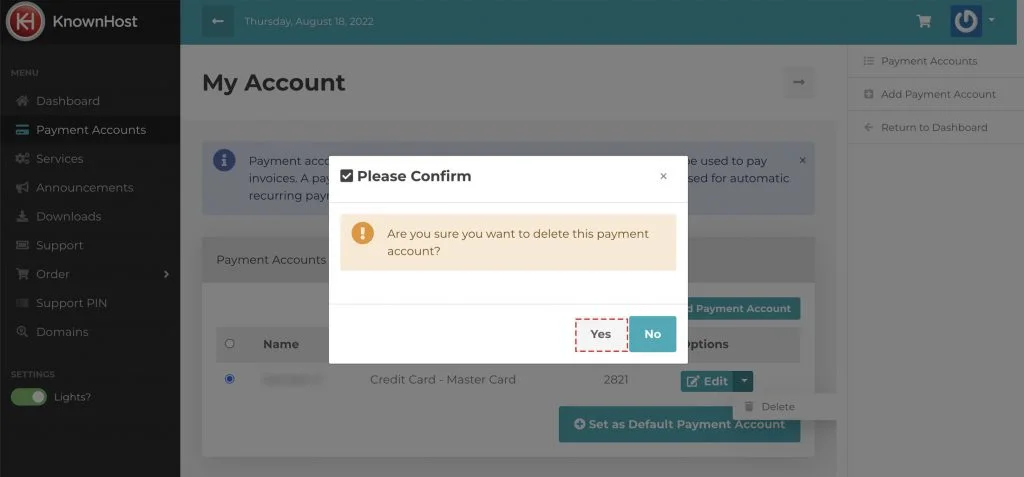
6. You have successfully deleted/removed payment account.
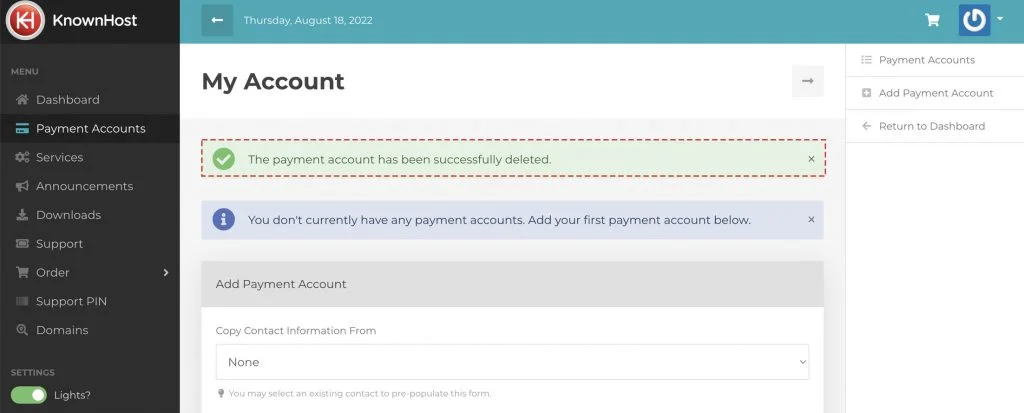
Conclusion
Earlier, we covered the topic of how you can add the payment accounts in KnownHost. Suppose you are having any kind of issue with the existing payment methods. In that case, you can follow the steps above to remove/delete the payment account from the KnownHost’s billing portal.
KnownHost offers 365 days a year, 24 hours a day, all 7 days of the week best in class technical support. A dedicated team ready to help you with requests should you need our assistance. You’re not using KnownHost for the best webhosting experience? Well, why not? Check with our Sales team to see what can KnownHost do for you in improving your webhosting experience.