How to remove Dedicated IP and set a Shared IP address for a DirectAdmin account?
On the shared hosting environment, hosts generally host many end-users accounts on a single shared IP address. Suppose you are looking for an article to revoke assigned dedicated IP changes; in that case, you may follow this article guide: How to remove Dedicated IP and set a Shared IP address for a DirectAdmin account?
1. First, to login into the DirectAdmin control panel as Reseller User,
https://your-domain.com:2222 or https://IP-address:2222 or https://server-hostname:2222.
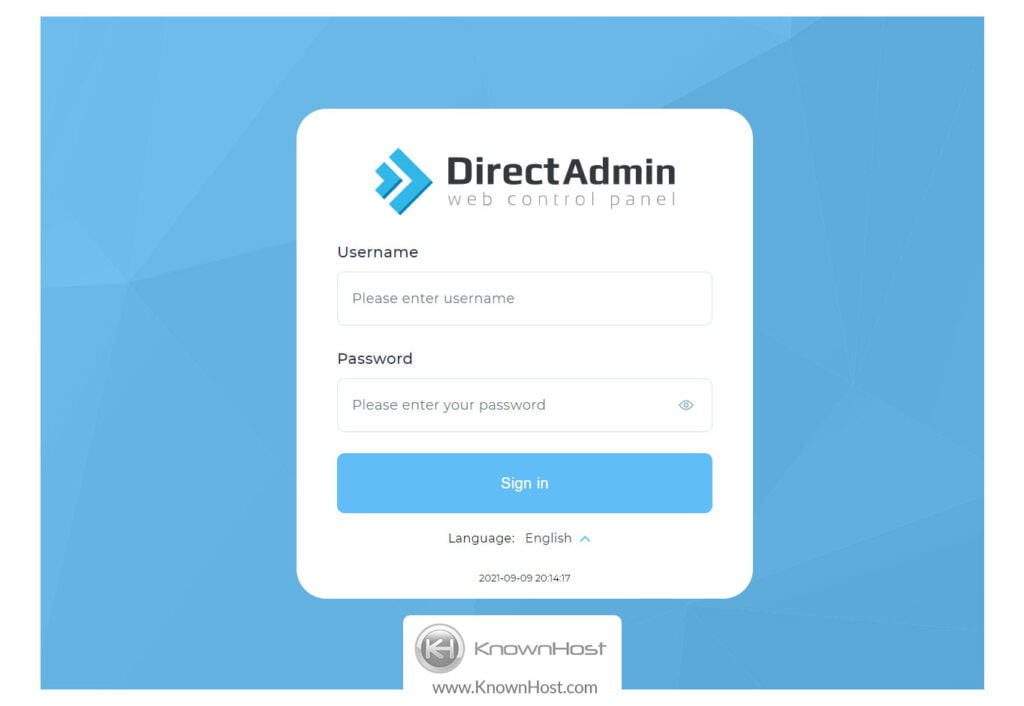
2. Navigate to Account Manager → List Account.
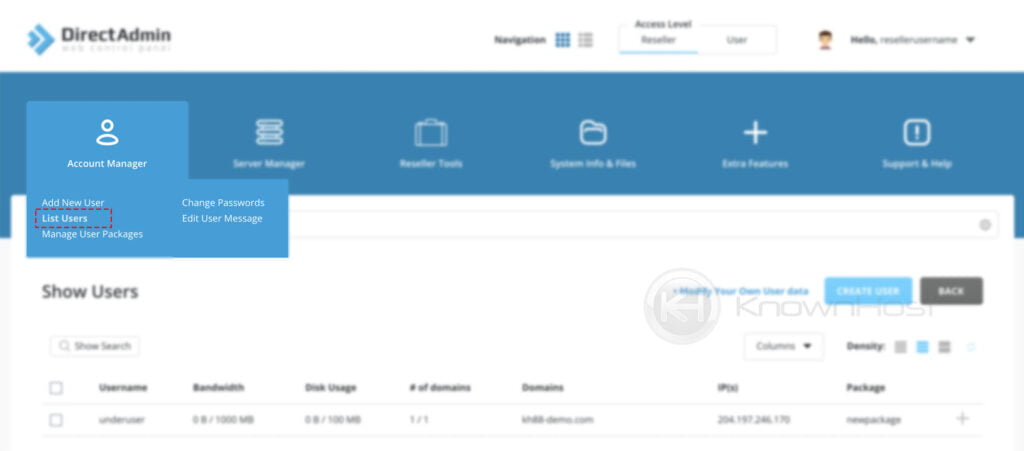
3. Select the user account → click on Change IP.
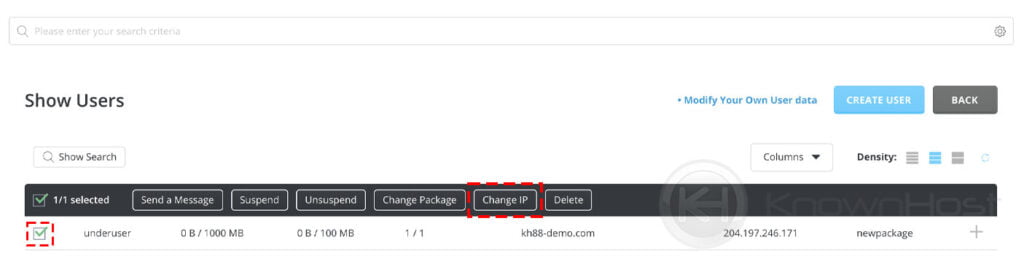
4. Choose Shared IP address from the drop-down → Click on Change.
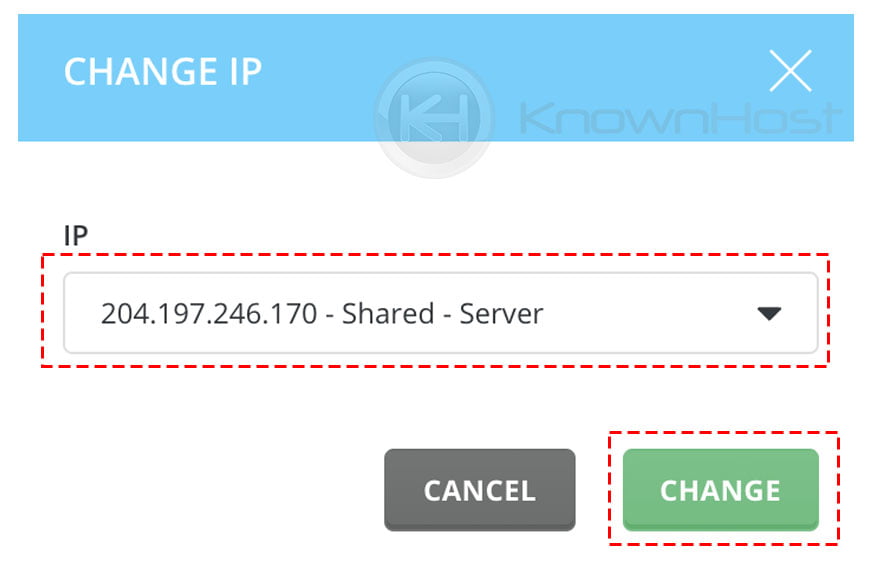
5. Congratulations! You have successfully configured shared IP address for a DirectAdmin account.

Conclusion – Dedicated IP
Now that we’ve gone over how to remove Dedicated IP and set a Shared IP address for a DirectAdmin account.
KnownHost offers 365 days a year, 24 hours a day, all 7 days of the week best in class technical support. A dedicated team ready to help you should you need our assistance. You’re not using KnownHost for the best webhosting experience? Well, why not? Check with our Sales team to see what can KnownHost do for you in improving your webhosting experience.