How to terminate the cPanel account?
To remove the cPanel account altogether from the server, you have the Terminate option in the cPanel server. You need to select the cPanel account and click on the terminate option to get the job done. We will be covering the detailed article on How to terminate the cPanel account?.
Terminate cPanel Account Using WHM Panel
1. First, login into WHM panel,
https://your-domain.com:2087 or https://IP-address: 2087 or https://server-hostname: 2087.
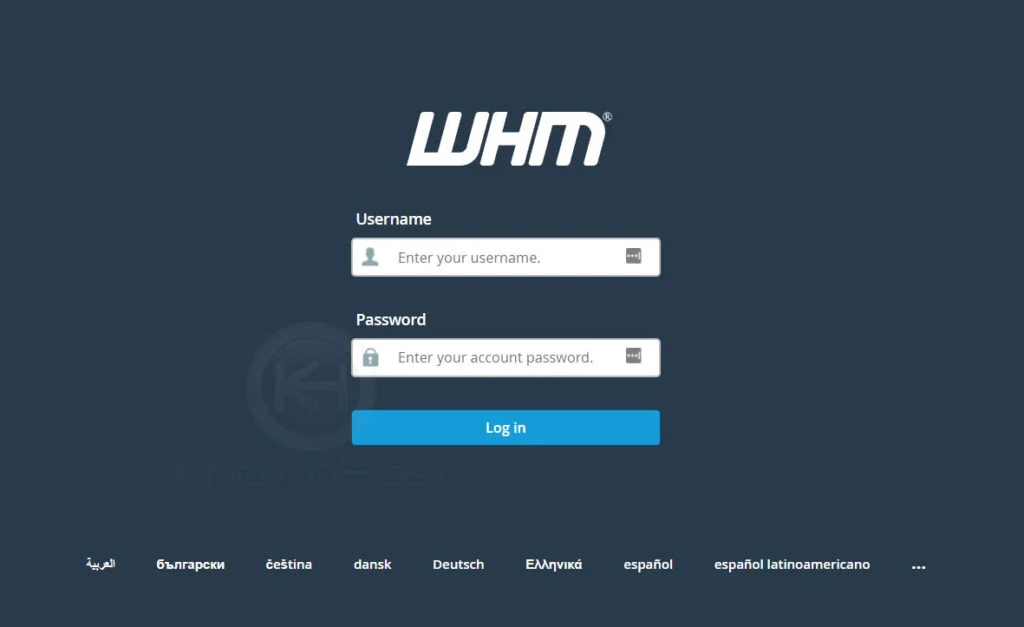
2. Navigate to Account Information → List Account or Home → List Account.
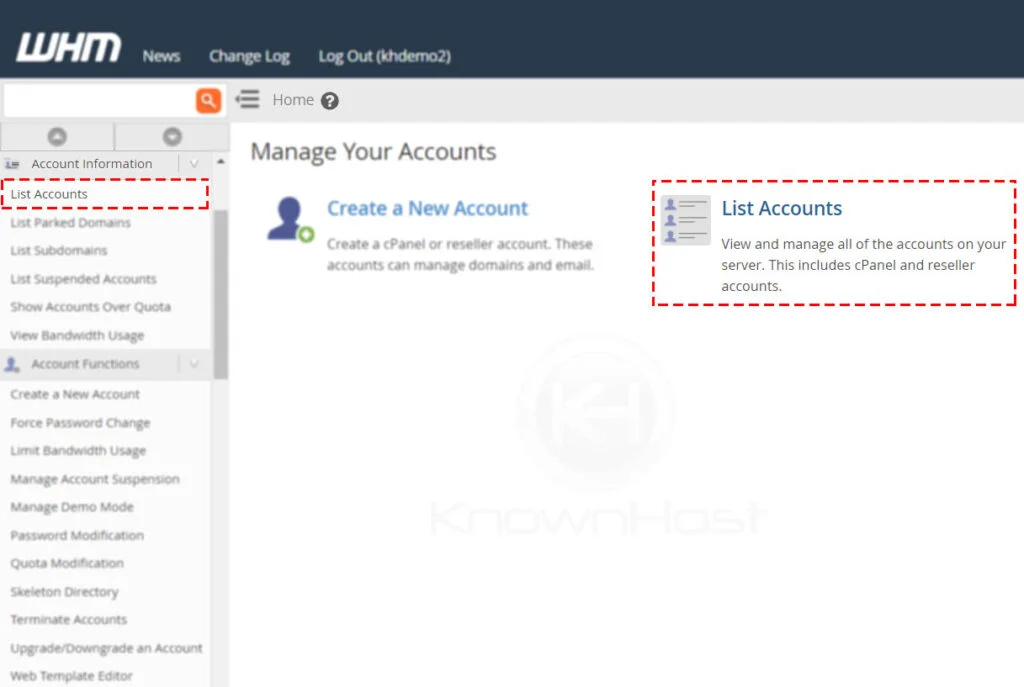
3. Here, you have a list of cPanel account, search for the specific cPanel account using multiple filters. To expand the available options for the cPanel account, click on “+”.
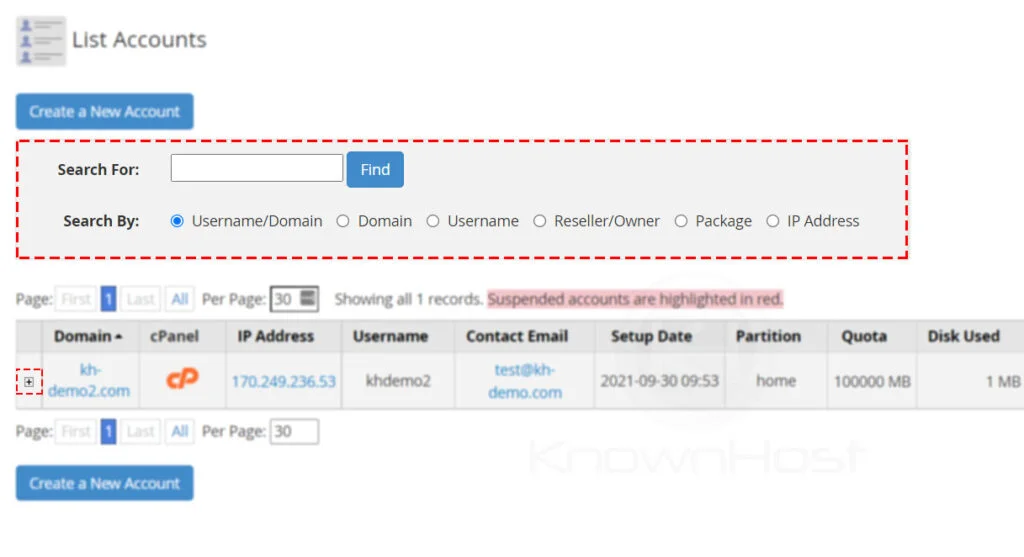
4. To terminate the account → Click on Terminate Account.
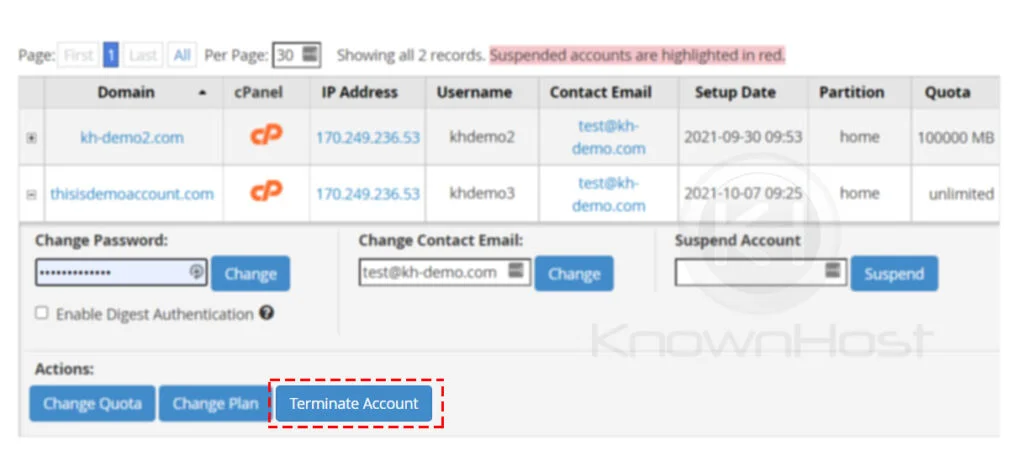
5. Again, confirm the termination of selection cPanel account → Click on Yes, remove this account.
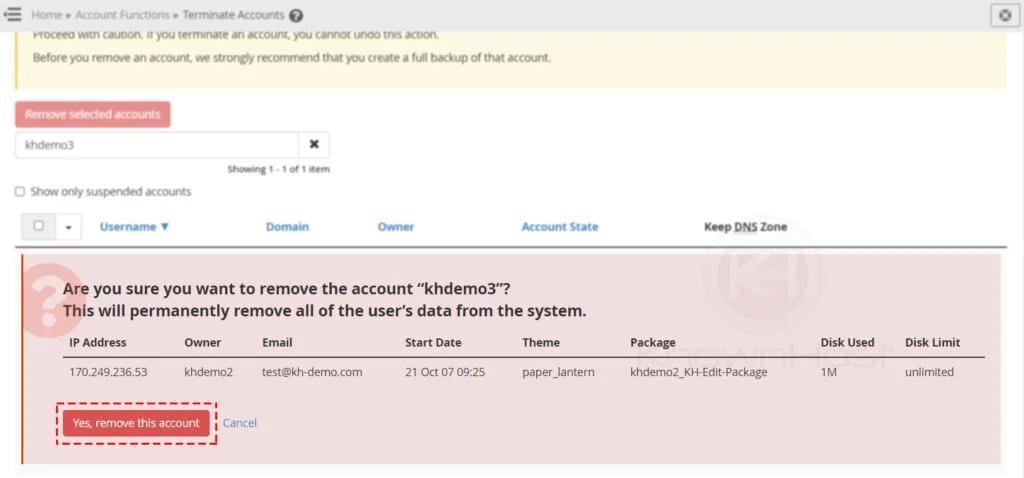
5. Congratulations! You have successfully terminated the cPanel using WHM Panel.
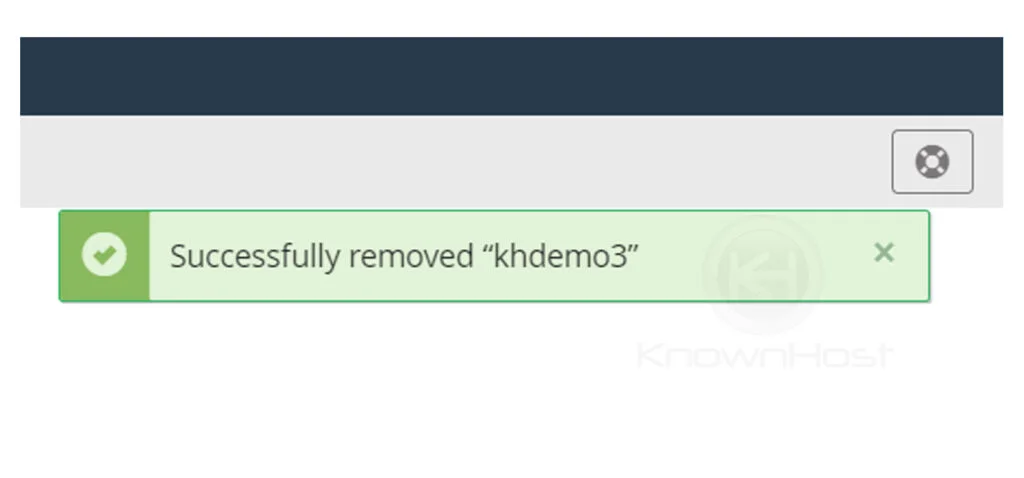
You can also terminate one or multiple cPanel accounts by selecting from Account Functions → Terminate Accounts. This one is the second method itself available in the WHM interface to perform the cPanel account termination.
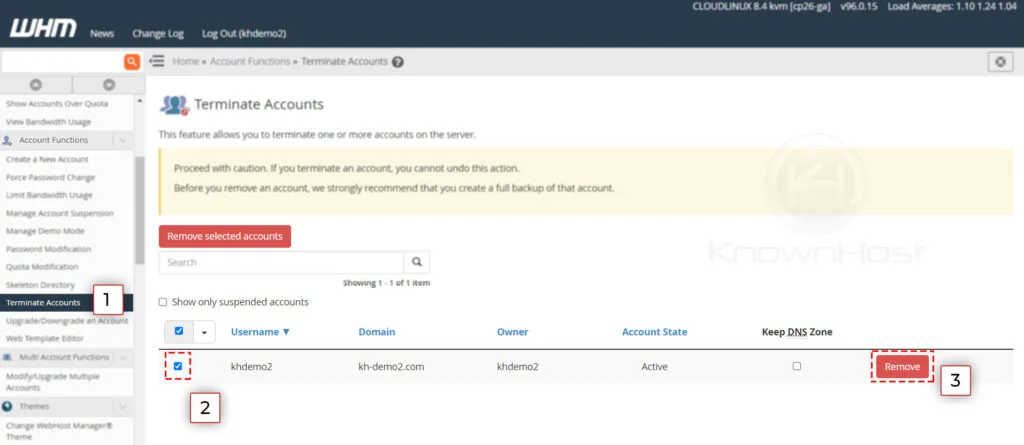
Terminate cPanel Account Using Terminal
If you have root-level access, you can use /scripts/removeacct script to perform the termination action easily using the terminal.
Syntax of the command,
/scripts/removeacct cPanelUsername1. Login to the terminal as root.
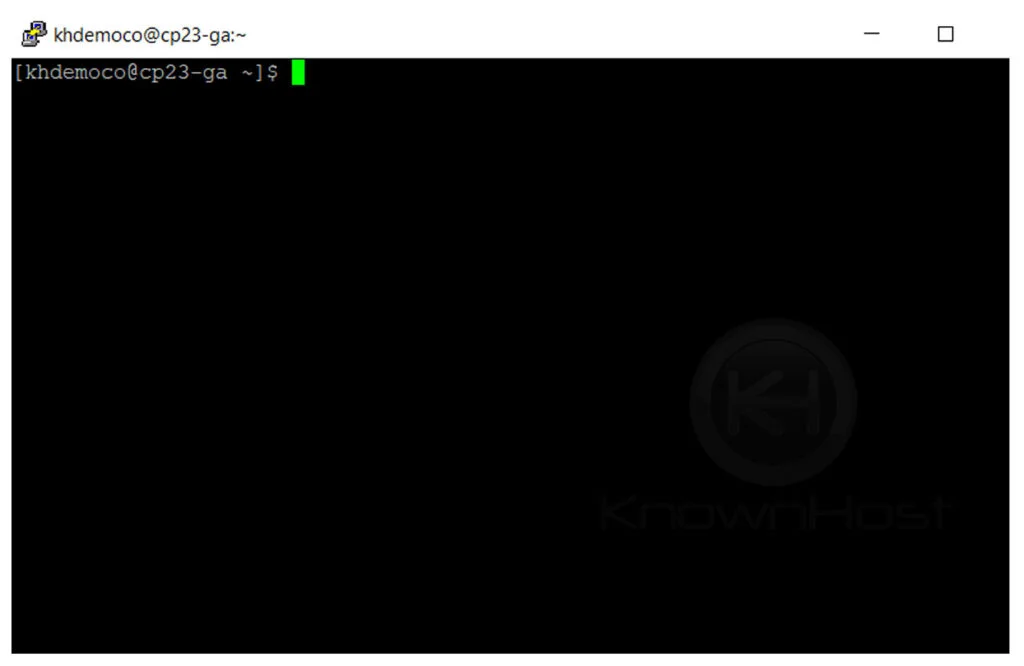
2. Run the following command. For this example, we will be terminating the cPanel user “khdemo”.
/scripts/removeacct khdemo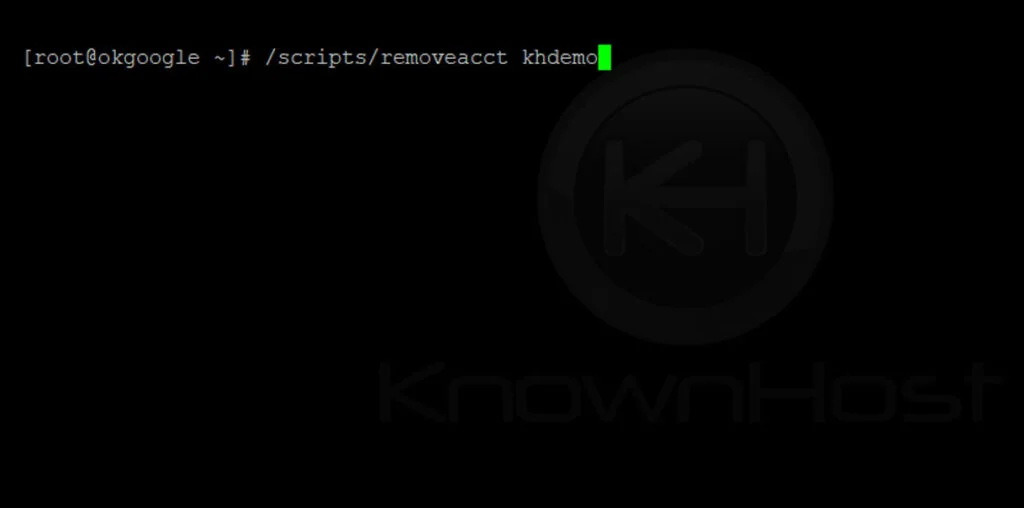
3. Now, you will be asked to confirm the removal,
[root@okgoogle ~]# /scripts/removeacct khdemo
Are you sure you want to remove the account "khdemo", and DNS zone files for the user? [y/N]?Type Y, i.e., Yes to proceed with termination → Hit Enter.
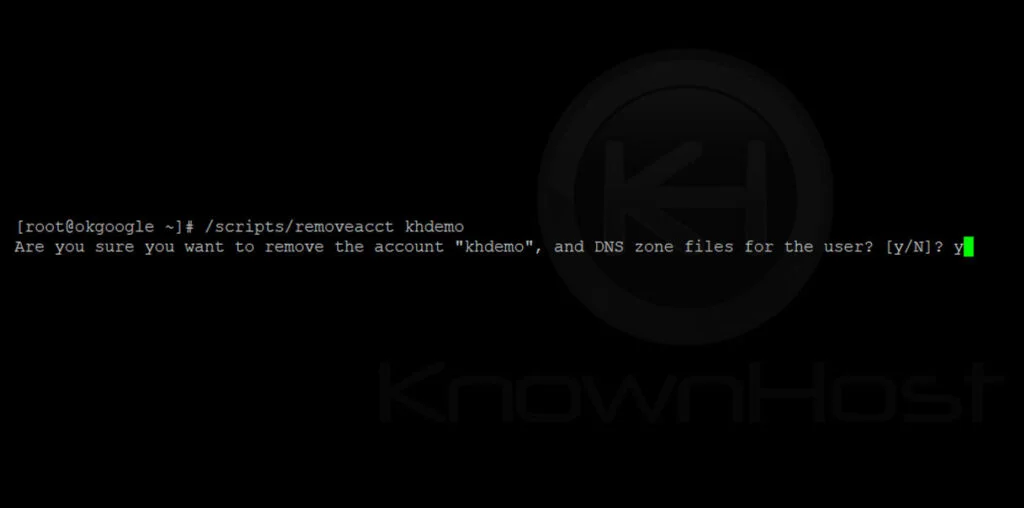
4. Congratulations! You have successfully terminated the cPanel account using Terminal.
....
Running post removal scripts (/usr/local/cpanel/scripts/legacypostkillacct, /usr/local/cpanel/scripts/postkillacct)......Done
Account Removal Complete!!!......Done
info [removeacct] User 'khdemo' removed.
User: khdemo
Domain: kh-demo.com
Removed the following non-SSL virtual hosts: kh-demo.com
Removed the following SSL virtual hosts: kh-demo.com
Listing MySQL dbs for removal.
Fetching MySQL DB Owner information.
Success
1System has 0 free ips.
Zones removed: 1
khdemo account removed
Conclusion
Now that we’ve gone over how to terminate the cPanel account. Also, we have covered two different methods with step-by-step on termination process of cPanel account using WHM and Terminal.
KnownHost offers 365 days a year, 24 hours a day, all 7 days of the week best in class technical support. A dedicated team ready to help you with requests should you need our assistance. You’re not using KnownHost for the best webhosting experience? Well, why not? Check with our Sales team to see what can KnownHost do for you in improving your webhosting experience.