How to setup Two Factor authentication for WHM?
Earlier, we have covered the setup of two-factor authentication for individual cPanel account. If you’re a reseller or a root, then having 2FA will provide prevention from unwanted logins for the accounts. Learn, How to setup Two Factor authentication for WHM?
1. First, login into WHM panel,
https://your-domain.com:2087 or https://IP-address: 2087 or https://server-hostname: 2087.
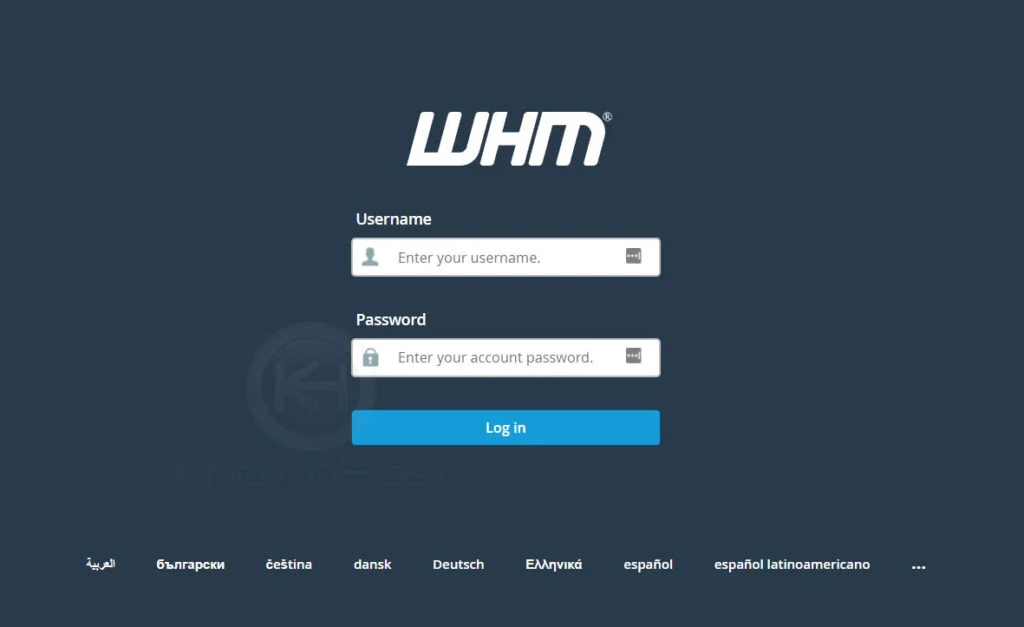
2. Navigate to Security Center → Two-Factor Authentication.
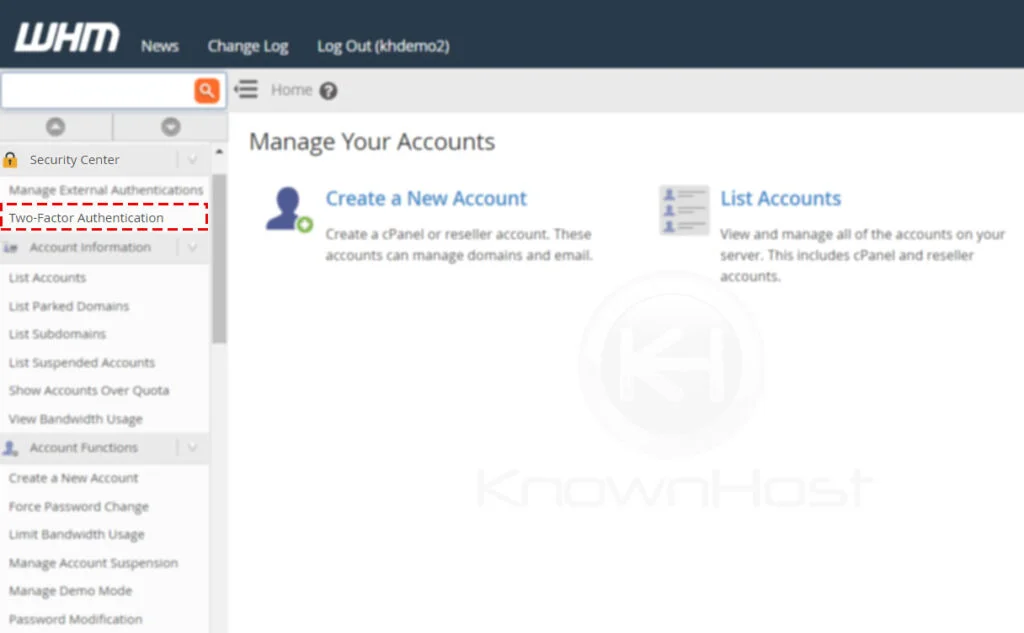
3. Next, navigate to Manage My Account.
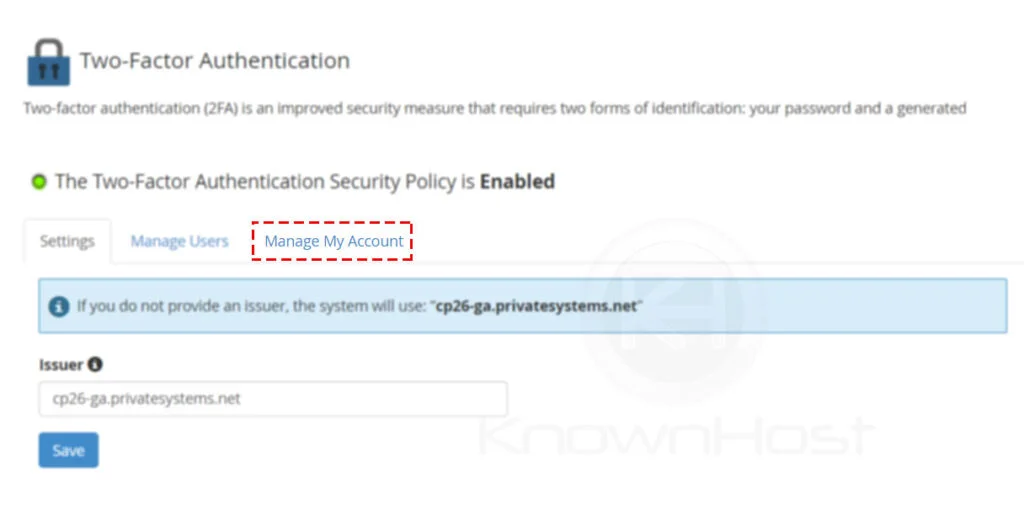
4. Click on Set Up Two-Factor Authentication.
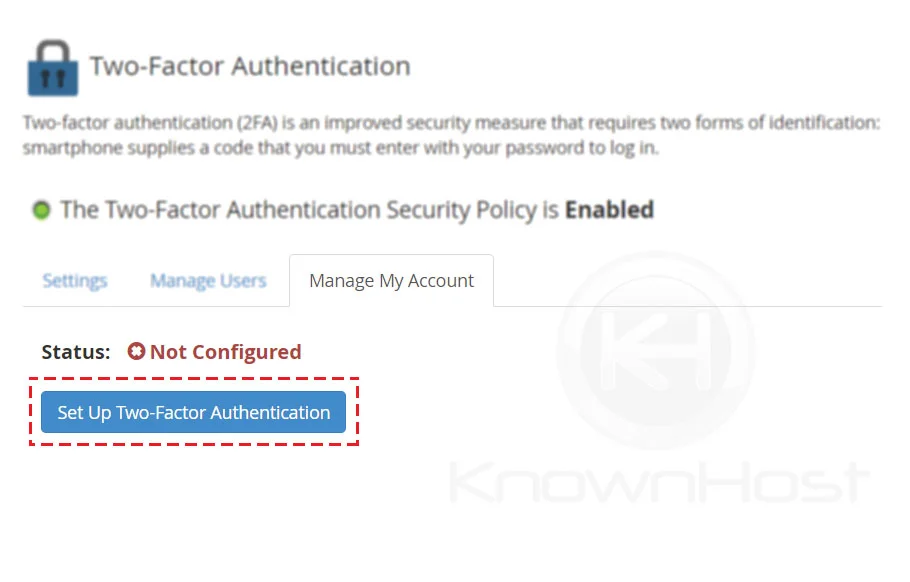
5. Here, you have two options to set up 2-FA,
a) By Scanning QR codes directly from the Authenticator App.
b) By Manually Entering User and Key in Authenticator App.
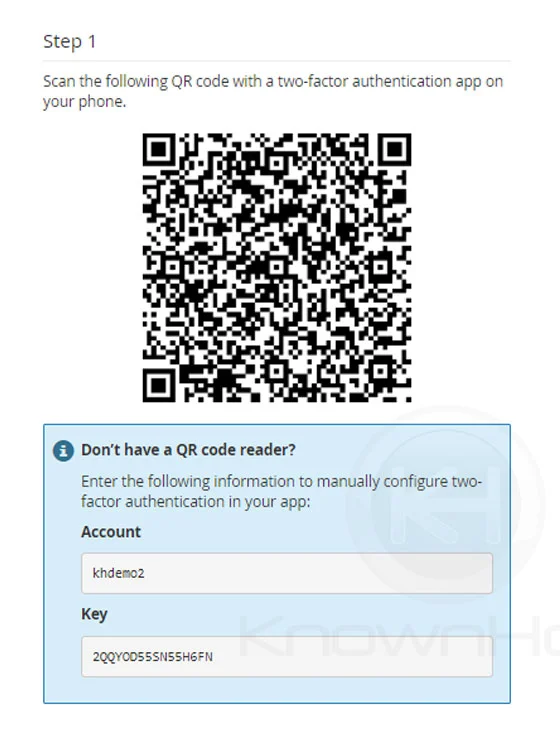
6. For this article, we will go ahead with the QR Code option. Open Authenticator App & Click on “+” button → Click on Scan a QR code → Place displayed QR Code within red-lines.
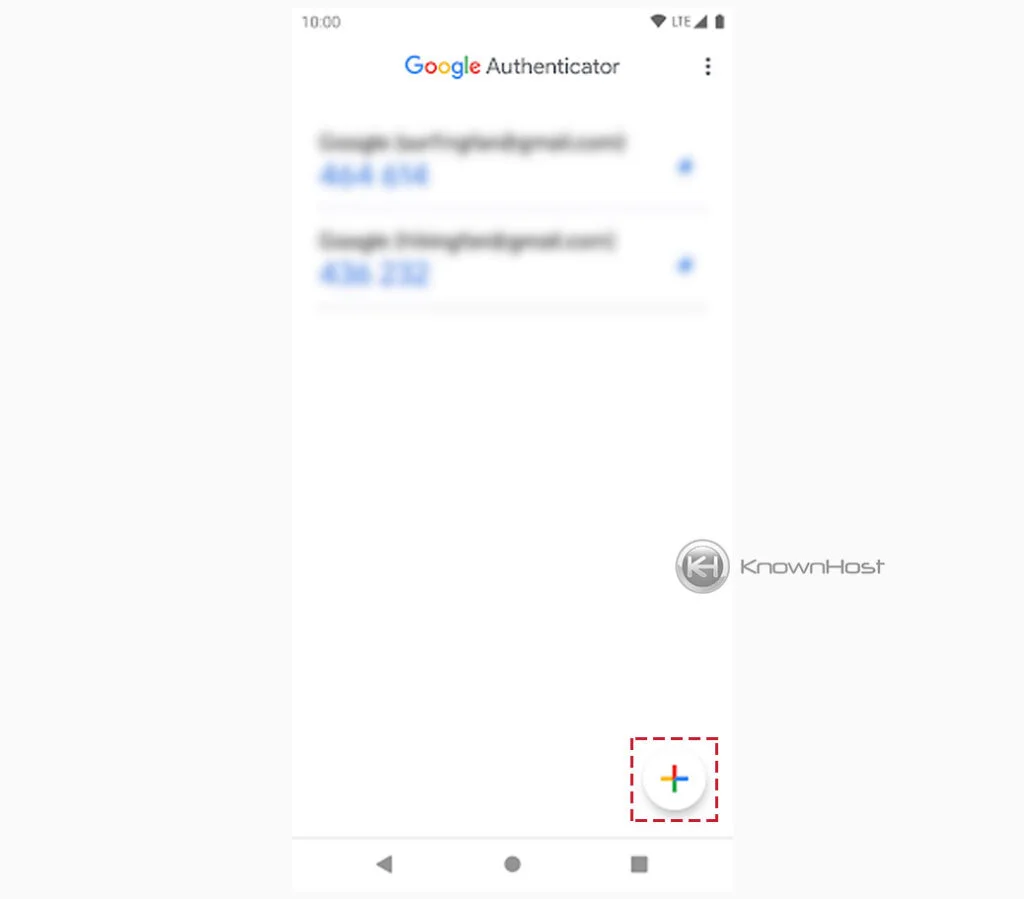
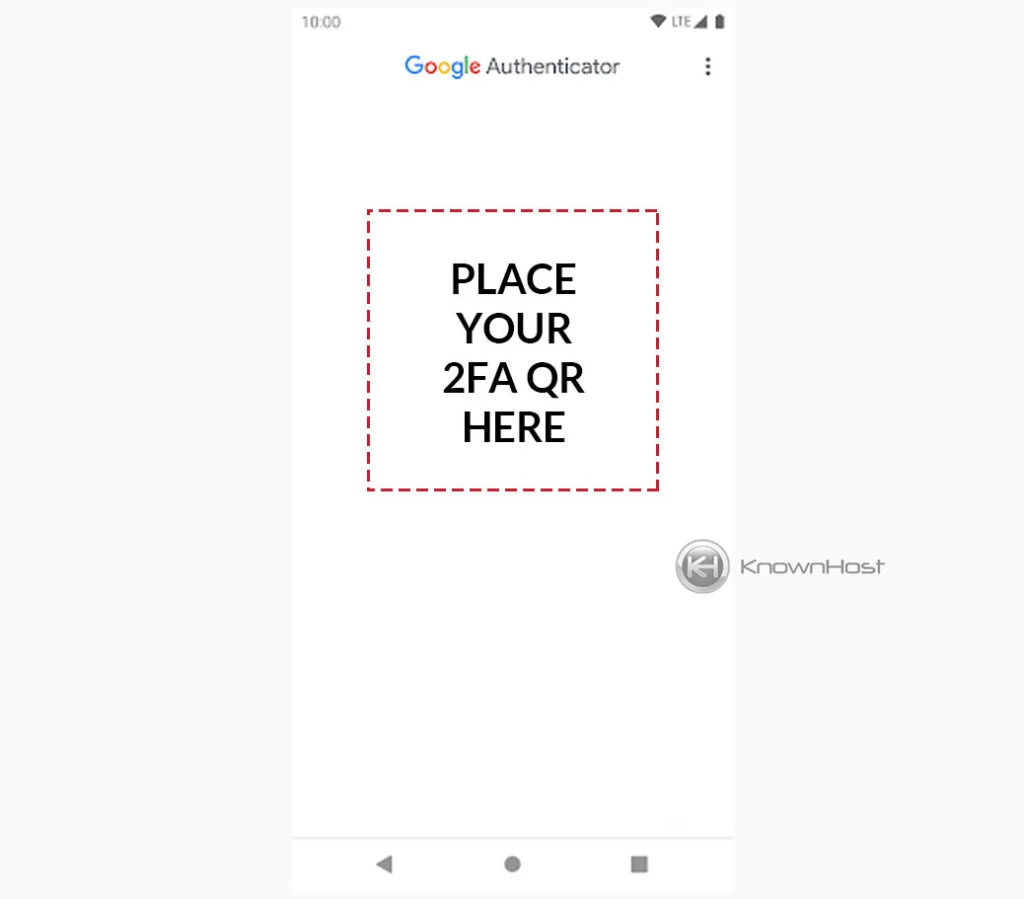
6. Enter the SIX Digit 2FA security code for the verification → Click on Configure Two-Factor Authentication.
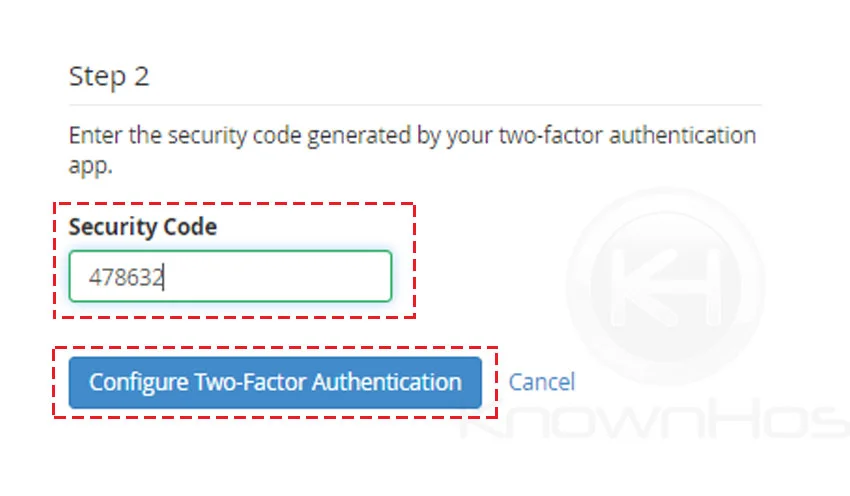
7. Congratulations! You have sucessfully configured the Two-Factor Authentication for WHM.
Conclusion
Now that we’ve gone over how to set up two-factor authentication for the WHM panel. There are two-factor authentication applications for every platform in the market, and you can choose any of those for a 2FA setup.
KnownHost offers 365 days a year, 24 hours a day, all 7 days of the week best in class technical support. A dedicated team ready to help you should you need our assistance. You’re not using KnownHost for the best webhosting experience? Well, why not? Check with our Sales team to see what can KnownHost do for you in improving your webhosting experience.