How to Setup an Email Forwarder in cPanel?
If you want to send any specific email account’s/domain’s all mail copies on a third-party email account, then cPanel offers you the excellent tool to set up that functionality through its “Forwarders“.
Through the “Forwarders“, you can set up two types of email forwarding,
A) Forwarding Of Individual Email Account: You can forward individual email account mails to specific third-party emails through this option.
B) Forwarding Of Domain Name: You can forward all the email account’s mail copies set up on a specific domain name through this option.
Forwarding Of Individual Email Account
1. Log in to cPanel using Username & Password. i.e; (https://yourdomain.com:2083 or https://yourdomain.com/cpanel)

2. Navigate to Emails → Forwarders.
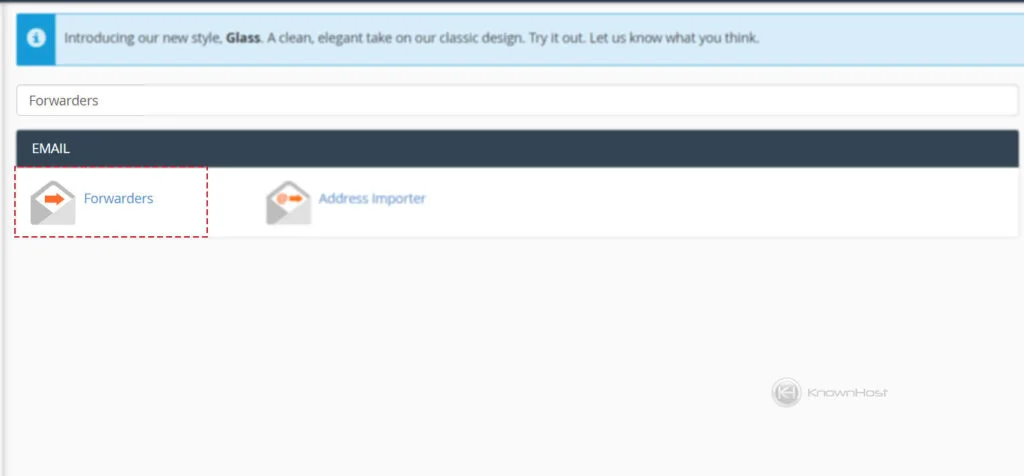
3. Click on “Add Forwarder“
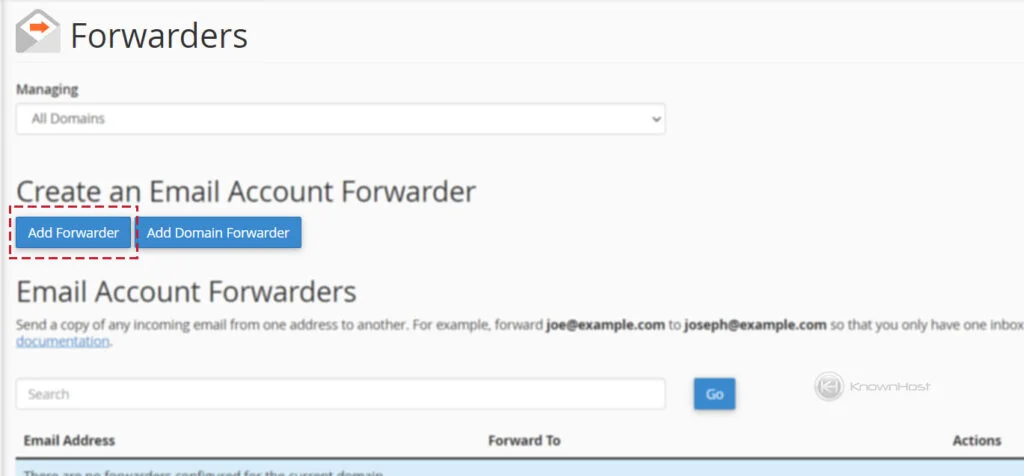
4. Fill in the following details,
Address to Forward: The email address which emails you would like to forward.
Domain: Select the domain name of the specified email.
Destination: Specify third-party destination email to deliver all the forwarded email copies.
Discard and send an error to the sender (at SMTP time): Select this option if you would like to discard the email and send a custom message to the sender at the time of SMTP.
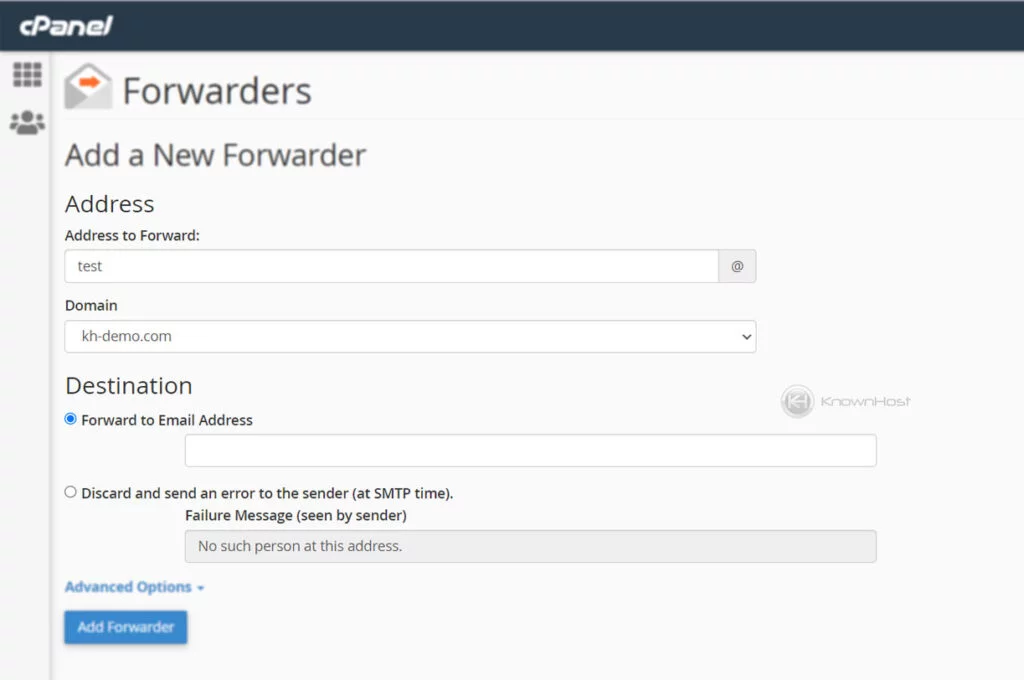
5. (Optional) Advanced Options,
Forward to a system account: Select the option to forward the email copy to the system default account.
Pipe to a Program: Specify the pipe configuration file of the program.
Discard (Not Recommended): Select the option if you want to discard emails completely.
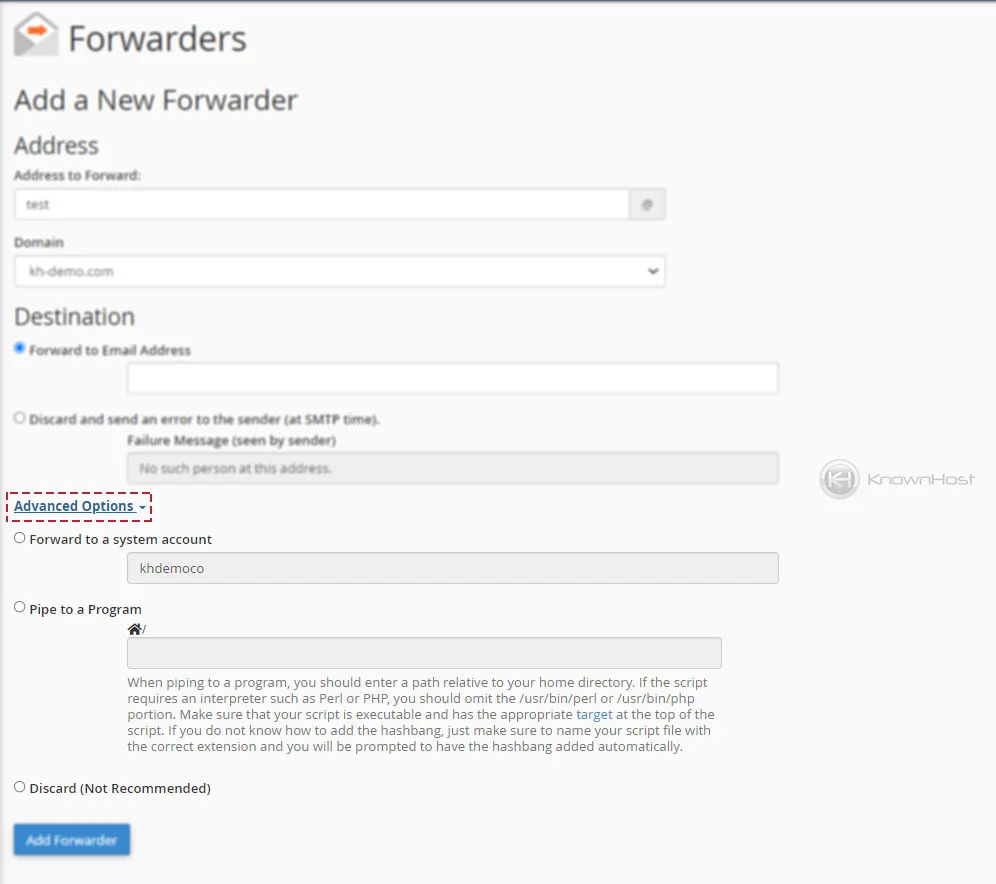
6. Once you are done with configuring all the basic settings, → Click on “Add Forwarder“.
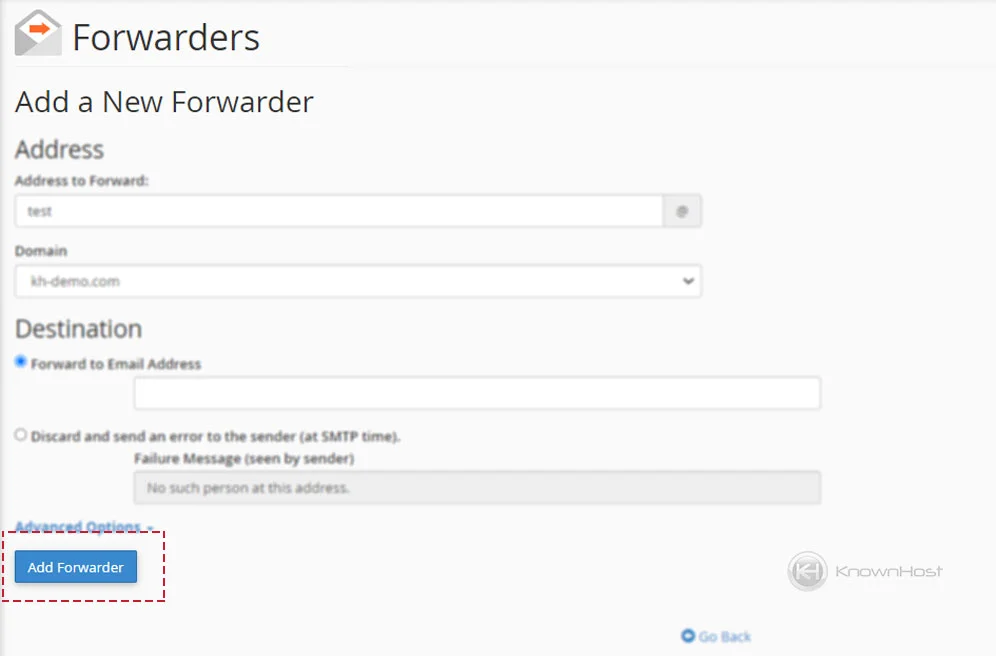
7. Congratulations! Email forwarder for Individual Email Account has been configured.
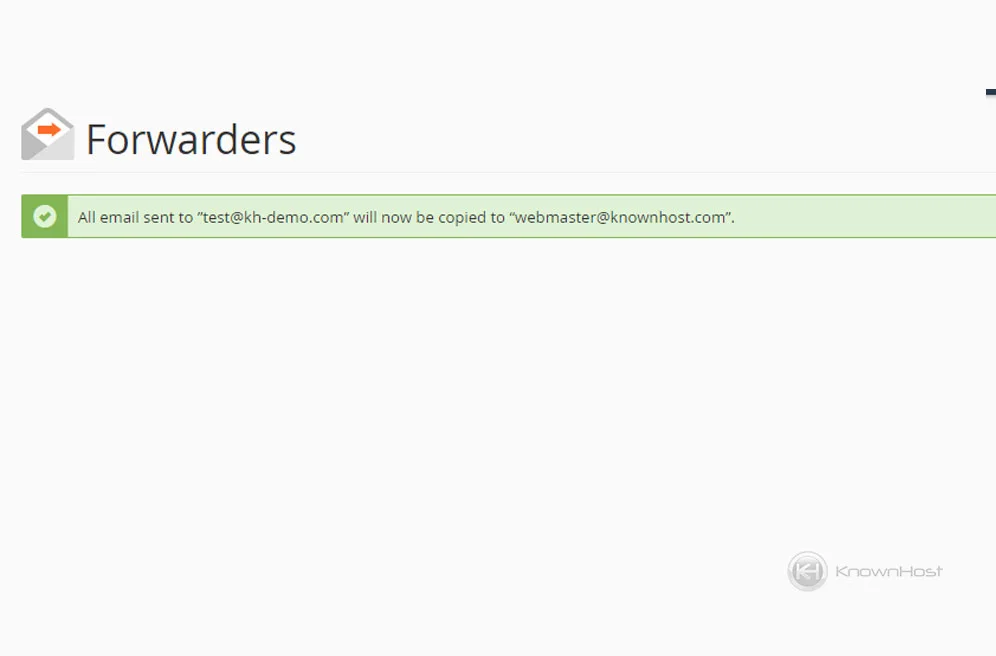
Forwarding Of Domain Level Emails
1. Log in to cPanel using Username & Password. i.e; (https://yourdomain.com:2083 or https://yourdomain.com/cpanel)

2. Navigate to Emails → Forwarders.
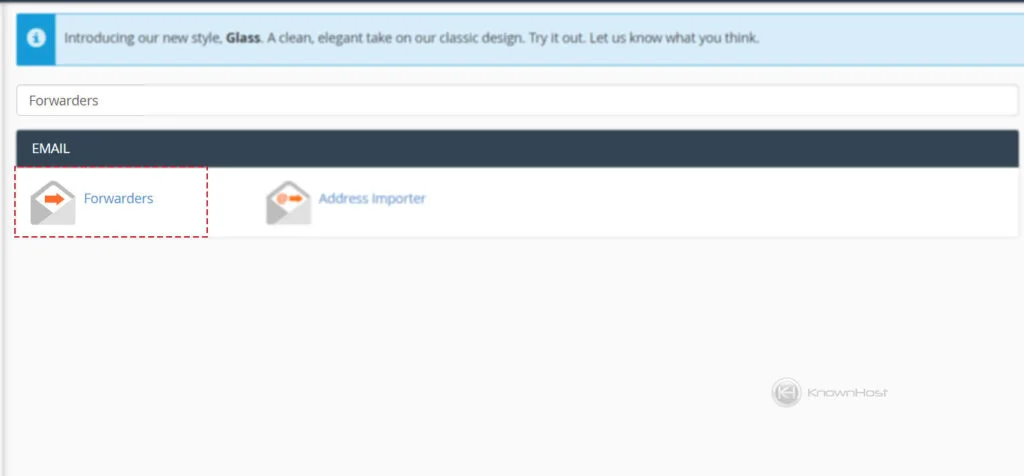
3. Click on “Add Domain Forwarder“.
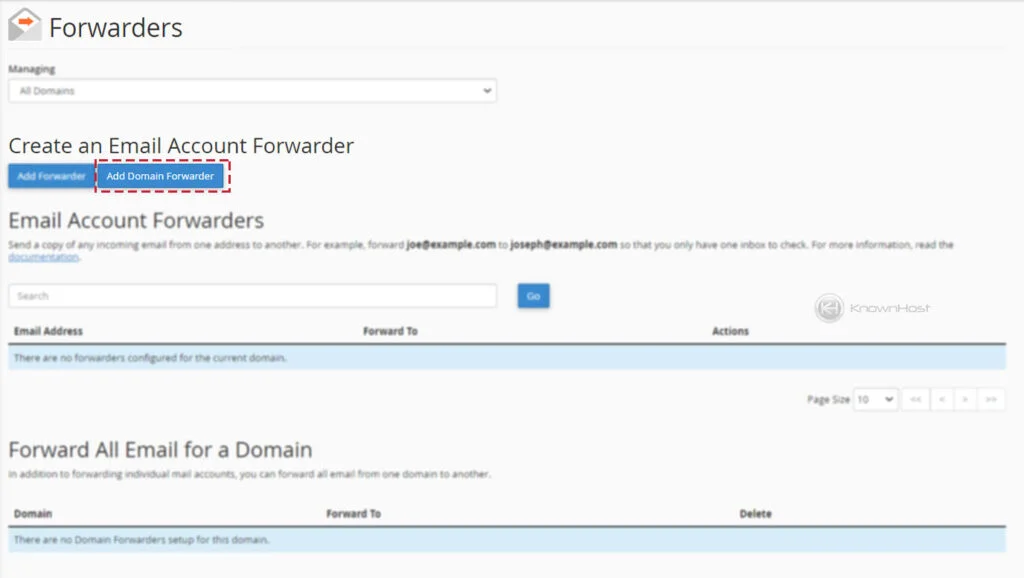
4. Select domain and specify destination domain name → Click on “Add Domain Forwarder“.
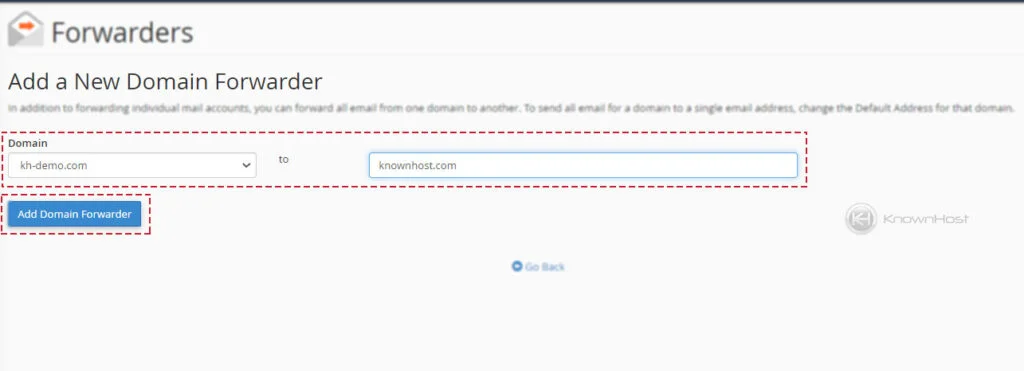
5. Congratulations! Email forwarder for Domain has been configured.
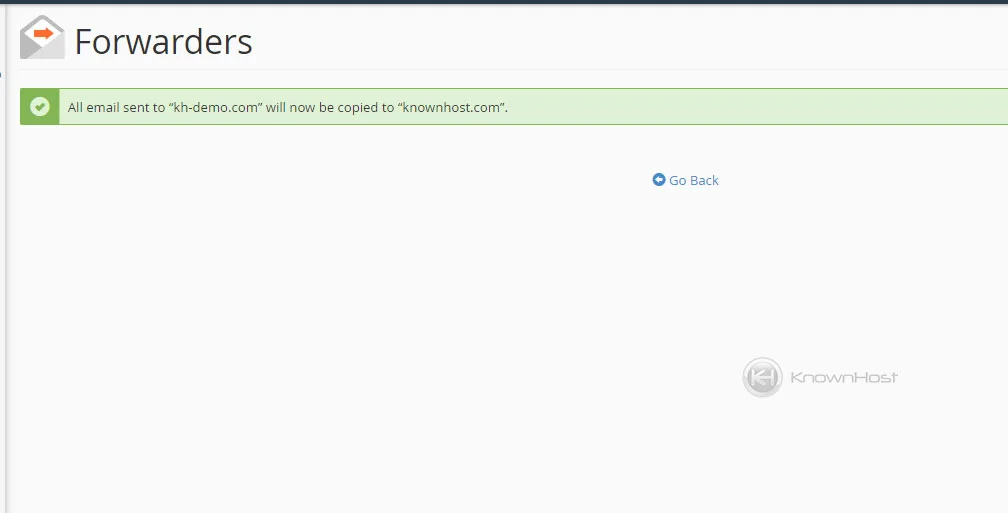
Conclusion
Now that we’ve gone over how to the two different level forwarders available with step-by-step instructions, you should be able to create forwarders within your own cPanel account. Forwarders can help you minimize the number of email accounts you have to manage by directing it to one single account.
KnownHost offers 365 days a year, 24 hours a day, all 7 days of the week best in class technical support. A dedicated team is ready to help you with requests such as creating an email forwarder should you need our assistance. You’re not using KnownHost for the best web hosting experience? Well, why not? Check with our Sales team to see what can KnownHost do for you in improving your web hosting experience.