How to set up site redirection in DirectAdmin?
Many times, you might need guidance on website redirection. Let us take an example if you have a business website abc.com with pretty nice traffic, and for some reason, you decided to close that website and start the same business on xyz.com. So, instead of forever closing abc.com, you can redirect all the traffic to xyz.com, and all the traffic of abc.com will not be wasted. Sounds interesting? Let us learn to set up up site redirection in Directadmin.
How to set up site redirection in DirectAdmin?
1. First, to login into DirectAdmin control panel visit,
https://your-domain.com:2222 or https://IP-address:2222 or https://server-hostname:2222.

2. Navigate to Account Manager → Site Redirection.
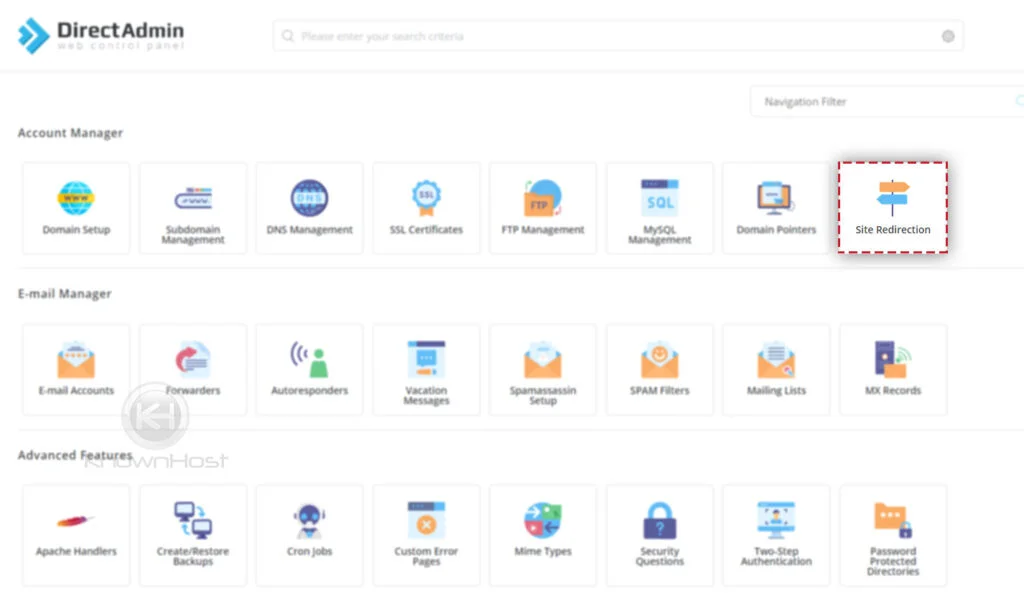
3. Now, click on CREATE NEW REDIRECT.
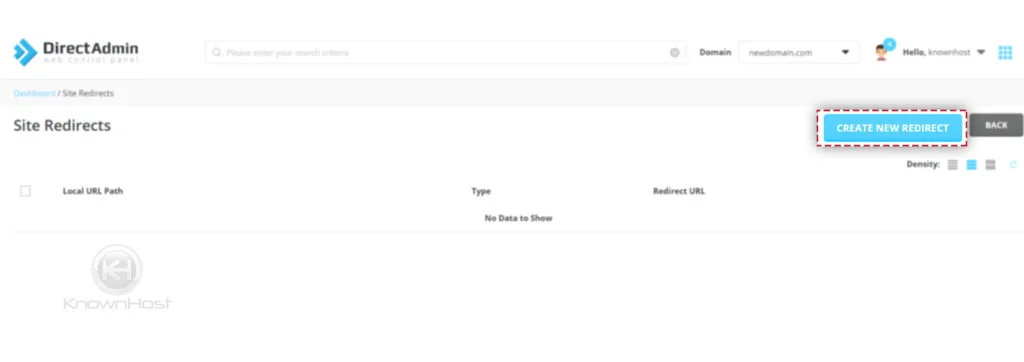
4. Enter the required information,
Local URL Path: Enter the local URL path which you like to redirect. If you want to redirect the domain directly, leave the field empty or enter “/“.
Redirect Type: Specify redirect type from the drop-down (301: Permanent, 302: Temporary, 303: Replaced).
Destination URL: Specify the end Destination URL where the visitors will be redirected.
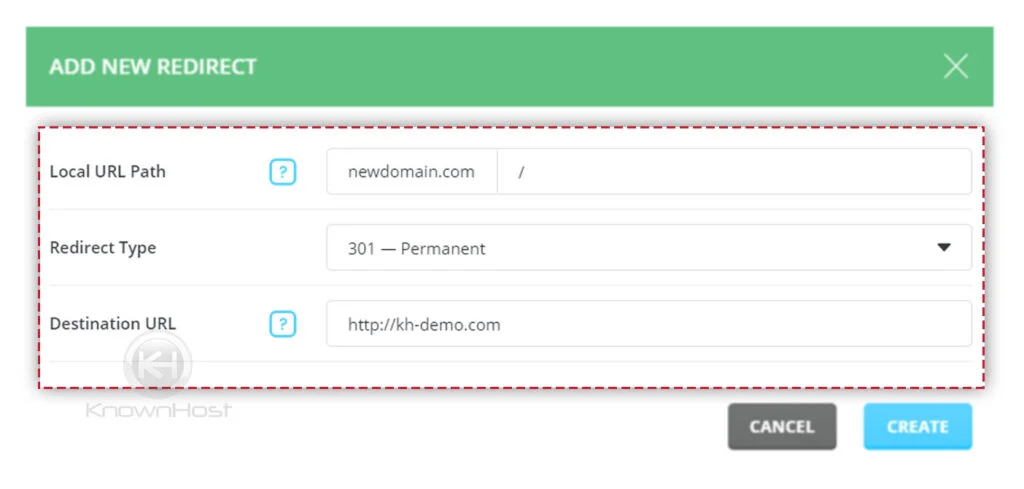
5. Finally, to deploy redirection click on CREATE.
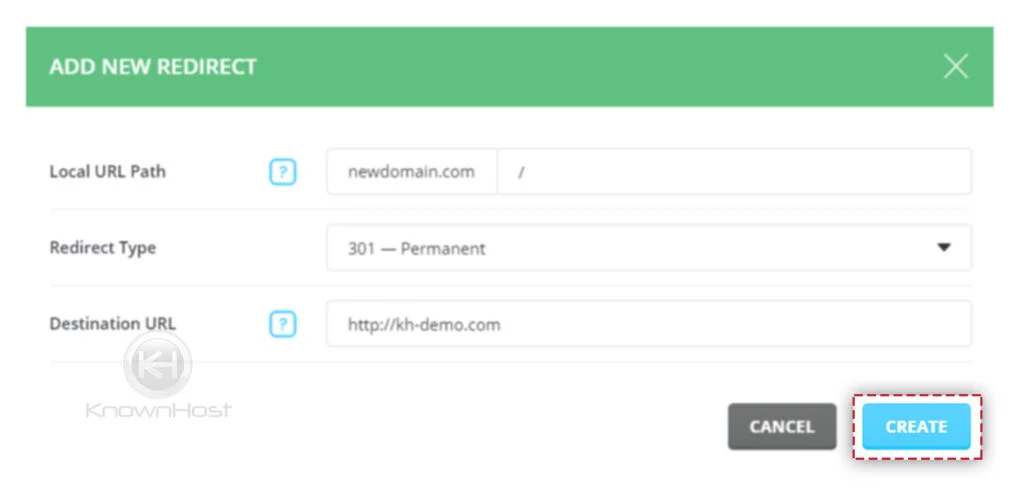
6. Congratulations! You have sucessfully set up site redirection in DirectAdmin.
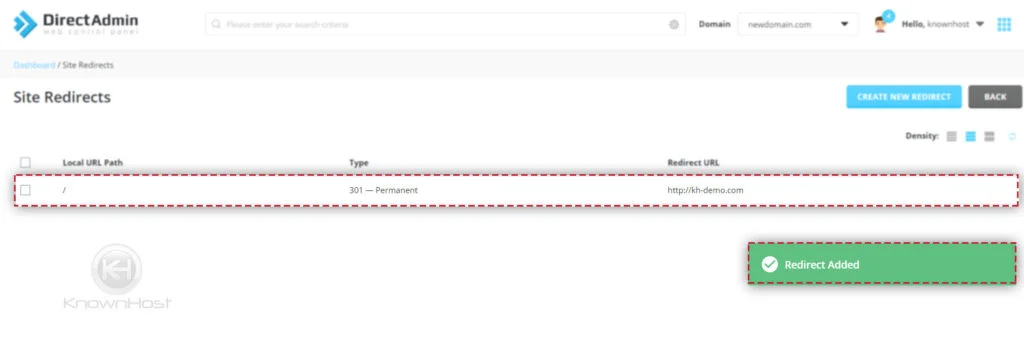
How to delete site redirection in DirectAdmin?
1. First, to login into DirectAdmin control panel visit,
https://your-domain.com:2222 or https://IP-address:2222 or https://server-hostname:2222.

2. Navigate to Account Manager → Site Redirection.
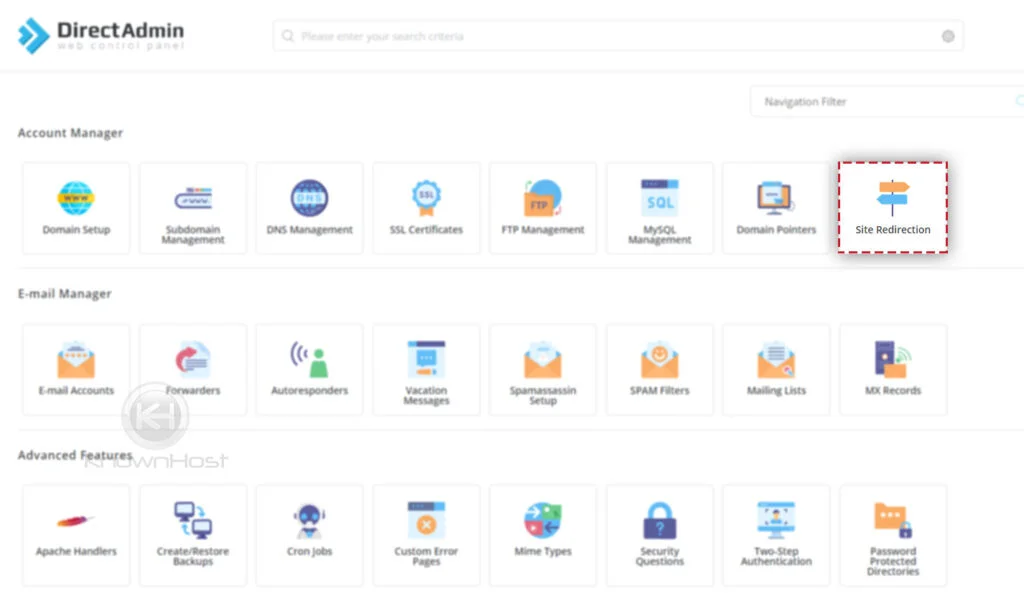
3. Select already created site redirection → Click on Delete.
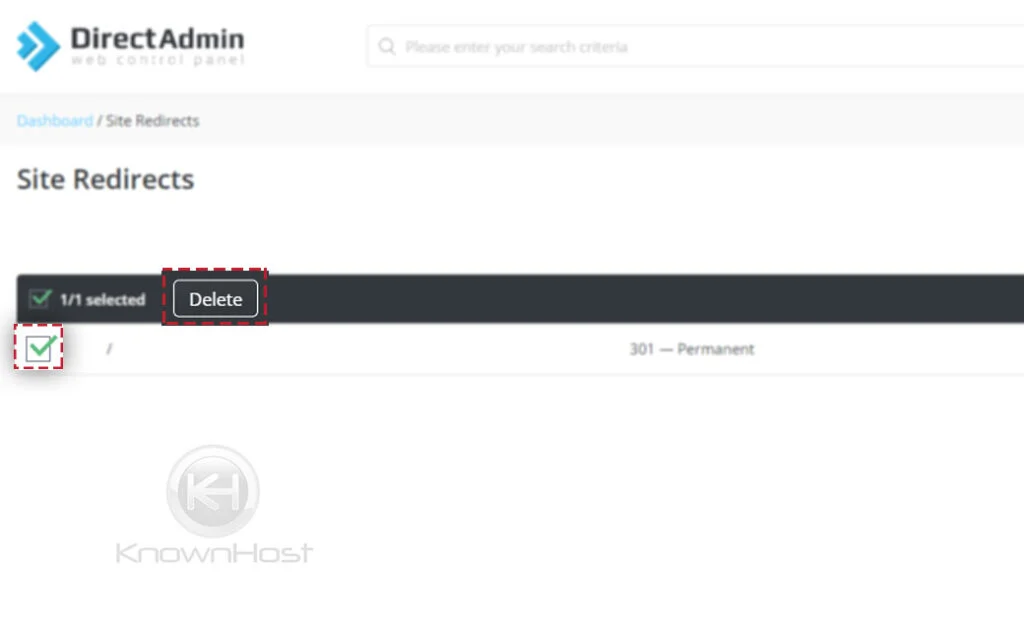
4. Again, you will be asked to confirm deletion of selected Site Redirection → Click on Delete.
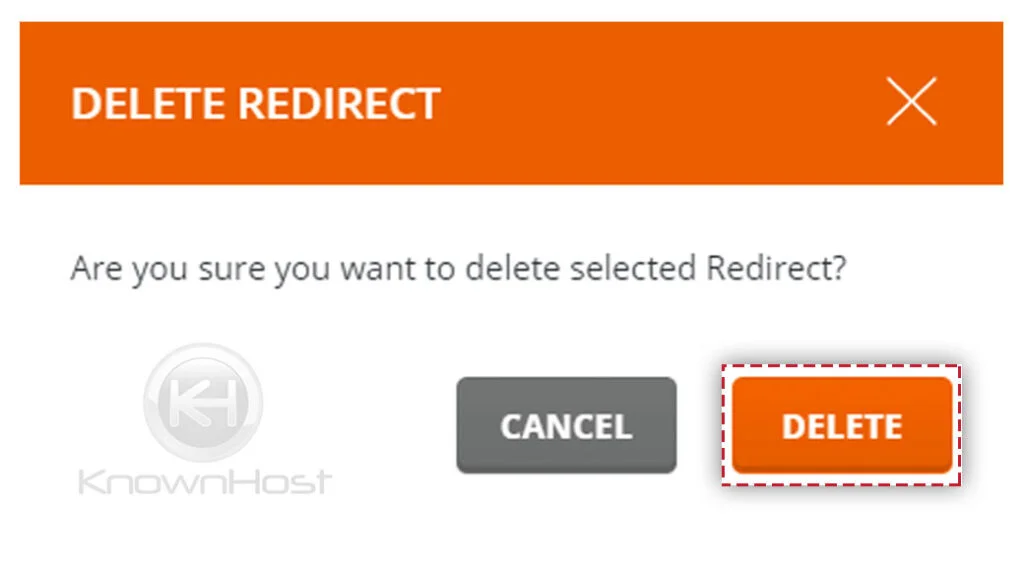
5. Congratulations! You have successfully removed selected Site Redirection from DirectAdmin.
Conclusion
Now that we’ve gone over how to set up redirection in DirectAdmin with a step-by-step guide. While performing site redirection, we recommend checking the local path and destination URL before deploying site redirection.
KnownHost offers 365 days a year, 24 hours a day, all 7 days of the week best in class technical support. A dedicated team ready to help you with requests should you need our assistance. You’re not using KnownHost for the best webhosting experience? Well, why not? Check with our Sales team to see what can KnownHost do for you in improving your webhosting experience.