How to set up Domain Pointers in DirectAdmin?
Domain Pointer is nothing but an alias and domain parking in DirectAdmin, through which you can set up the same document root for two domains or more domain names. Let us see an example of domain alias; suppose we are setup domain alias test.kh-demo.com for kh-demo.com primary domain. So, whenever someone browses test.kh-demo.com through the browser, they will see the same content/webpages of kh-demo.com primary domain.
On panels like cPanel, Plesk, it is called Domain Alias and Parking, but in DirectAdmin, they name it Domain Pointer. Let us see how to set up domain pointers in DirectAdmin?
How to set up Domain Pointers in DirectAdmin?
1. First, to login into DirectAdmin control panel visit,
https://your-domain.com:2222 or https://IP-address:2222 or https://server-hostname:2222.

2. Navigate to Account Manager → Domain Pointers.
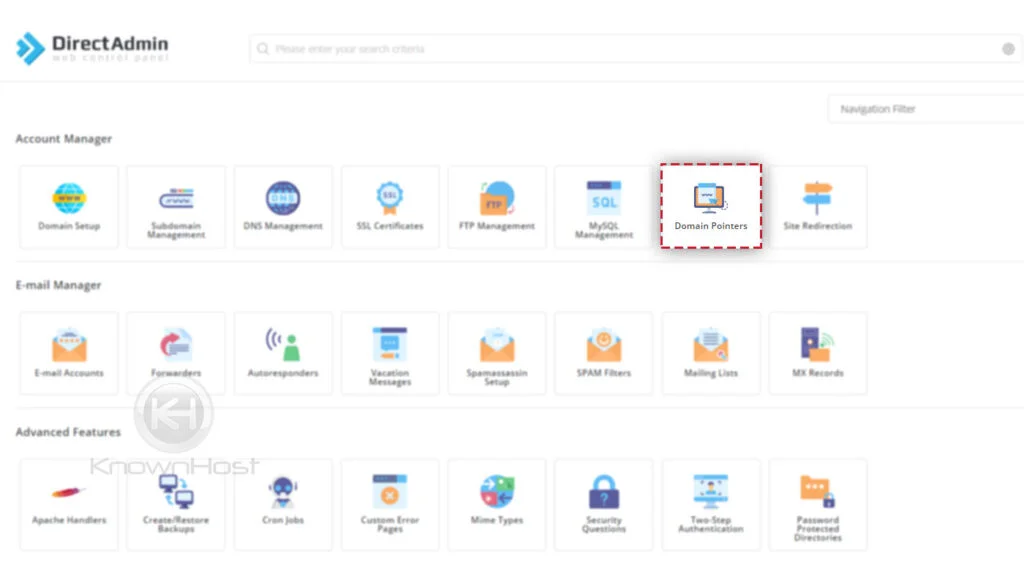
3. To create Domain Pointer → Click on CREATE DOMAIN POINTER.
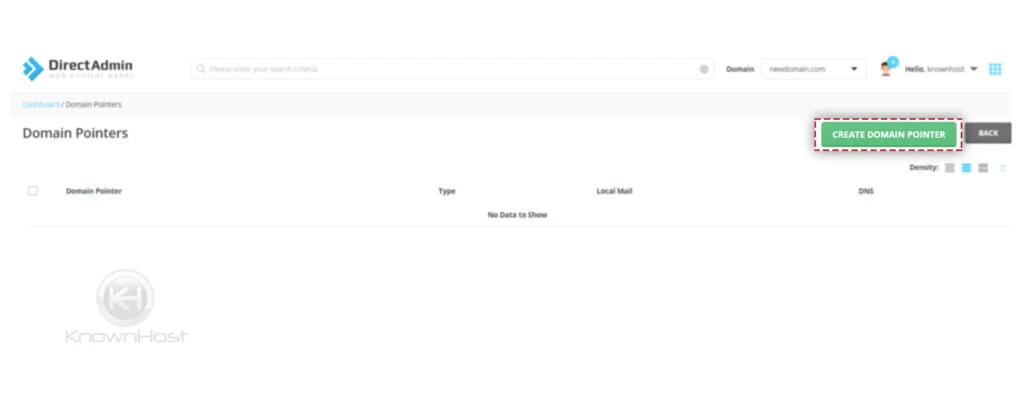
4. Enter required information,
Source Domain: Enter the domain name which you want to configure as Parked/Alias.
Target Domain: Select the target domain.
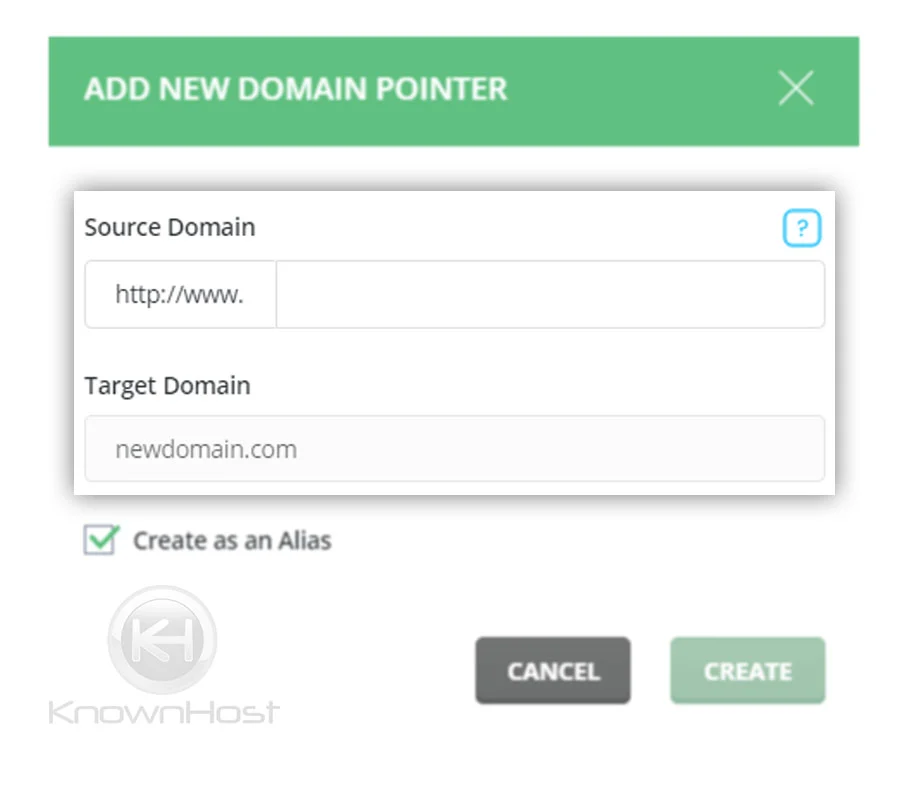
5. If you want to create the Source Domain as Alias of Target Domain → Check the option Create as an Alias.
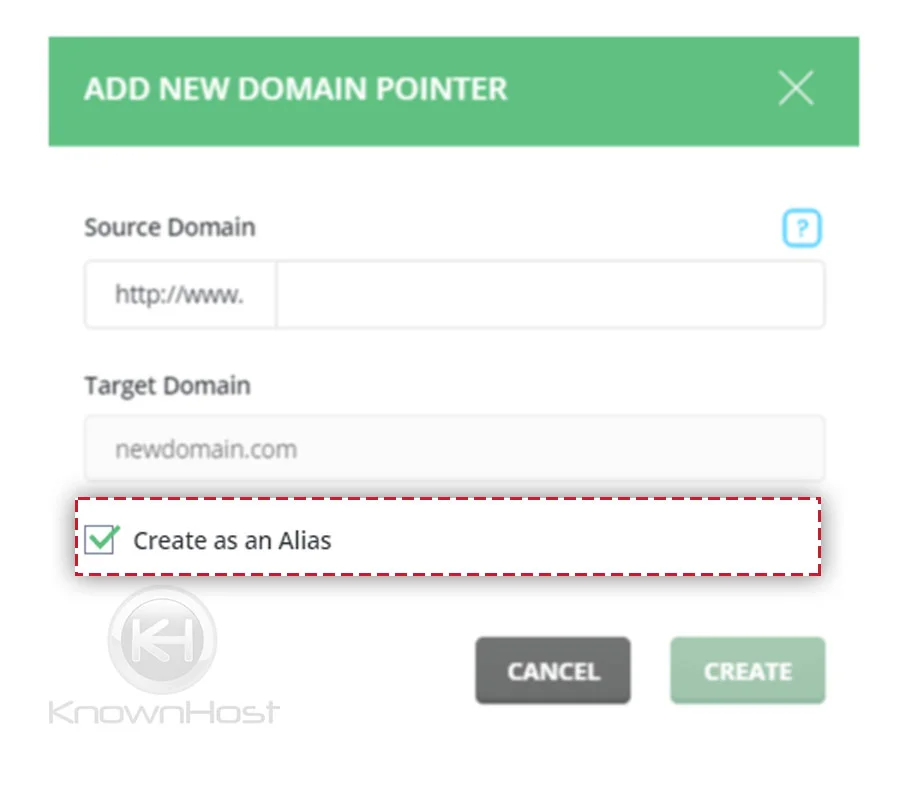
6. Finally, click on CREATE.

7. Congratulations! You have successfully created domain pointer in DirectAdmin.
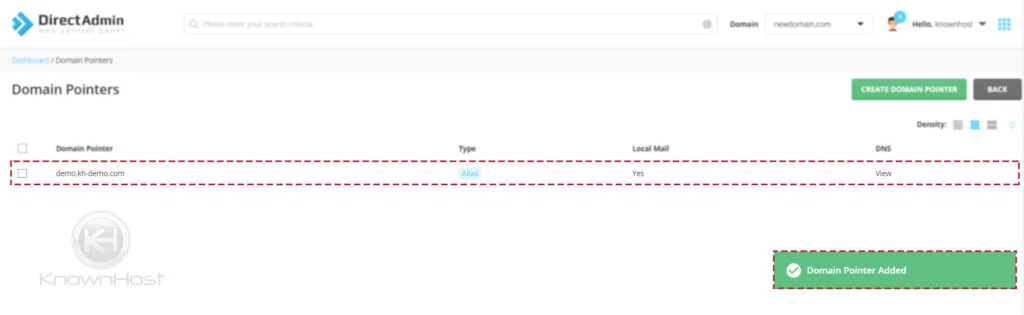
How to delete Domain Pointers in DirectAdmin?
1. First, to login into DirectAdmin control panel visit,
https://your-domain.com:2222 or https://IP-address:2222 or https://server-hostname:2222.

2. Navigate to Account Manager → Domain Pointers.
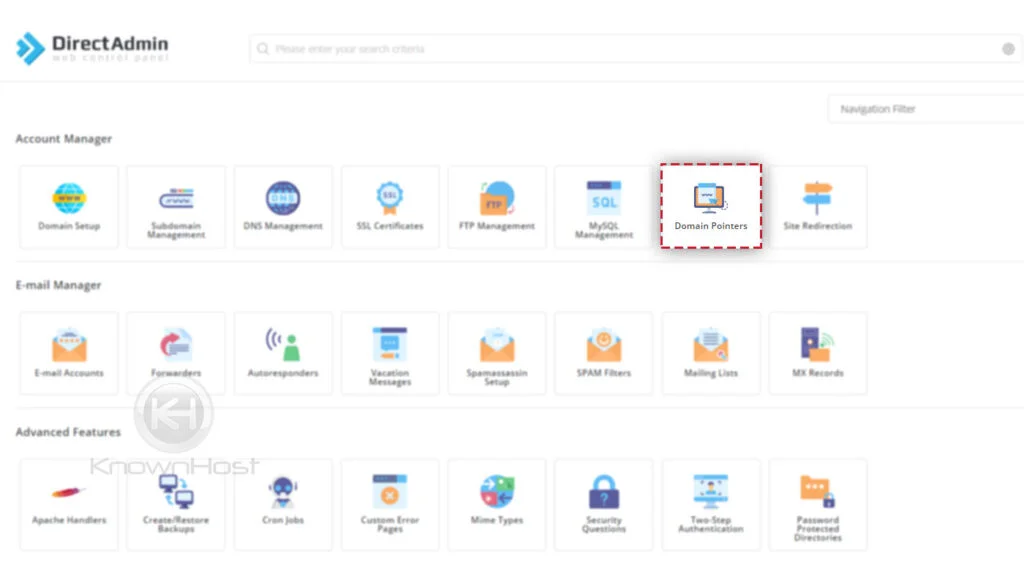
3. Select the added Domain Pointer (Domain) → Click on Delete.
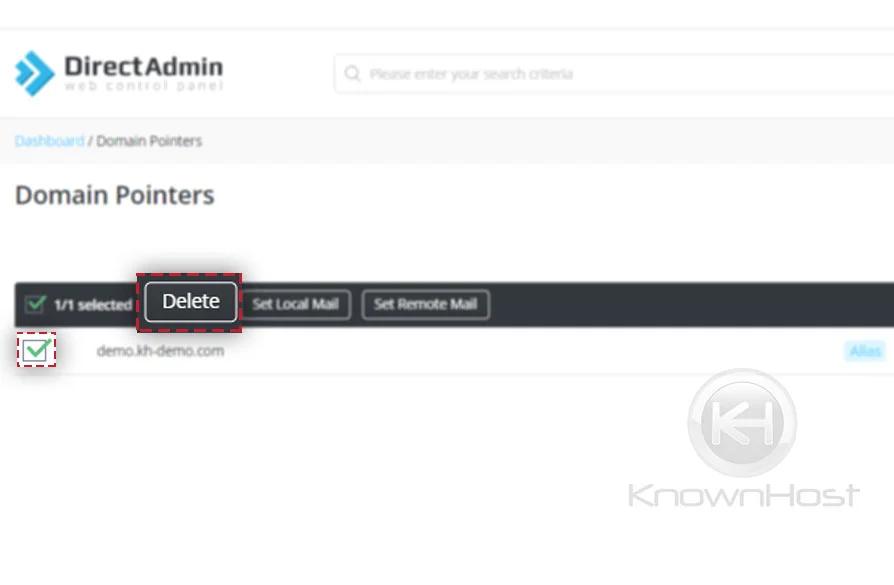
4. Again, you will be asked to confirm deletion of selected Domain Pointer → Click on Delete.
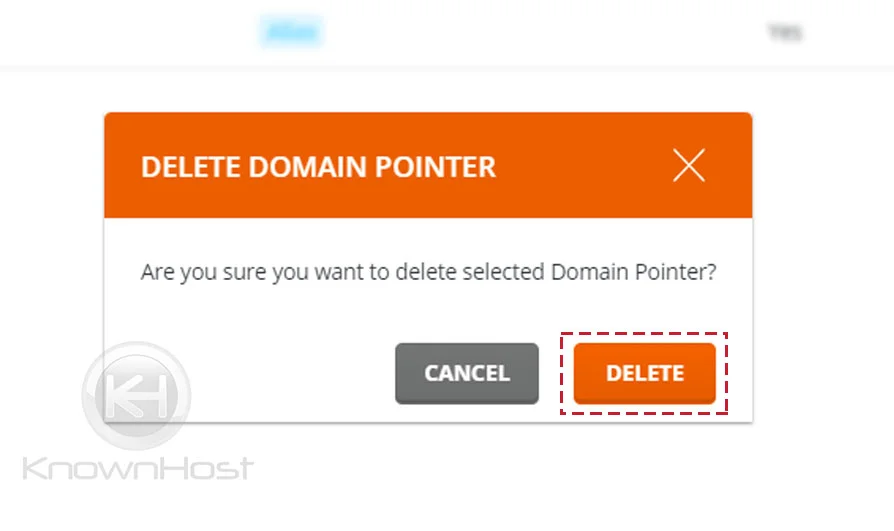
5. Congratulations! You have sucessfully deleted selected Domain Pointer from DirectAdmin.
Conclusion
Now that we’ve gone over how to set up Domain Pointers in Directadmin in the most systematic way. Also, you can remove the already created domain pointers from DirectAdmin. Note that, using the Domain Pointer feature of DirectAdmin, you can create Parked Domain and Domain Alias.
KnownHost offers 365 days a year, 24 hours a day, all 7 days of the week best in class technical support. A dedicated team ready to help you with requests should you need our assistance. You’re not using KnownHost for the best webhosting experience? Well, why not? Check with our Sales team to see what can KnownHost do for you in improving your webhosting experience.