How to set up Cron Jobs in DirectAdmin?
Cron jobs are specifically designed to automate the tasks at scheduled times. It is a handy feature available in all the central control panels, so it is available in the DirectAdmin. Let’s learn, How to set up Cron Jobs in DirectAdmin?
1. First, to login into DirectAdmin control panel visit,
https://your-domain.com:2222 or https://IP-address:2222 or https://server-hostname:2222.

2. Navigate to Advanced Features → Cron Jobs.
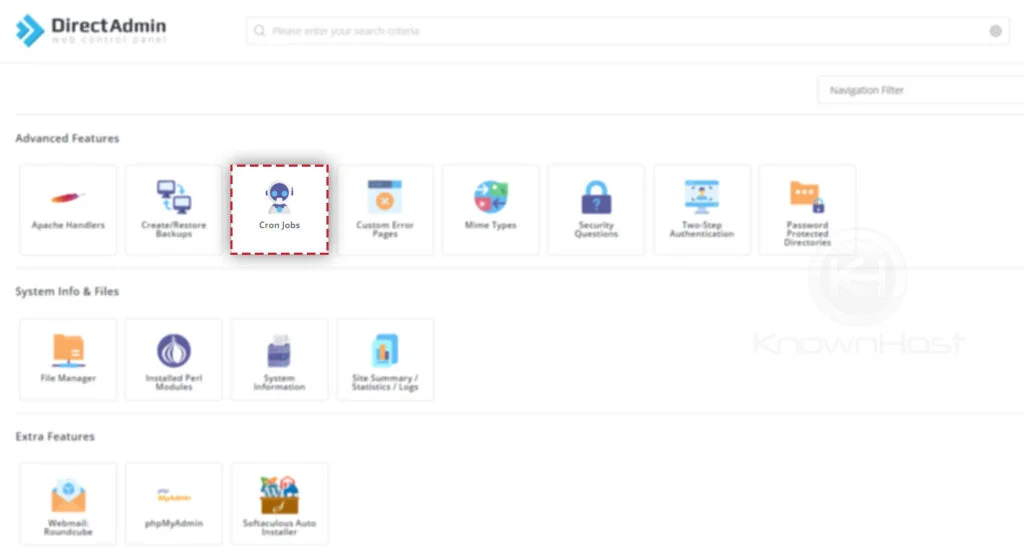
3. Next, click on CREATE CRON JOB.
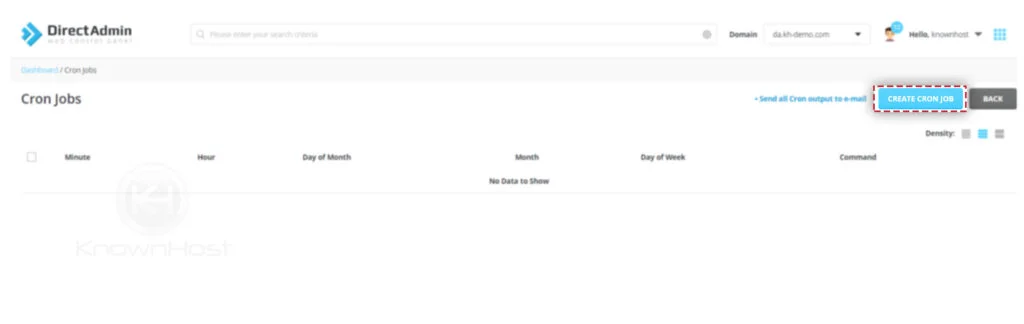
4. Configure the Time and Cron Command.
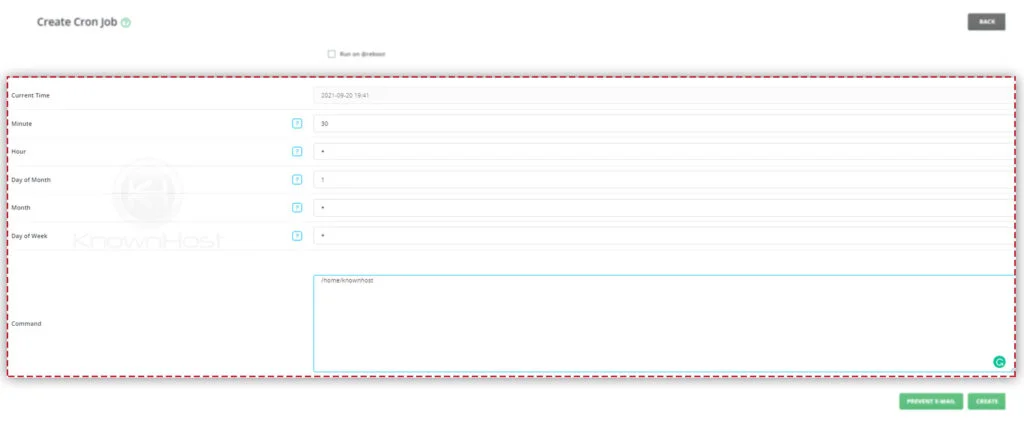
5. Finally to deploy cron job → Click on CREATE.
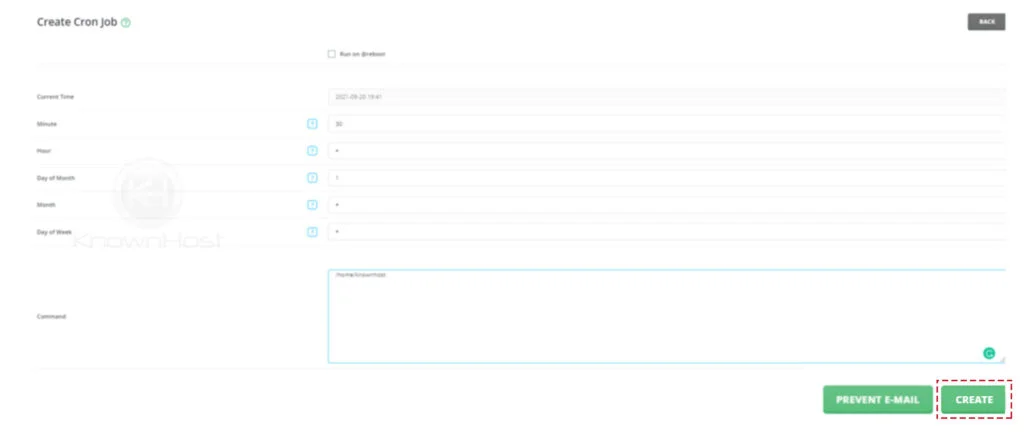
6. Congratulations! You have successfully added the corn job in the DirectAdmin.
How to delete a Cron Job in DirectAdmin?
1. First, to login into DirectAdmin control panel visit,
https://your-domain.com:2222 or https://IP-address:2222 or https://server-hostname:2222.

2. Navigate to Advanced Features → Cron Jobs.
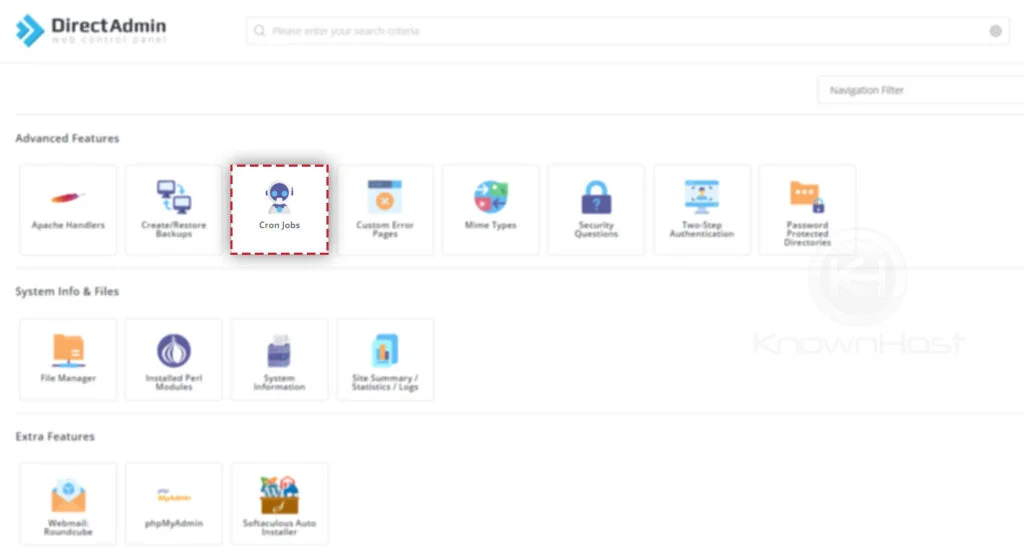
3. Select the corn job → Click on Delete.
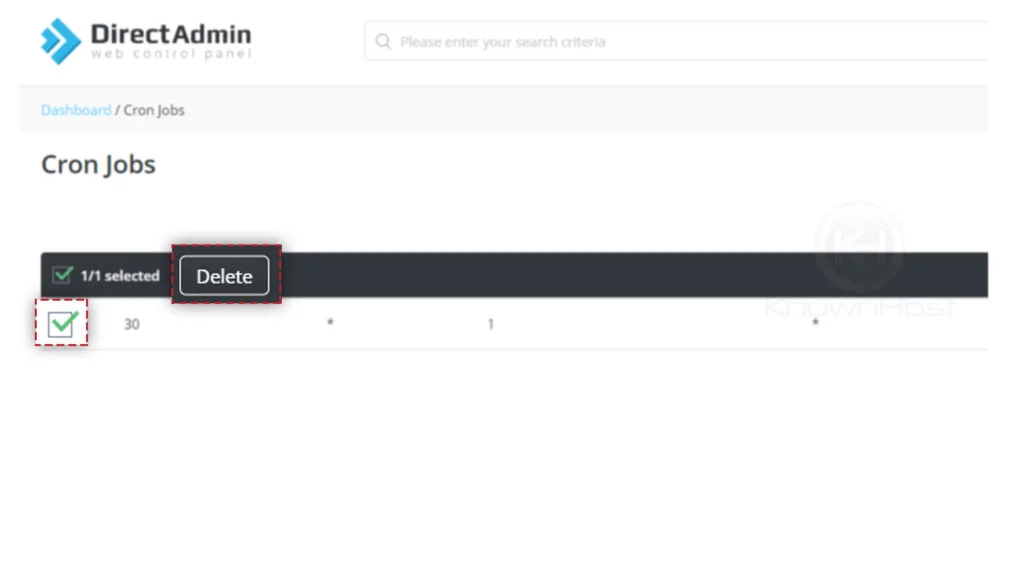
4. After that, on the confirmation screen again, you need to click on Delete.
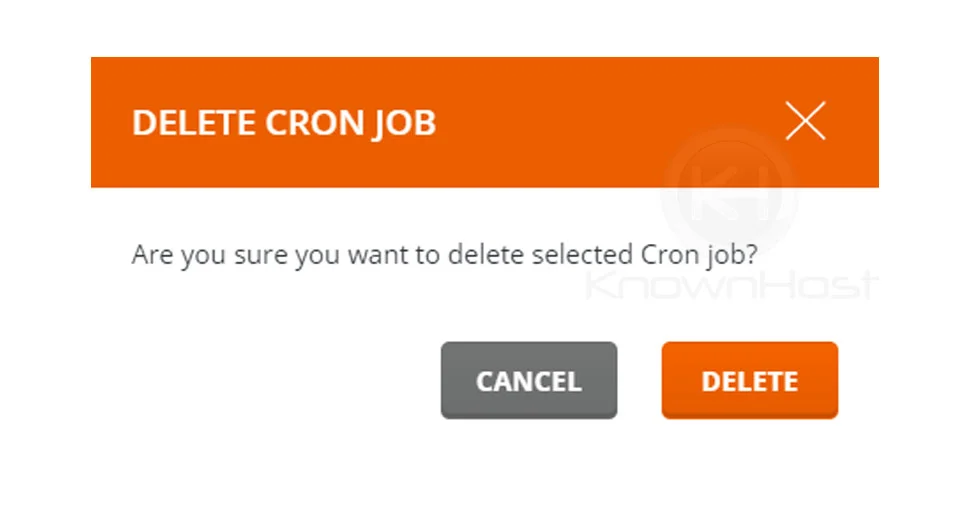
5. Congratulations! You have successfully deleted the corn job from the DirectAdmin.
Conclusion
Now that we’ve gone over how to set up corn jobs in DirectAdmin. Automate the tasks and enjoy the automation at the accurate time with Cron Jobs. Also, we have covered how you can remove/delete the existing cron job from DirectAdmin.
KnownHost offers 365 days a year, 24 hours a day, all 7 days of the week best in class technical support. A dedicated team ready to help you should you need our assistance. You’re not using KnownHost for the best webhosting experience? Well, why not? Check with our Sales team to see what can KnownHost do for you in improving your webhosting experience.