How to set rDNS
To set the rDNS on your provided IP’s allocated to your Dedicated Server, you’ll need to be logged into your Dedi. Server Management Panel. This article assumes that How to Access the Dedi Management Panel has been read and you’re familiar how to login.
Once you’re within your panel, you’ll want to manage the server you wish to set rDNS for by clicking the “manage” button beside the server.
We only have one here, so we’ll use this one.

Once you’re on the next page within this management interface for your selected server, you’ll want to scroll down to the rDNS section that shows as such (this is a drop down, so you’ll need to click it to expand).
We’ve clipped the screenshot to only show the rDNS section.
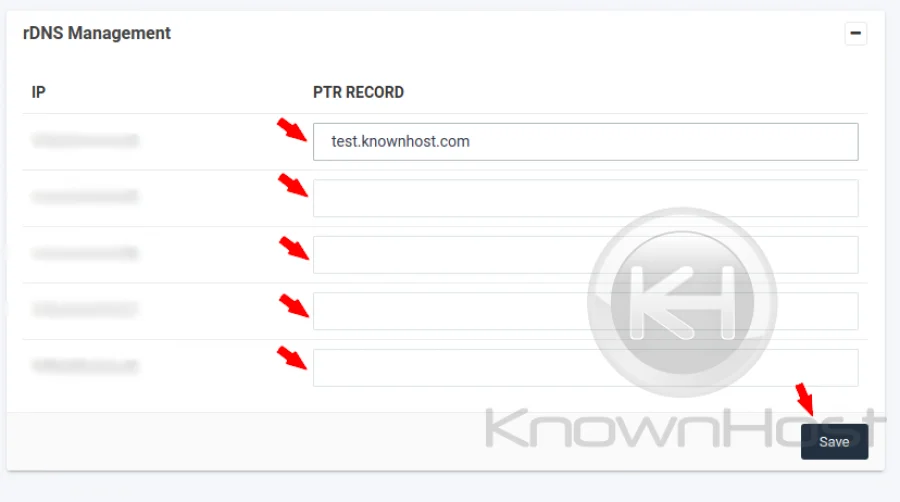
Here, you can set the individual rDNS/PTR records for each of your allocated IP addresses. Remember that each rDNS record should resolve to the server via an A record and be a FQDN(Fully Qualified Domain Name) in the form of host.domain.com.
Once you’ve configured/listed the rDNS names for each IP, click “Save” and the configuration will update.
You can then check rDNS/PTR via command line such as dig:
[root@serverhere]# dig -x 67.222.0.1
1.0.222.67.in-addr.arpa. 21599 IN PTR test.knownhost.com.If it shows up, your rDNS has now propagated and other services that check such records should report the same.