How to restore Email Account backup using JetBackup 5?
JetBackup is a suitable and ready-to-use backup functionality that KnownHost offers with the web hosting services*. If you have web hosting services with us, you will most likely see Jetbackup 5 option within the control panel. Learn, How to restore Email Account backup using JetBackup 5?
1. Log in to cPanel using Username & Password. i.e; (https://yourdomain.com:2083 or https://yourdomain.com/cpanel)

2. Navigate to Files → JetBackup 5.
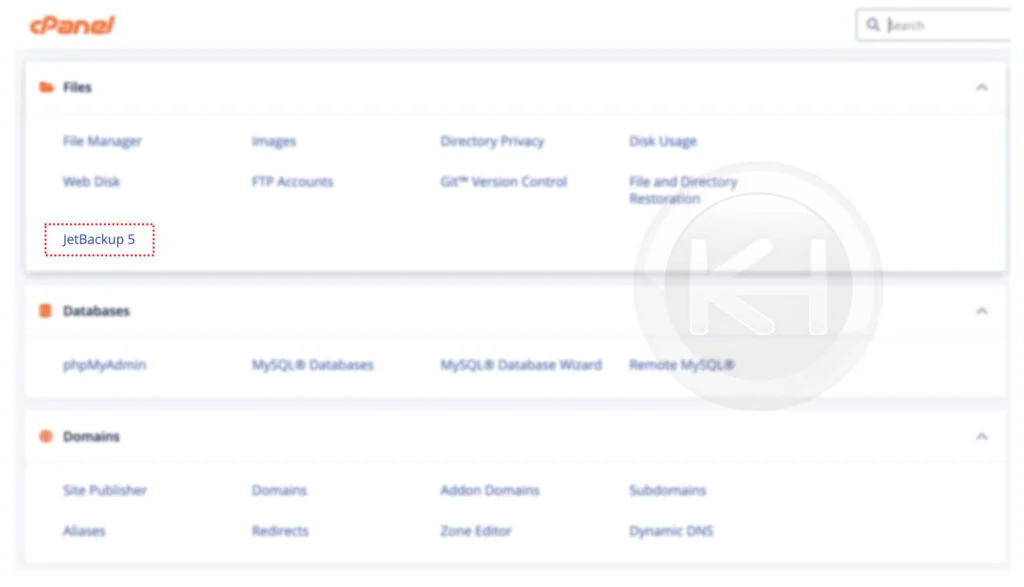
3. To view existing full backups, navigate to Restore & Download → Email Accounts.
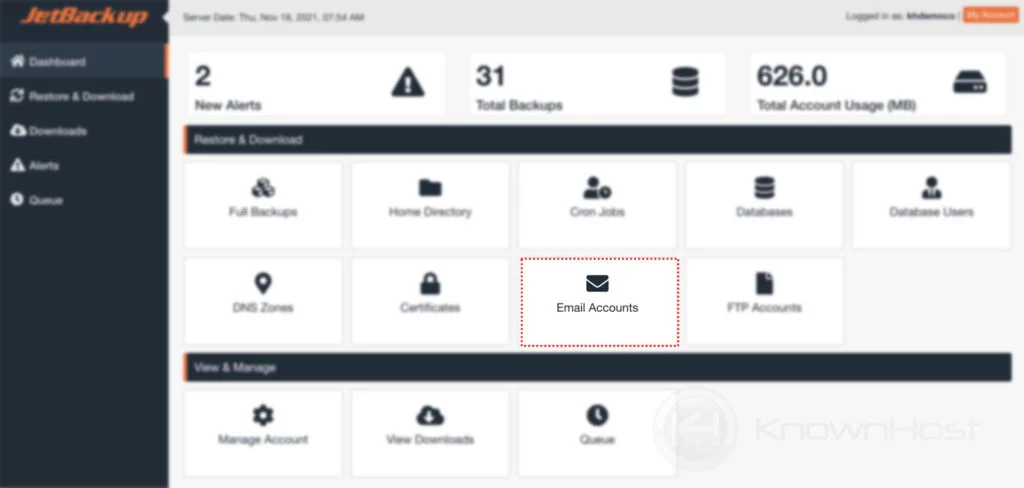
4. Here, you will have list of all the email account’s backups with its Schedule, Destination, etc.
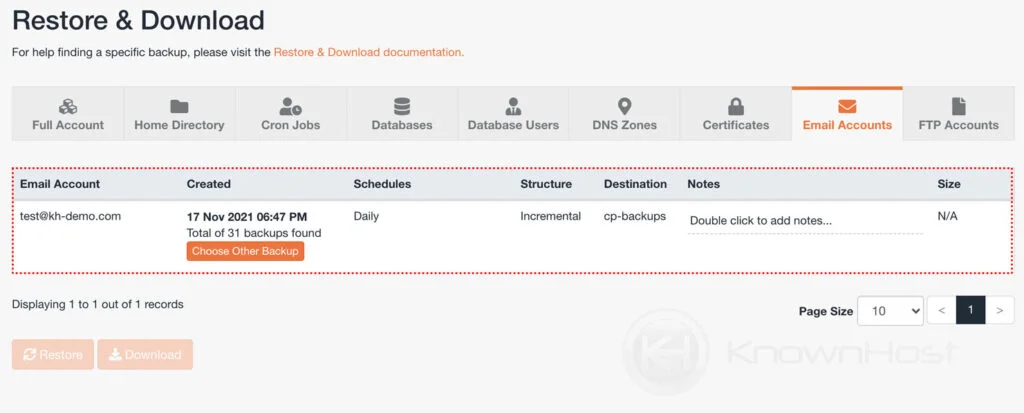
5. (Optional) If you want to choose a specific backup date, then click on Choose Other Backup.
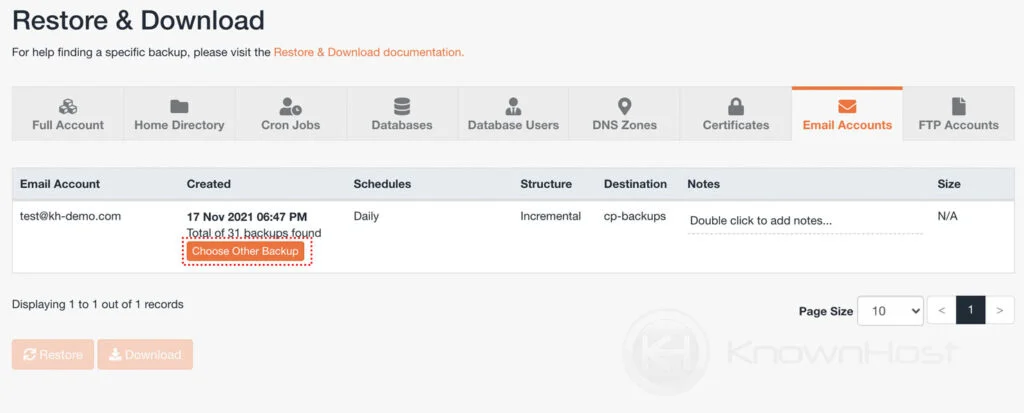
6. To restore the latest Email Account’s Backup → Select the Email Account → Click on Restore.
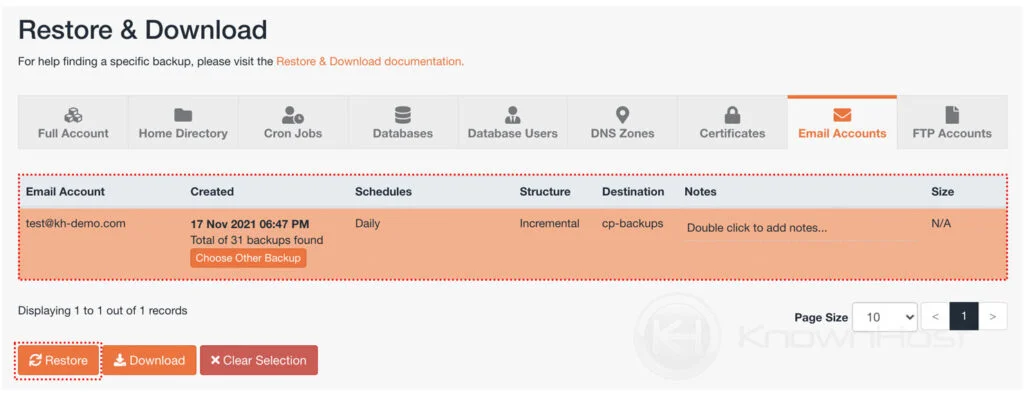
7. In the Restore Summary, you can see selective items which will be restored. Also, you can select/deselect Items → Click on Restore Selected Items.
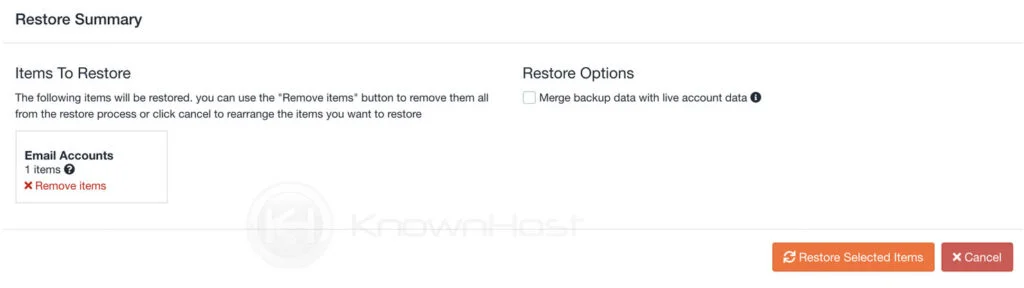
8. Now, from the back-end restoration will begin and that you can monitor from the Jetbackup → Queue. Once the restoration has been complete, you can see the Complete message in the Status section.
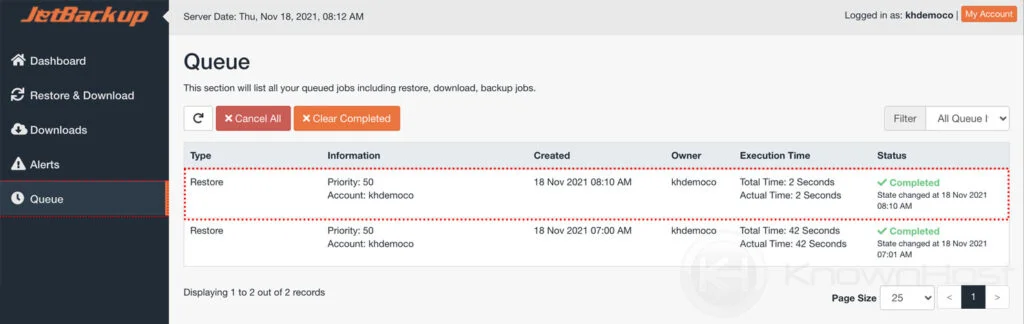
Congratulations! You have successfully restored Email Account backup with Jetbackup 5.
Conclusion
Now that we’ve gone over how to restore Email Account backup using JetBackup 5, if you’re not a KnownHost customer, the Jetbackup and the backups depend on the hosting provider’s retention policy.
KnownHost offers 365 days a year, 24 hours a day, all 7 days of the week best in class technical support. A dedicated team ready to help you should you need our assistance. You’re not using KnownHost for the best webhosting experience? Well, why not? Check with our Sales team to see what can KnownHost do for you in improving your webhosting experience.