How to remove Dedicated IP and set a Shared IP address for a cPanel account?
Suppose you have assigned a Dedicated IP address to an individual cPanel account and looking to revoke the changes; you can consider this article a perfect guide for that. Learn, How to remove Dedicated IP and set a Shared IP address for a cPanel account?
1. First, login into WHM panel,
https://your-domain.com:2087 or https://IP-address: 2087 or https://server-hostname: 2087.

2. Navigate to Account Information → List Account or Home → List Account.
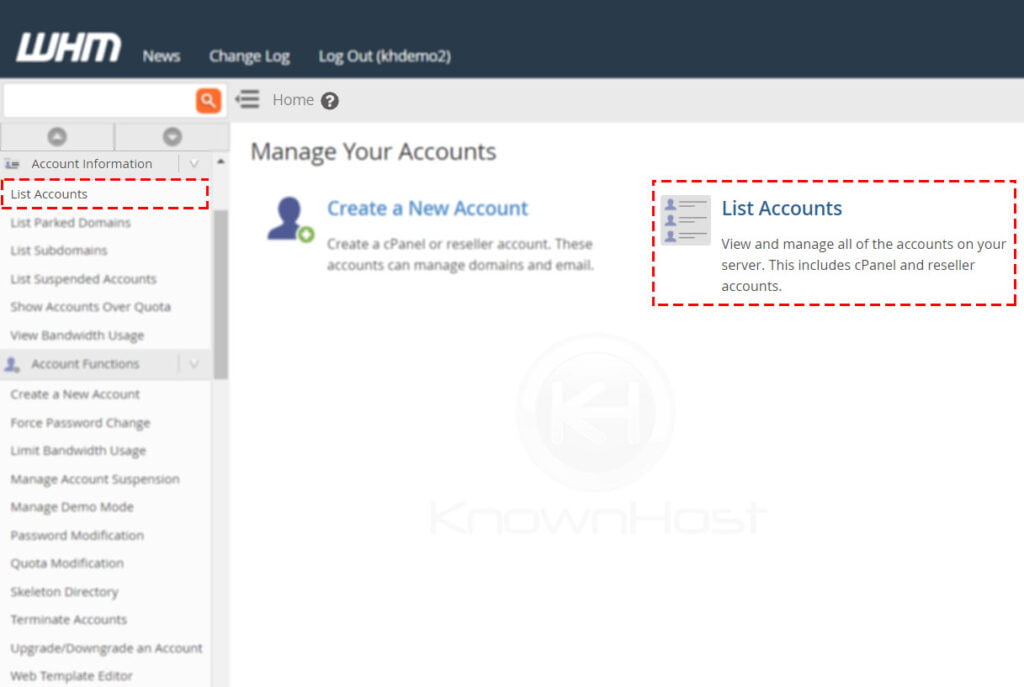
3. Here, you have a list of cPanel account, search for the specific cPanel account using multiple filters. To expand the available options for the cPanel account, click on “+”.
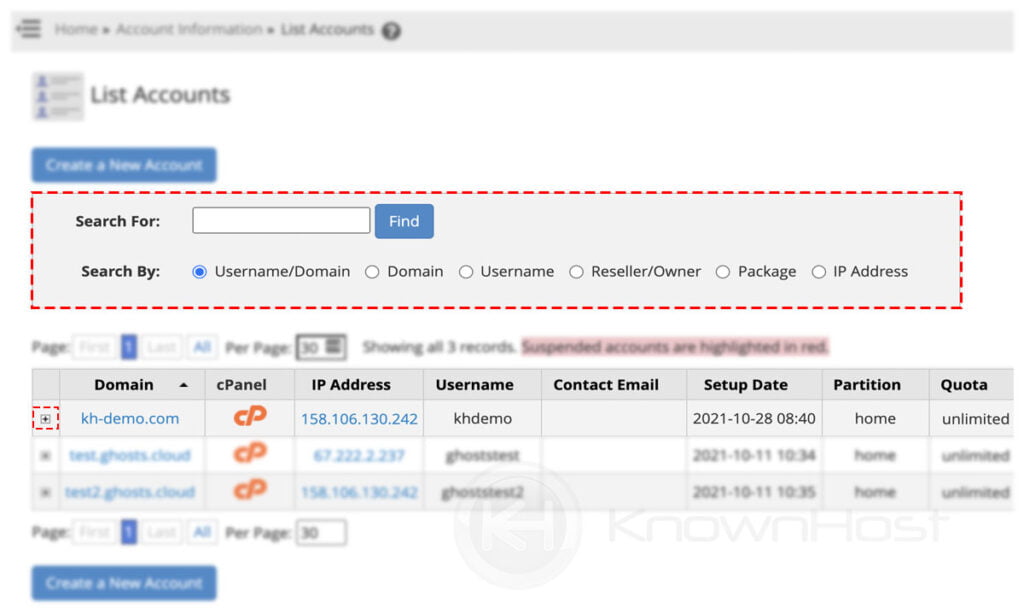
4. Now, click on Change IP Address.
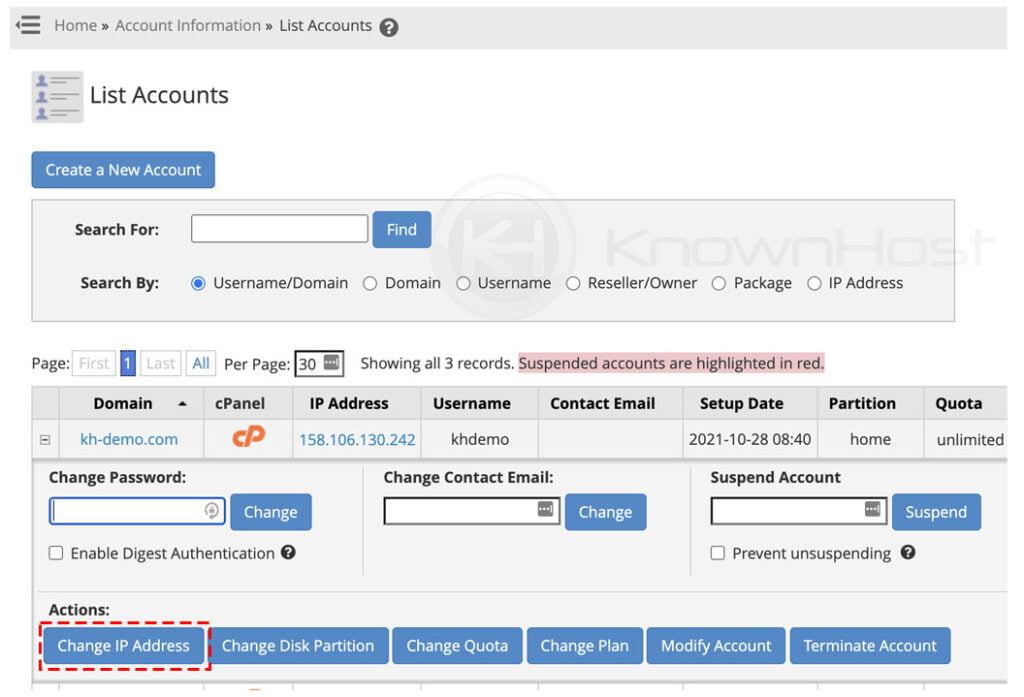
5. From the Drop-down, select the Shared IP Address. All the shared IP addresses configured in the WHM server will be noted with Shared by following the assigned shared cPanel account’s username.
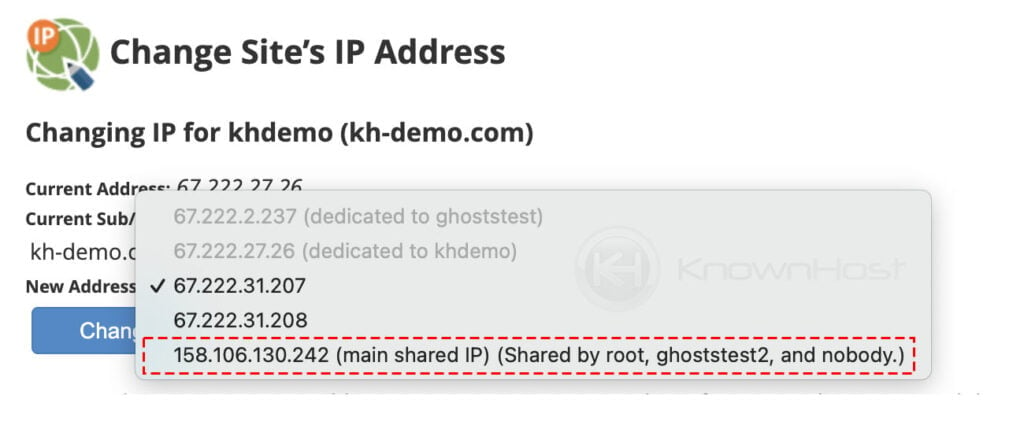
6. To confirm the changes, click on Change.
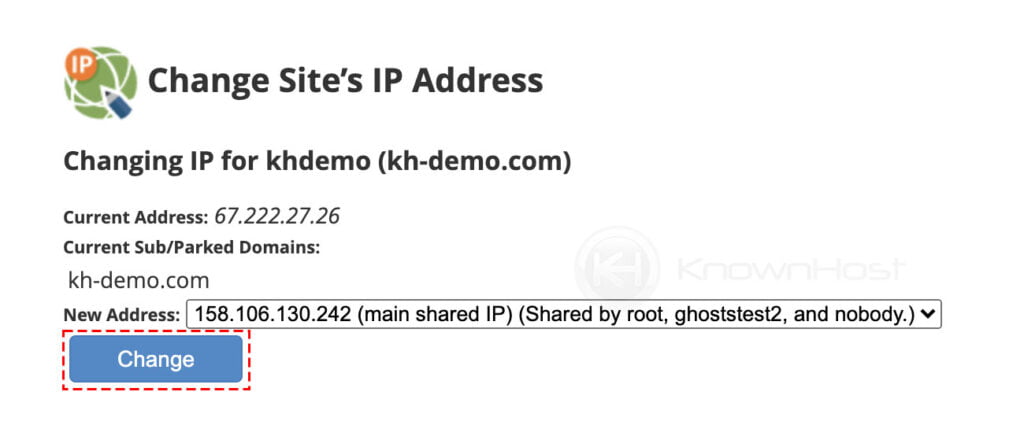
7. Congratulations! You have successfully assigned a shared IP address for the cPanel account.
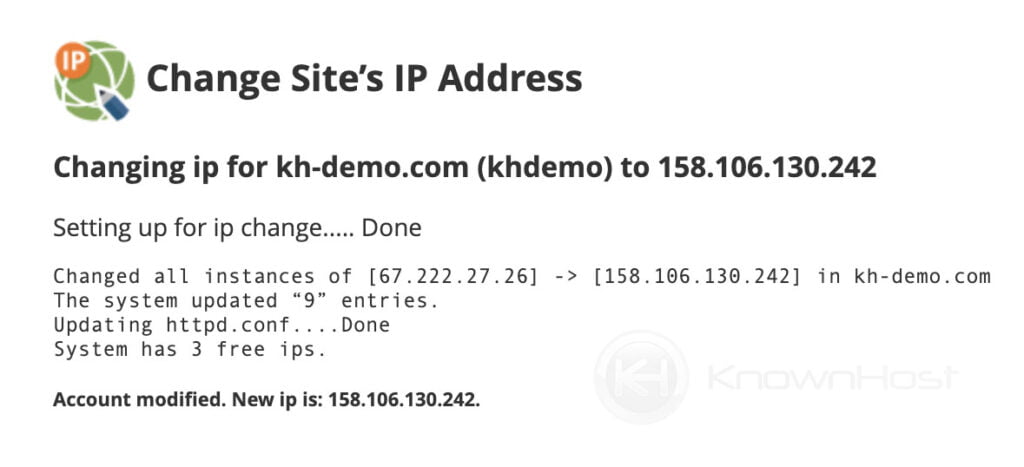
Conclusion
Now that we’ve gone over how to remove Dedicated IP and set a Shared IP address for a cPanel. Once you are done with the changes, it might take some time for the DNS propagation (24 Hours to 48 Hours), depending on the local DNS resolver.
KnownHost offers 365 days a year, 24 hours a day, all 7 days of the week best in class technical support. A dedicated team ready to help you with requests should you need our assistance. You’re not using KnownHost for the best webhosting experience? Well, why not? Check with our Sales team to see what can KnownHost do for you in improving your webhosting experience.