How to Create an Email Account in DirectAdmin?
Through DirectAdmin, you can create a custom email address with hosted domain names (Example: harry@kh-demo.com). At KnownHost, we offer DirectAdmin and cPanel hosting supported with Email Accounts. So, you can create as many email accounts as you want to make through the control panel.
How to Create an Email Account in DirectAdmin?
1. First, to login into DirectAdmin control panel visit,
https://your-domain.com:2222 or https://IP-address:2222 or https://server-hostname:2222.
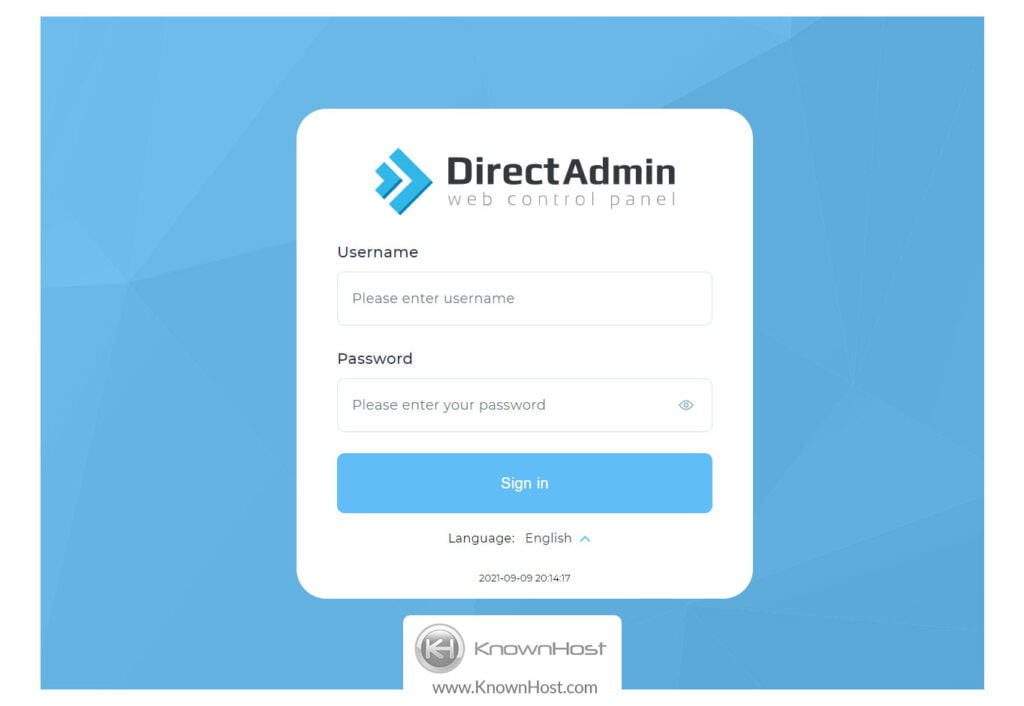
2. Navigate to Email Manager → Email Accounts.
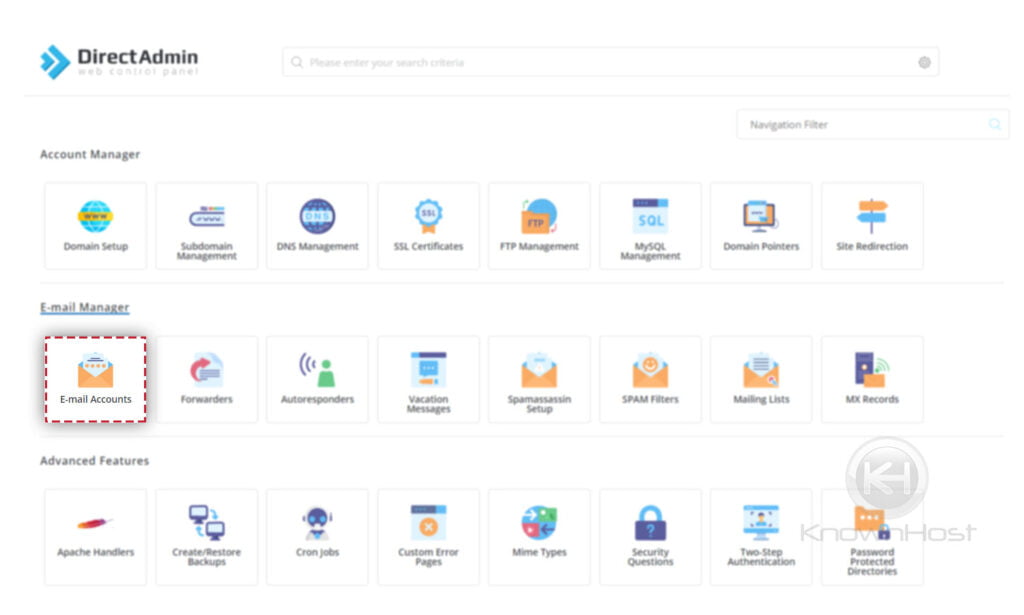
3. To create new email account → Click on CREATE ACCOUNT.
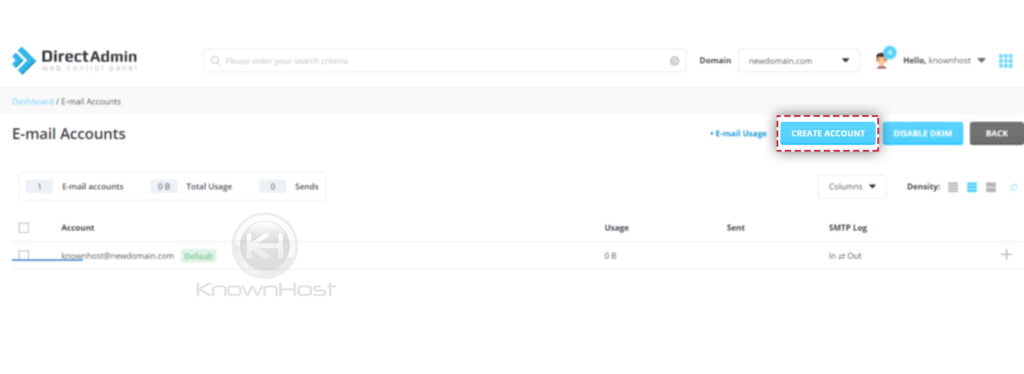
4. Enter required information,
Username: Enter the prefix of email account (Example: prefix@yourdomain).
Password: Enter the strong password for the email account.
Email Quota: Specify the Disk Space allocation for the email account.
Send Limit: Specify sending limit for an email account.
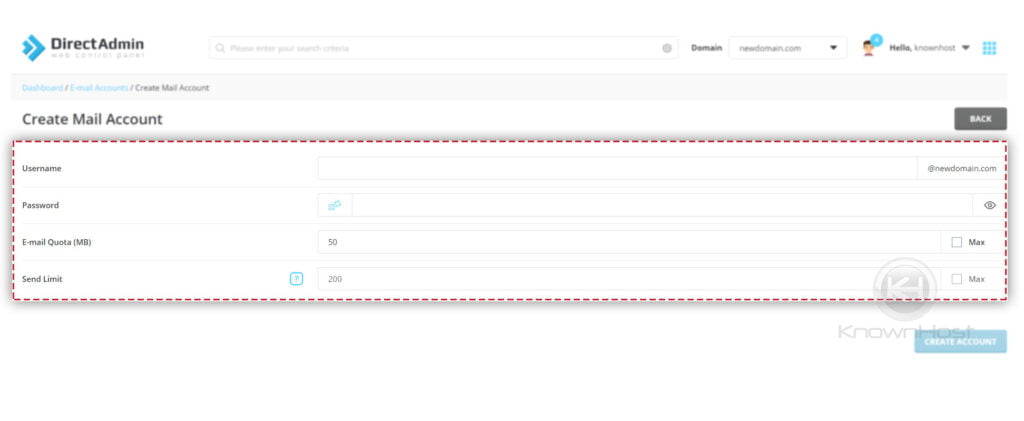
5. Finally, click on CREATE ACCOUNT.
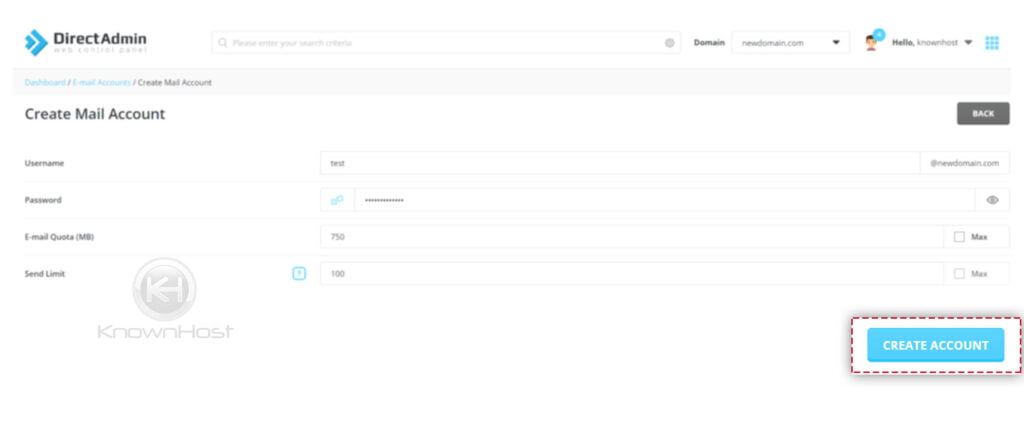
6. Congratulations! You have successfully created an email account in DirectAdmin.
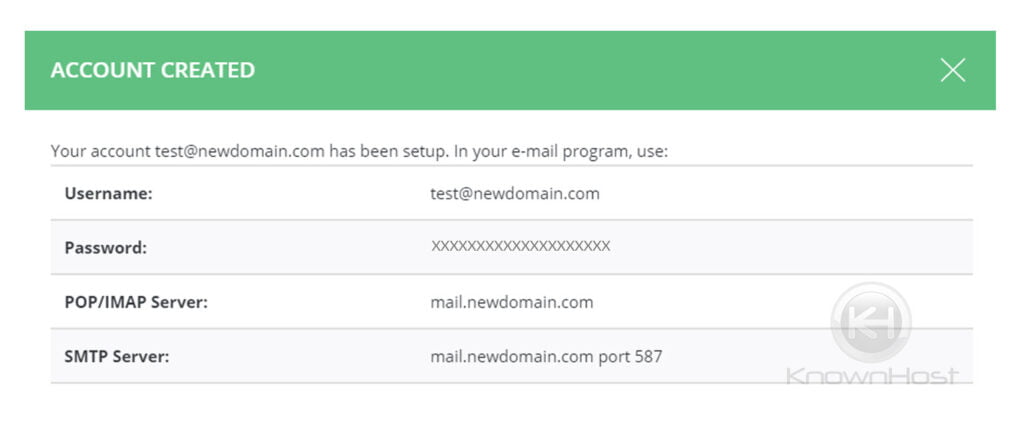
How to Suspend/Unsuspend an Email Account in DirectAdmin?
1. First, to login into DirectAdmin control panel visit,
https://your-domain.com:2222 or https://IP-address:2222 or https://server-hostname:2222.
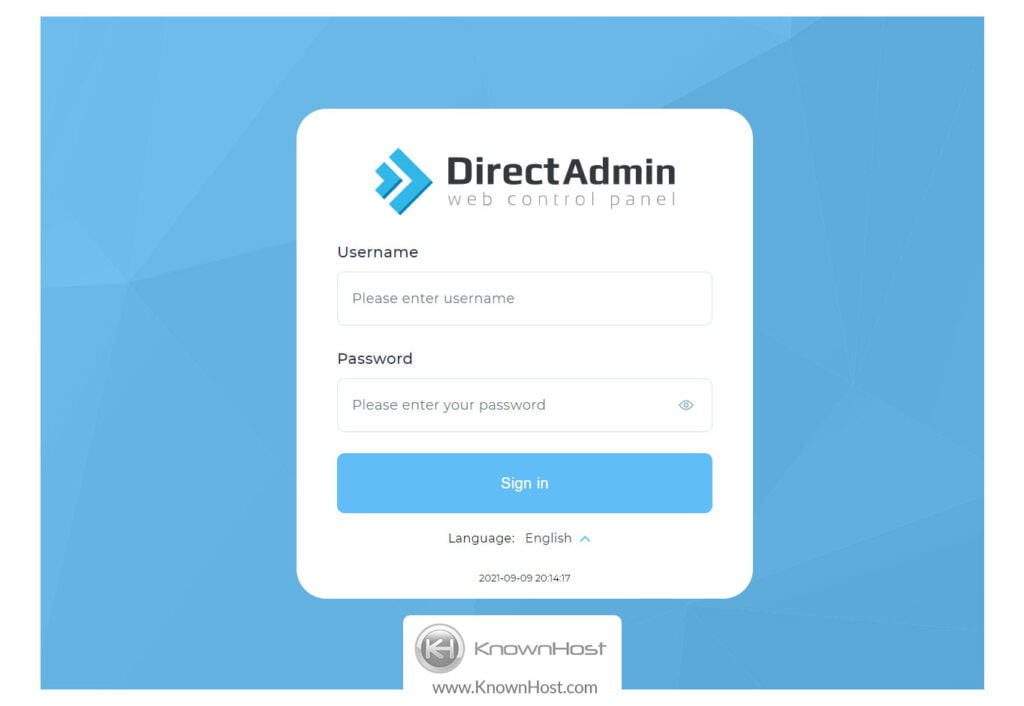
2. Navigate to Email Manager → Email Accounts.
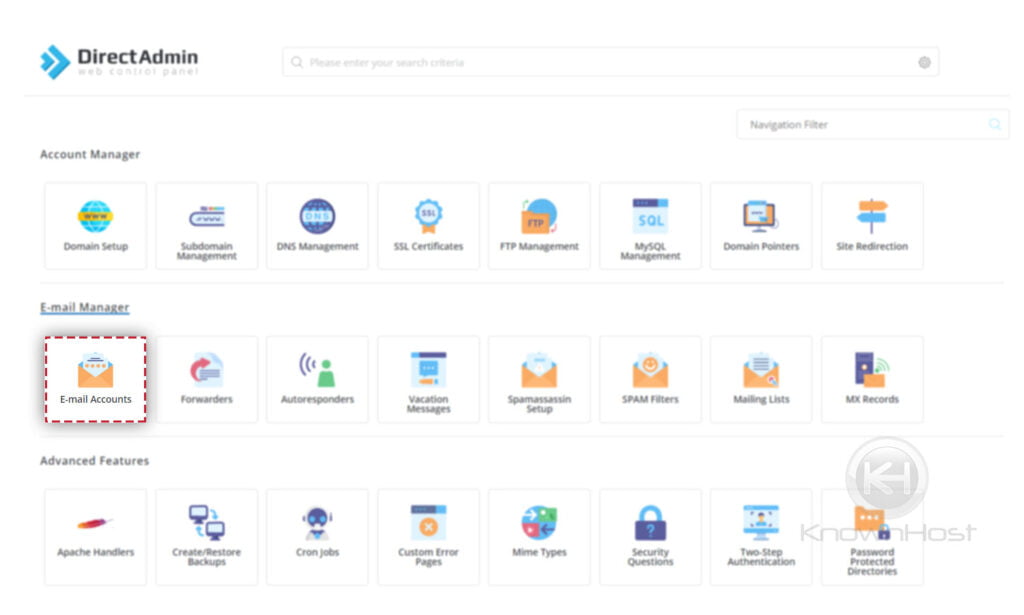
3. Select already created → Click on Suspend or Unsuspend.
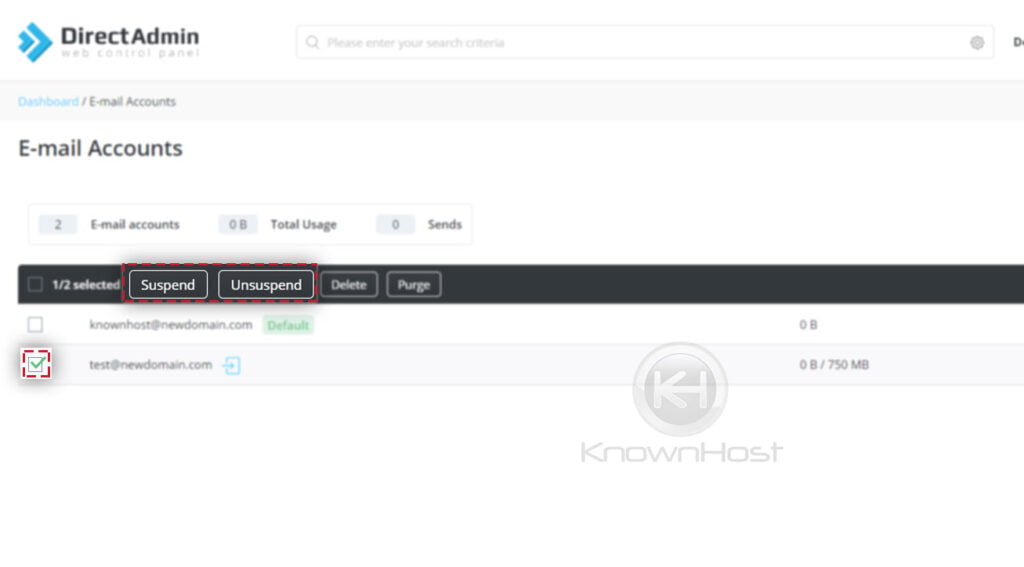
How to Delete an Email Account in DirectAdmin?
1. First, to login into DirectAdmin control panel visit,
https://your-domain.com:2222 or https://IP-address:2222 or https://server-hostname:2222.
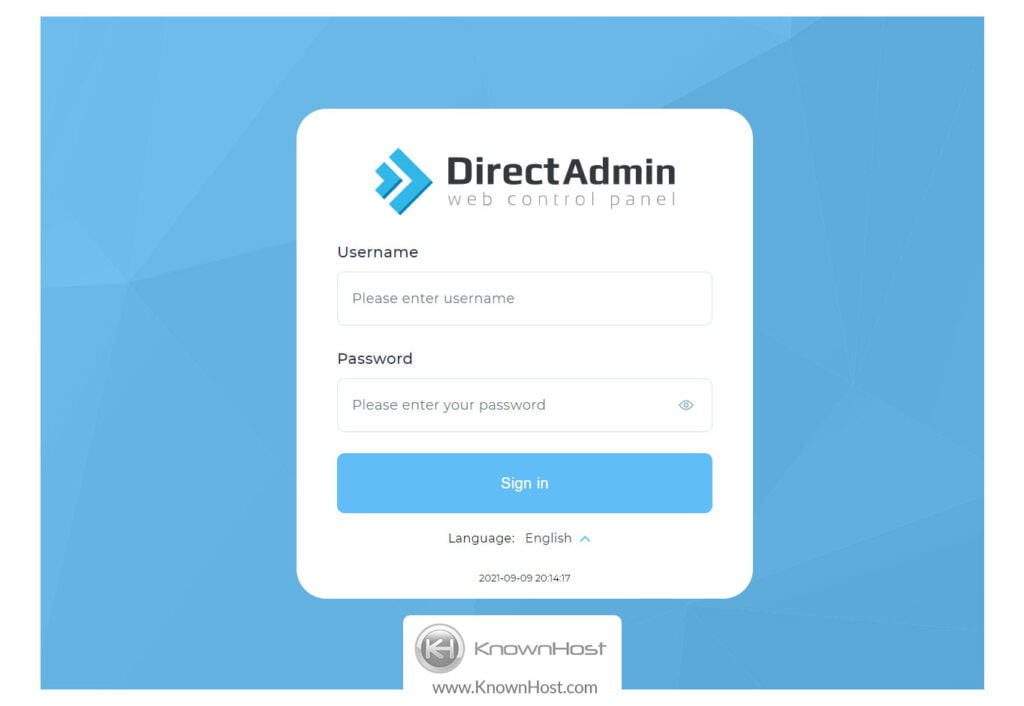
2. Navigate to Email Manager → Email Accounts.
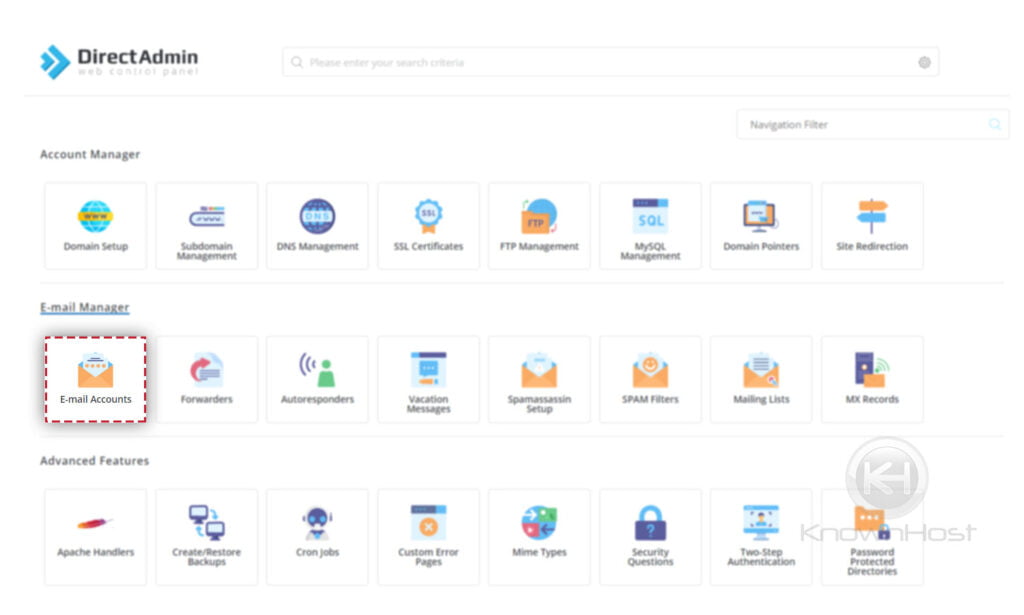
3. Select already created → Click on Delete.
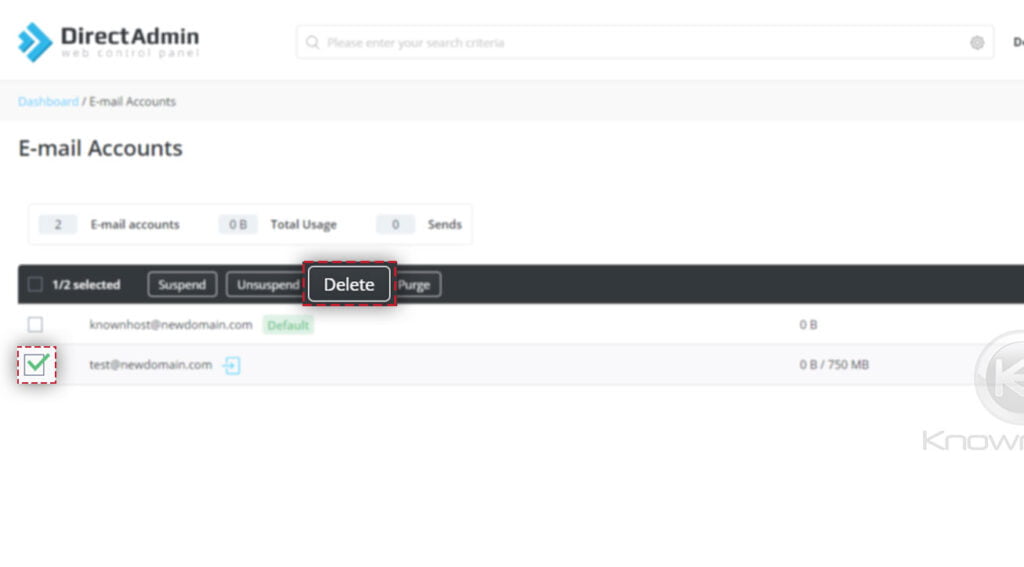
4. Again, you will be asked to confirm deletion of selected Email Account → Click on Delete.
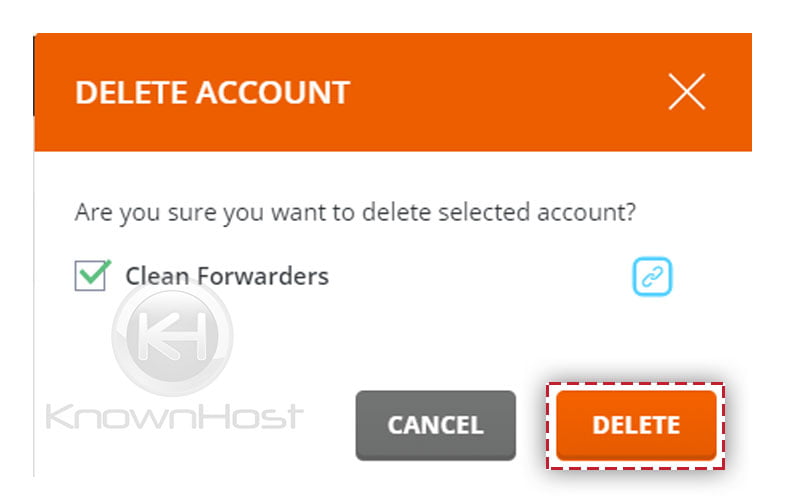
5. Congratulations! You have successfully removed selected Email Account from DirectAdmin.
Conclusion
Now that we’ve gone over how to create an email account in DirectAdmin. We also covered how to suspend, unsuspend and delete already created email accounts. Using this article, you can now create and manage the email account easily.
KnownHost offers 365 days a year, 24 hours a day, all 7 days of the week best in class technical support. A dedicated team ready to help you with requests should you need our assistance. You’re not using KnownHost for the best webhosting experience? Well, why not? Check with our Sales team to see what can KnownHost do for you in improving your webhosting experience.