How to create an archive in DirectAdmin?
Archives reduce the consuming disk space by compressing the multiples files into one. There are different types of archives available which you can create .zip, .rar, .tar, tar.gz, etc. In the DirectAdmin control panel, you can create multiple types of archives (tar.gz, .zip). Le’t learn, How to create an archive in DirectAdmin?
1. First, to login into DirectAdmin control panel visit,
https://your-domain.com:2222 or https://IP-address:2222 or https://server-hostname:2222.
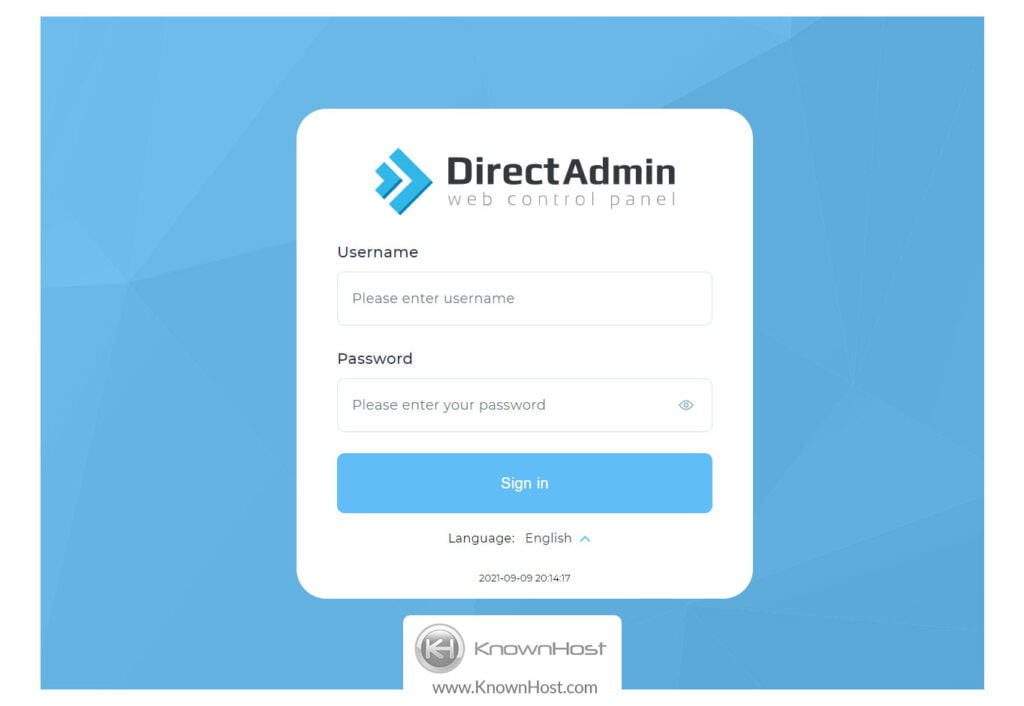
2. Navigate to System Info & Files → File Manager.
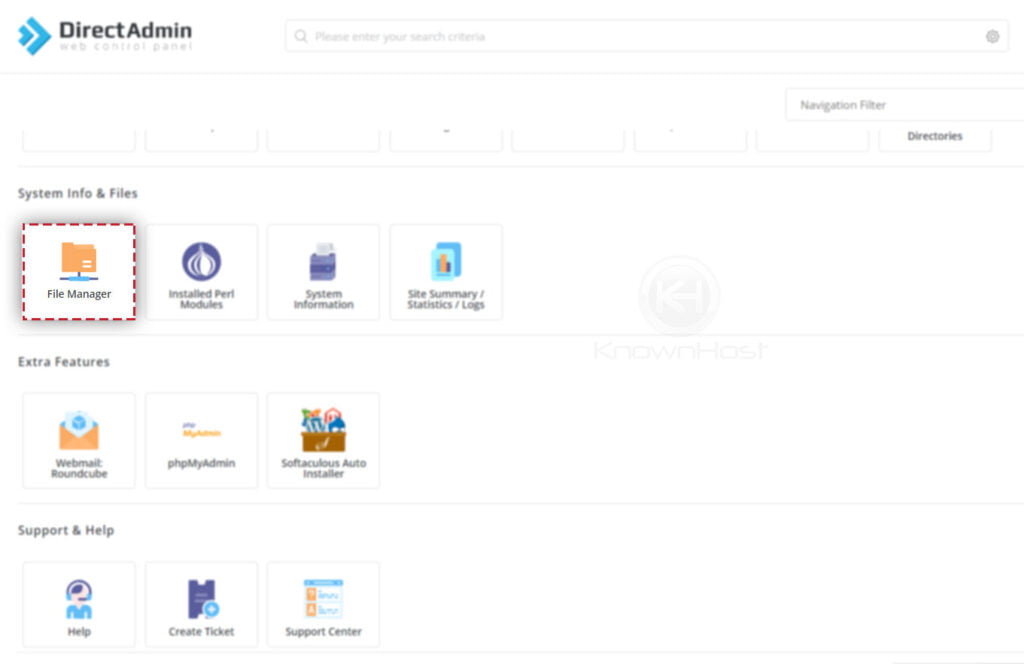
3. Navigate to the required directory → Select the Files or Directories.
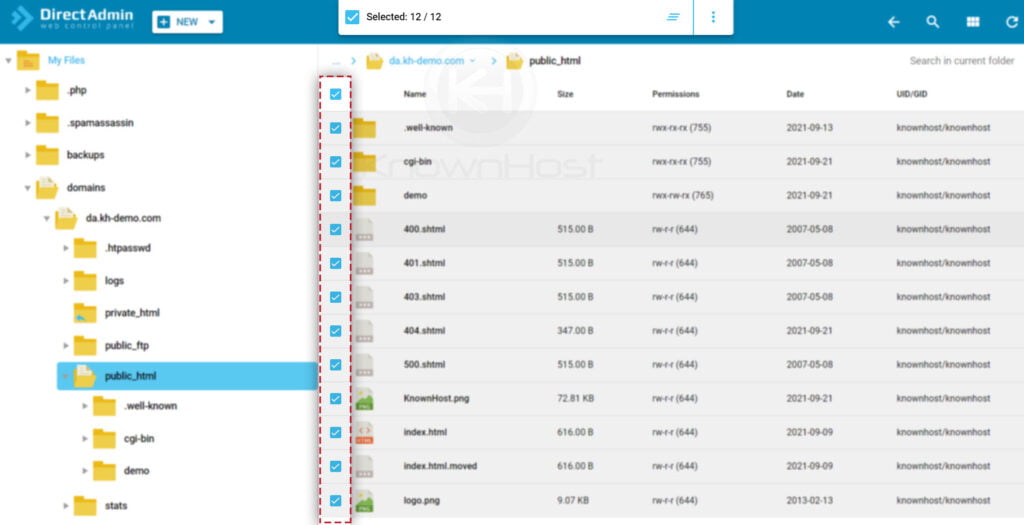
4. Next, click on “:” → Select Add to archive.
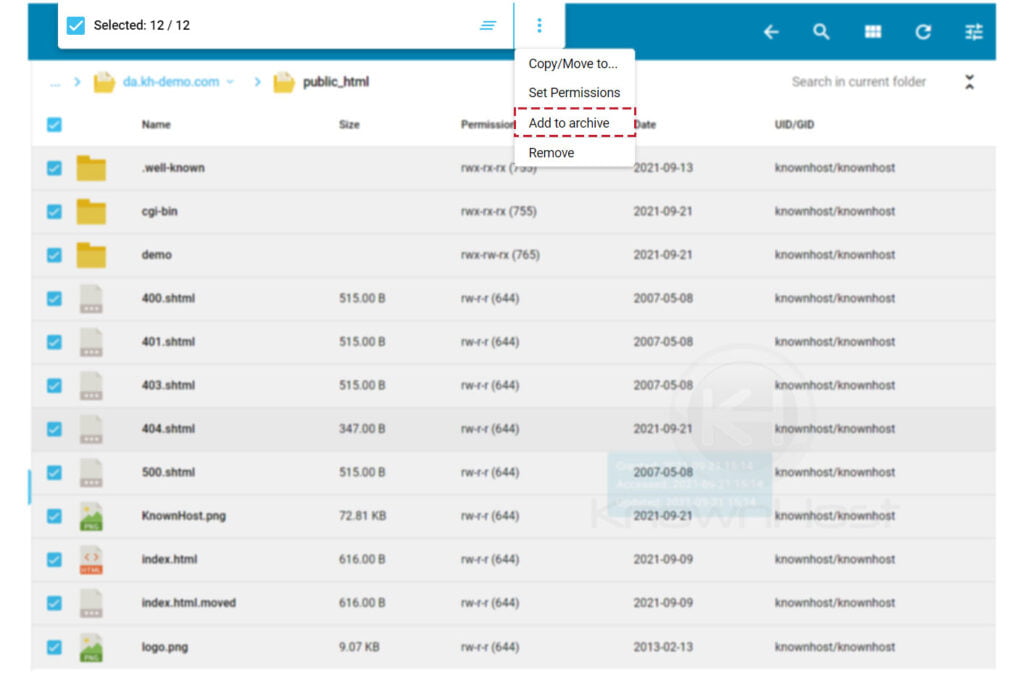
5. Enter the required information,
Path: Specify the path to store the archive.
Name: Enter the name for the archive file.
Type: Select the type of archive from the drop-down. Here you have two options tar.gz and .zip.
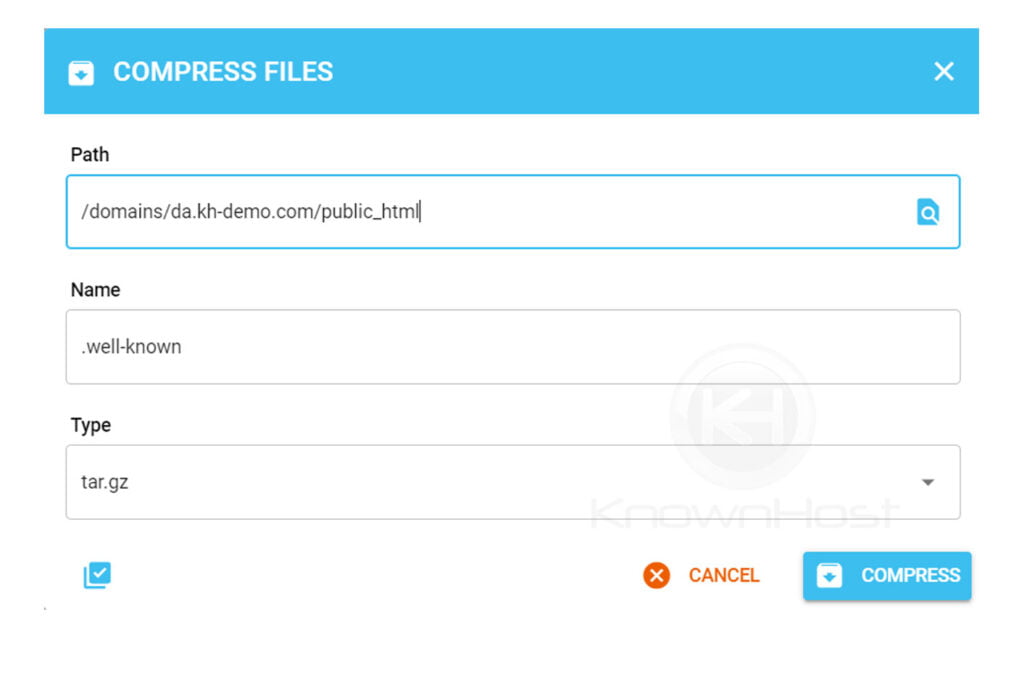
6. Finally, click on COMPRESS.
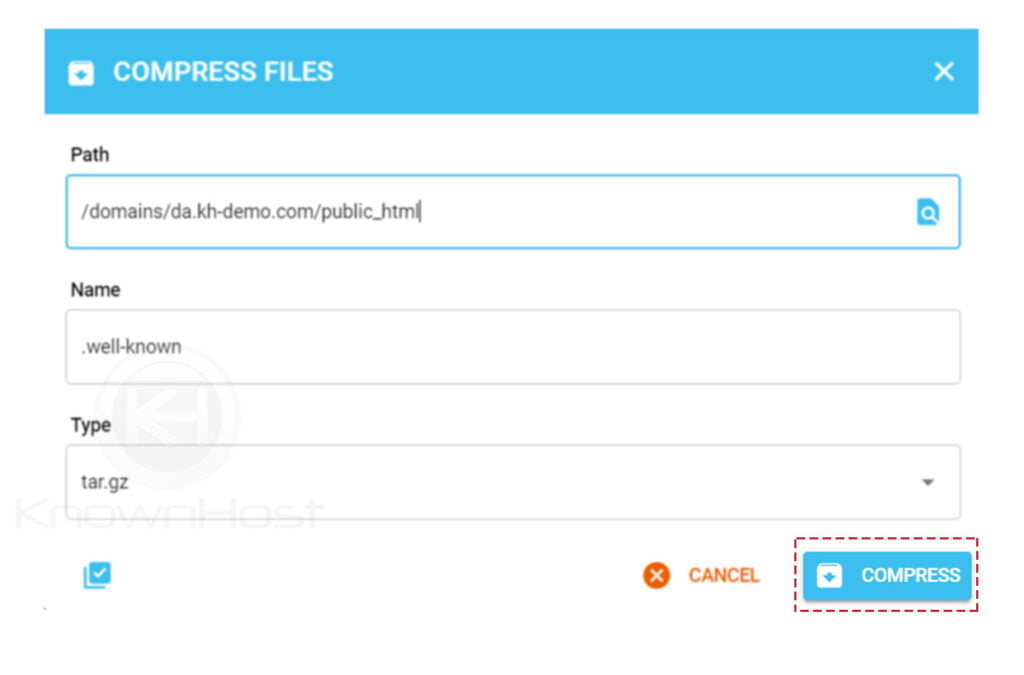
7. Congratulations! You have successfully create archive in DirectAdmin.
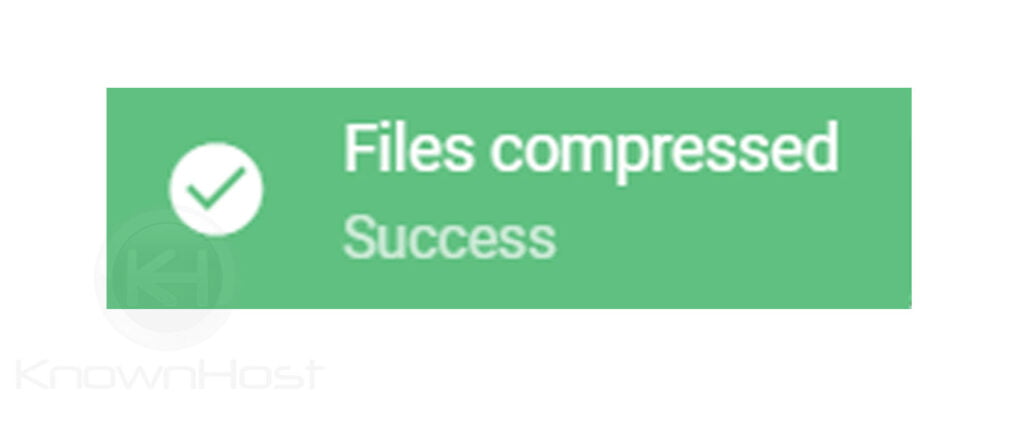
Conclusion
Now that we’ve gone over how to create an archive in the DirectAdmin control panel. Also, instead of transferring files one by one, you can directly compress them into one file and uncompress it to the destination.
KnownHost offers 365 days a year, 24 hours a day, all 7 days of the week best in class technical support. A dedicated team ready to help you should you need our assistance. You’re not using KnownHost for the best web hosting experience? Well, why not? Check with our Sales team to see what can KnownHost do for you in improving your web hosting experience.