How To Configure Email On A iPhone
This documented walk-through is provided as a courtesy to assist those who need it for configuring their iPhone devices to work with KnownHost services, but it can be used as a general reference for other mail services.
Please be aware that troubleshooting and configuring of third party applications is not within the scope of support provided by KnownHost. If any assistance is being provided in regards to this, it is a courtesy in an attempt to assist and not a standard. Please see support coverage.
Introduction
This article is being provided to help users manually configure their iPhone devices with their mail server using the preferred IMAP protocol.
The iPhone used for this guide was running as of November 12th, 2020: iOS 14
Before getting started, you will need:
- An iPhone
- Your email address (ex: user@domain.com)
- For information on creating an email see: Creating an email (cPanel) / Creating an email (DirectAdmin)
- Your email account password
- Deciding on IMAP or POP3. IMAP is the preferred method as it can be used on multiple devices
- See our breakdown here for the differences between them: Differences between POP3 and IMAP
Configuration
First you’ll want to access the Settings from your Home screen.
This is what the Settings button looks like:

2. Next, you’ll want to scroll down and select Mail
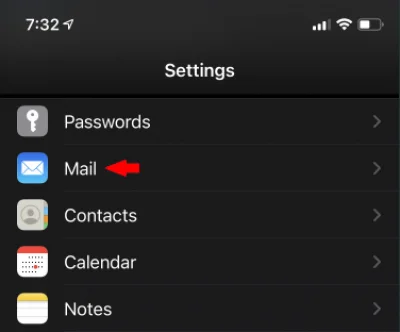
3. Once in the Mail section, you’ll need to select Accounts
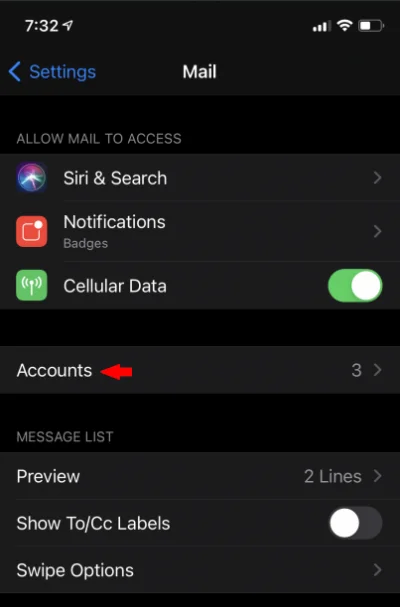
4. Next, we’ll select Add Account
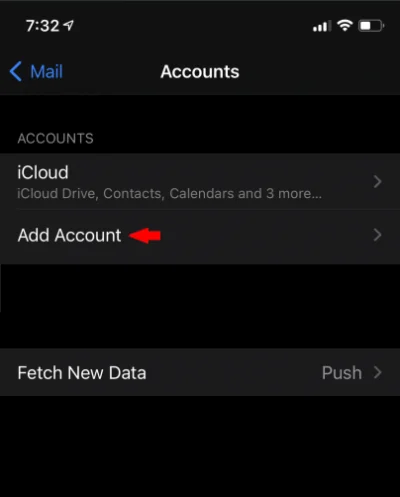
5. We’ll select Other since this is a manual configuration.
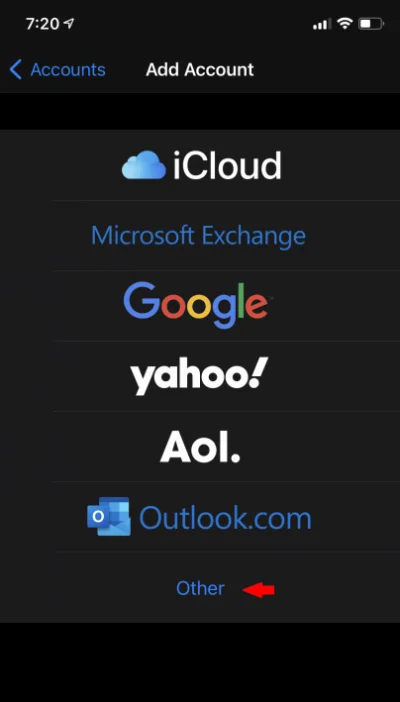
6. Select Add Mail Account
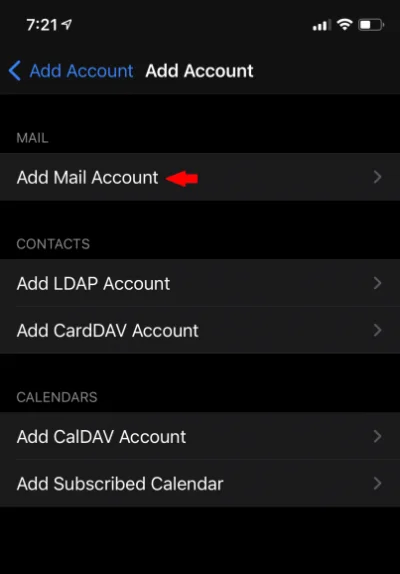
7. You’ll now enter your Email Account Information and then select Next at the top right hand corner.
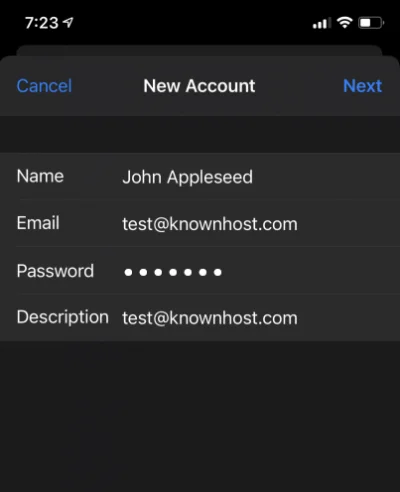
- Name: Your user’s first and last name
- Email: Your email accounts username (user@domain.com)
- Password: Your email accounts password
- Description: A brief description of this account
8. You’ll be asked to enter additional information such as INCOMING/OUTGOING.
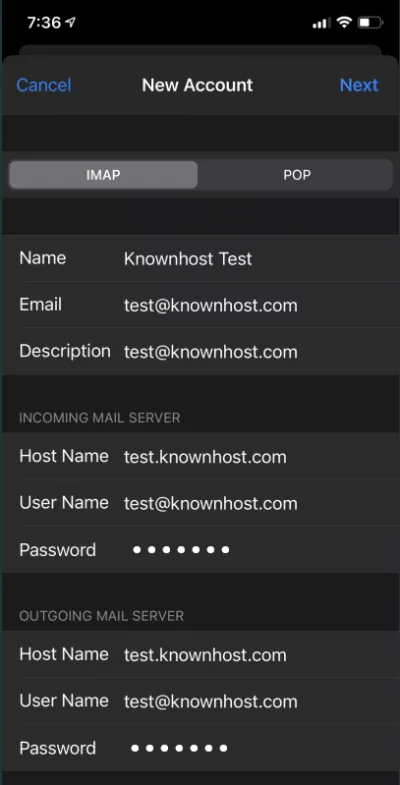
You’ll want to ensure that IMAP is selected and you’ll re-enter your information.
- Name: Your user’s first and last name
- Email: Your email accounts username (ex: user@domain.com)
- Description: A brief description of this account
- INCOMING MAIL SERVER:
- Host Name: mail.domain.com
- User Name: Your email accounts username (ex: user@domain.com).
- Password: Your email accounts password
- OUTGOING MAIL SERVER:
- Host Name: mail.domain.com
- User Name: Your email accounts username (ex: user@domain.com).
- Password: Your email accounts password