How to clone and create staging for a WordPress site using Softaculous?
Softaculous officially supports cloning and the staging for WordPress sites deployed through Softaculous. The best part of this feature is that you directly clone the whole website for a separate domain, or you can create a staging site to test out or work on the new updates before making it live on the production website. Let’s learn, How to clone and create staging for a WordPress site using Softaculous?
Clone WordPress Site Using Softaculous
As its name states, this is an option for WordPress websites to clone for further use on a different domain. You don’t need to copy the files or make the database changes manually. This works like a charm, just Clone & Deploy!
1. Log in to cPanel using Username & Password. i.e; (https://yourdomain.com:2083 or https://yourdomain.com/cpanel)

2. Navigate to Software → WordPress Manager by Softaculous or Softaculous Apps Installer.
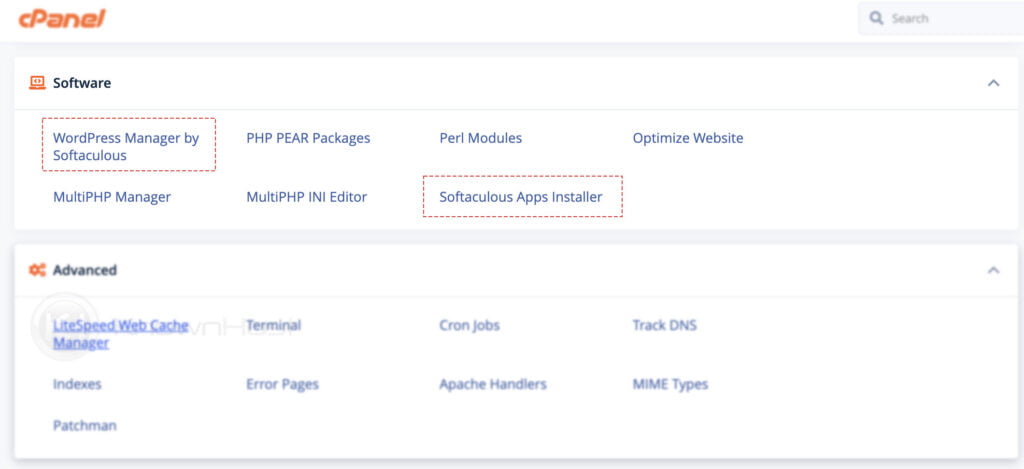
3. Here, you have an option CLONE, click on that.
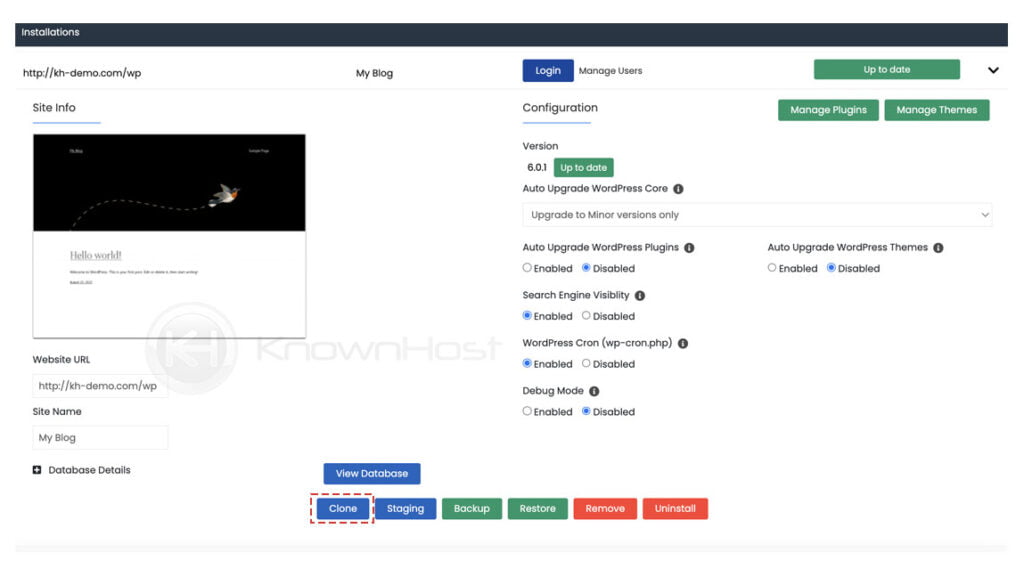
4. Select the new domain or mention the path for the installation.
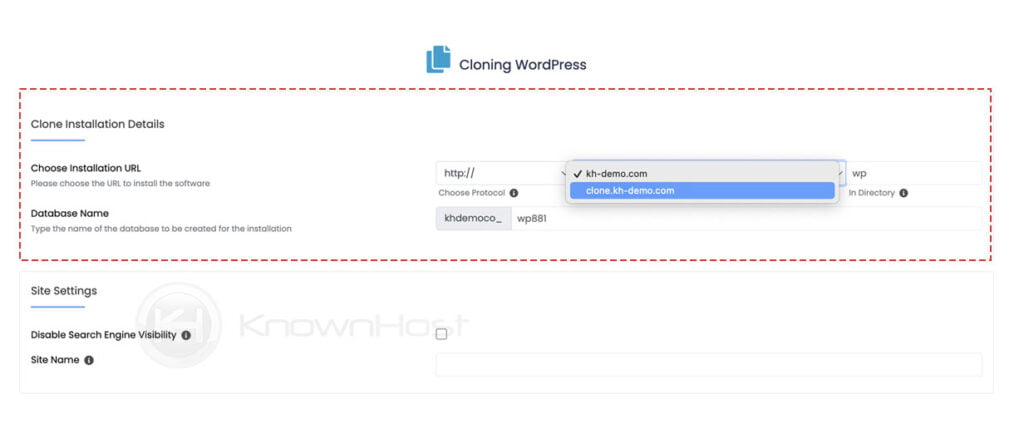
5. Finally, click on Clone Installation.
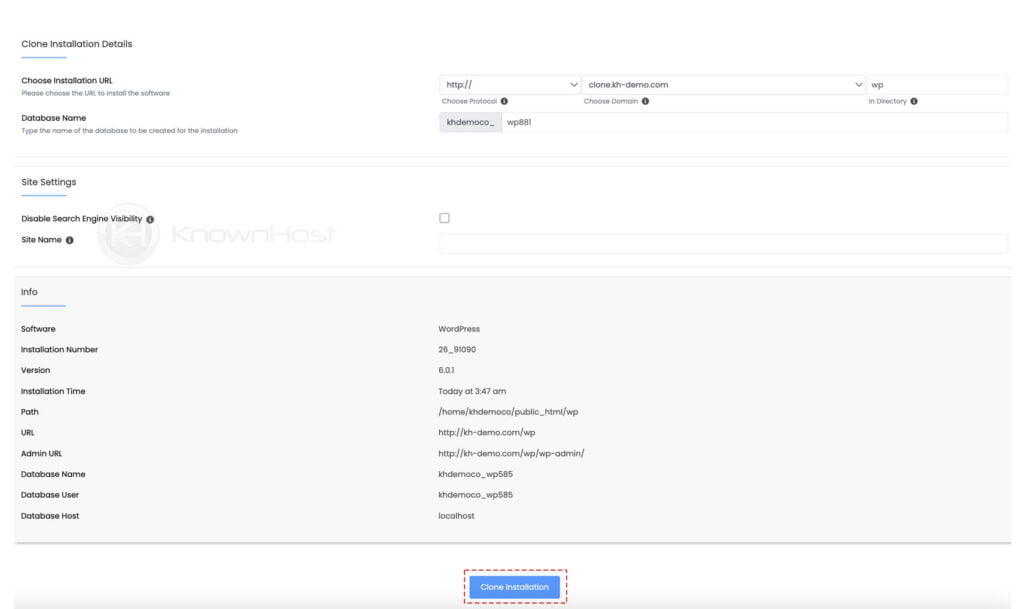
You can manage the same WordPress from Softaculous → WordPress → Overview.
Stage WordPress Site Using Softaculous
1. Log in to cPanel using Username & Password. i.e; (https://yourdomain.com:2083 or https://yourdomain.com/cpanel)

2. Navigate to Software → WordPress Manager by Softaculous or Softaculous Apps Installer.
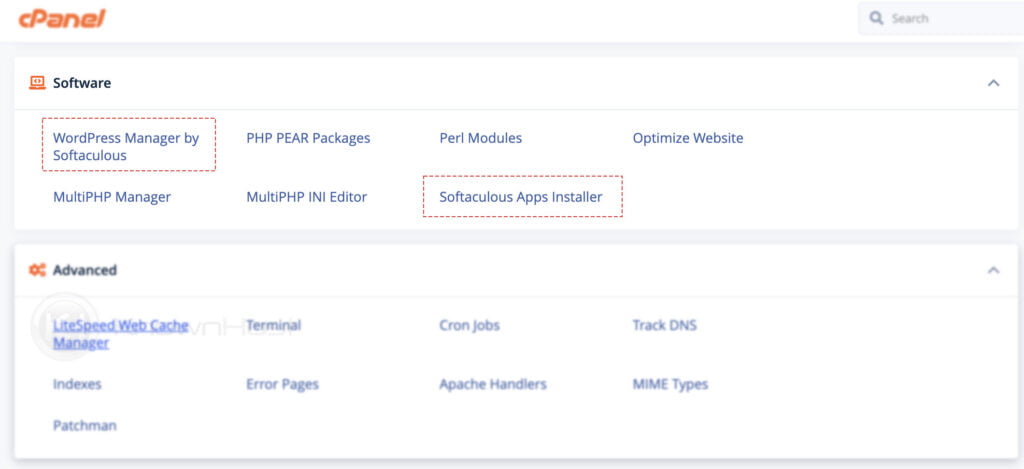
3. Here, you have an option Staging, click on that.
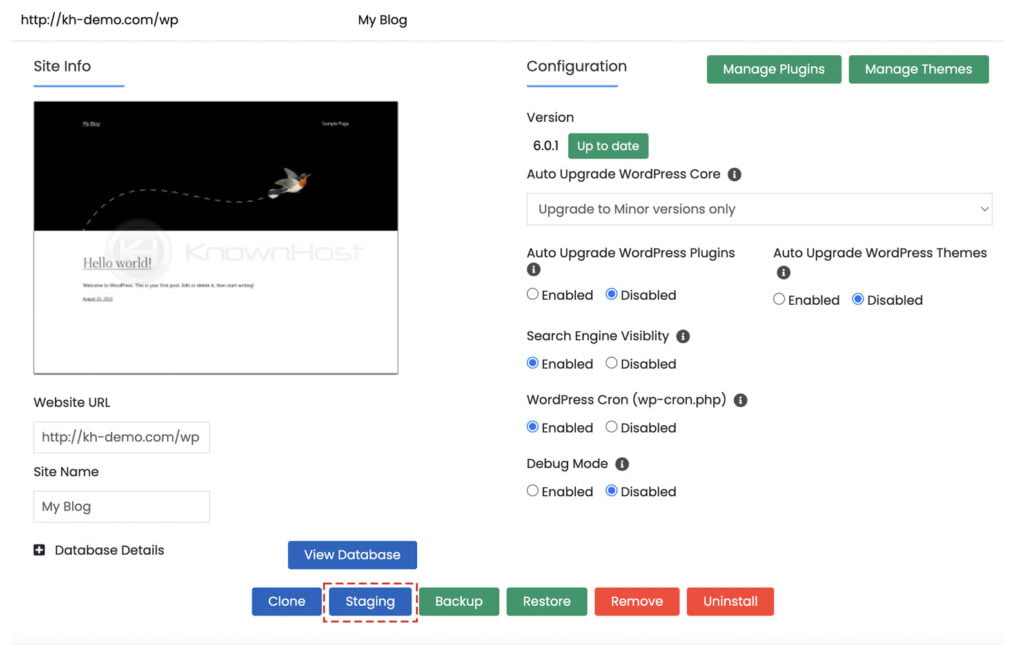
4. You can now deploy the staging site on a separate domain or have an independent directory for the same. To deploy on the domain, select the domain from the drop list, or to deploy on the separate directory, mention the directory path/name.
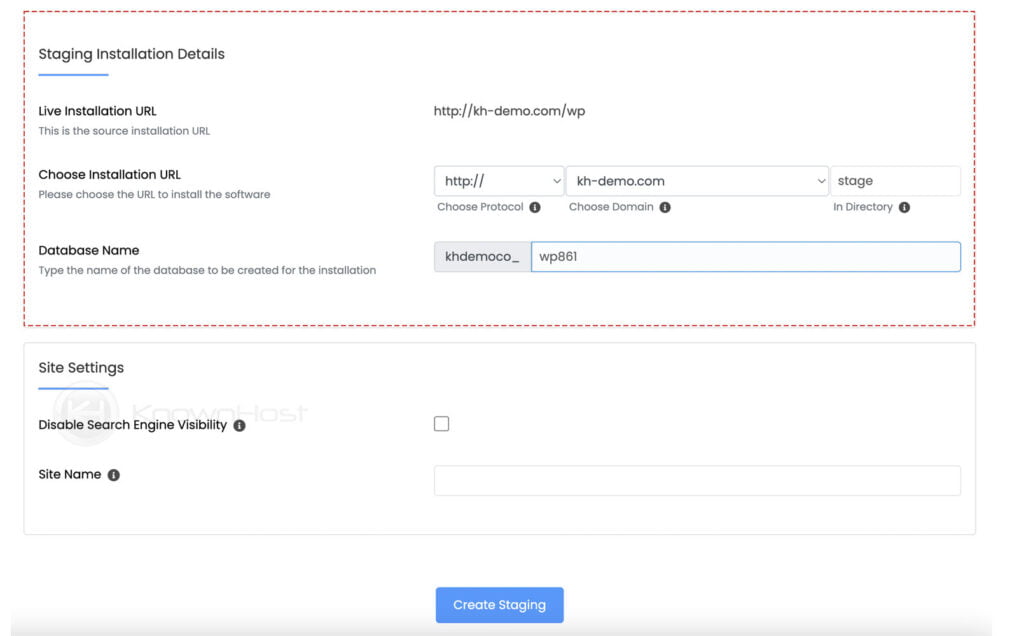
5. Finally, click on the Create Staging.
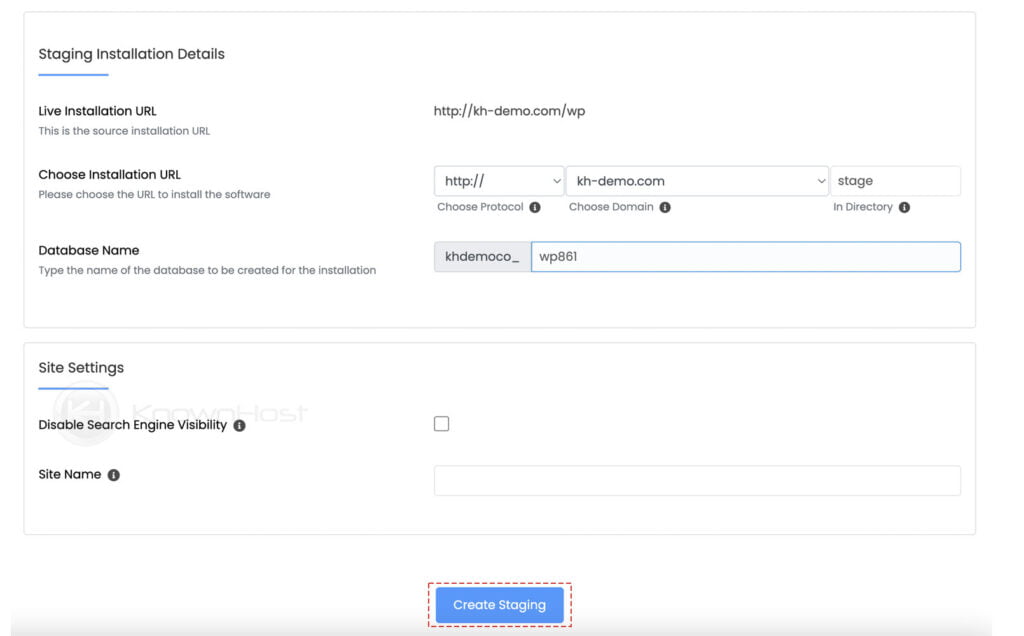
6. Congratulations, the staging was created successfully
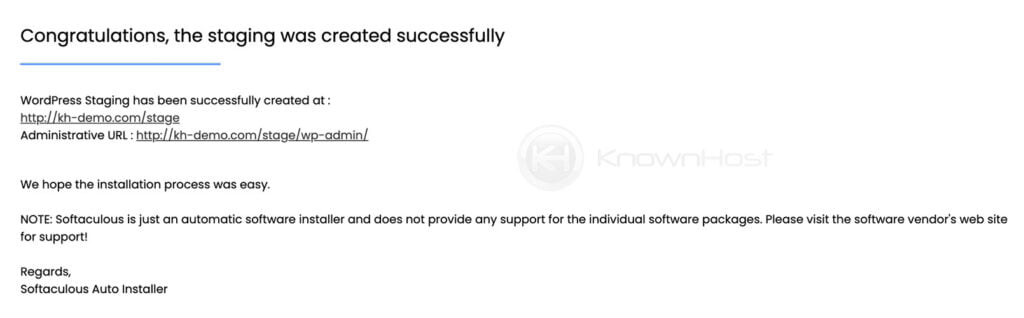
Conclusion
Softaculous has officially launched the built-in feature, which helps the developers and WordPress users to clone the websites on the different domains without much hustle and to create staging for the WordPress website to avoid direct deployment of testing parts on the website. This is the best yet the free alternative of WordPress Toolkit by cPanel, a commercial solution provided by the cPanel at additional cost.
KnownHost offers 365 days a year, 24 hours a day, all 7 days of the week best in class technical support. A dedicated team ready to help you with requests should you need our assistance. You’re not using KnownHost for the best webhosting experience? Well, why not? Check with our Sales team to see what can KnownHost do for you in improving your webhosting experience.