How to check the mail delivery reports in WHM?
The general problem of managing shared servers is unwanted email spamming. Using the several available features in the WHM panel, you can view the sent summary of emails. Learn, How to check the mail delivery reports in WHM?
1. First, login into WHM panel,
https://your-domain.com:2087 or https://IP-address: 2087 or https://server-hostname: 2087.
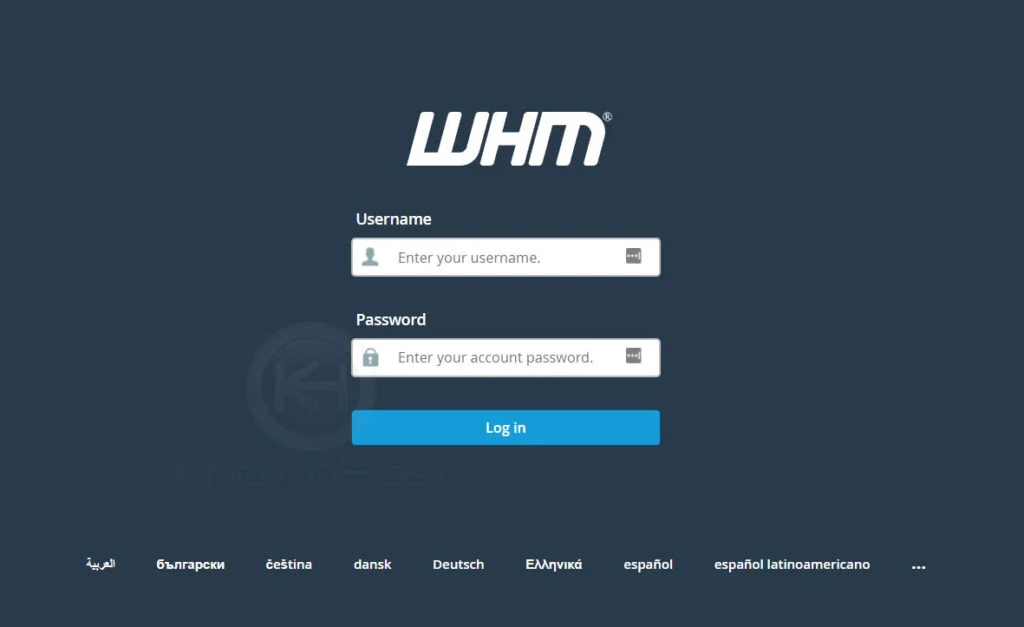
2. Navigate to Email → Mail Delivery Reports.
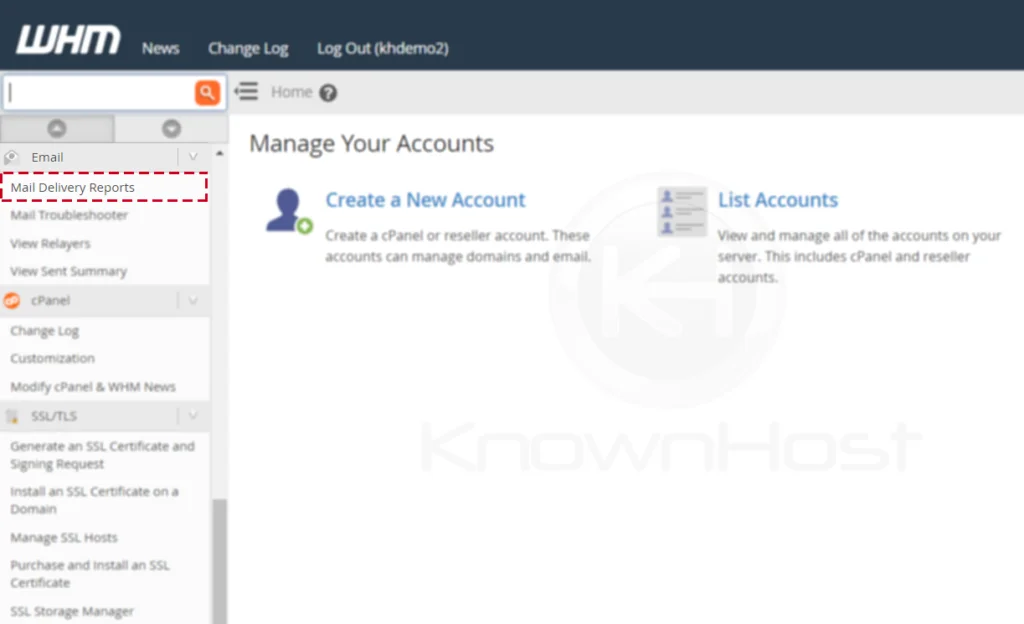
3. Here, you have multiple filters through to check the mail delivery reports.
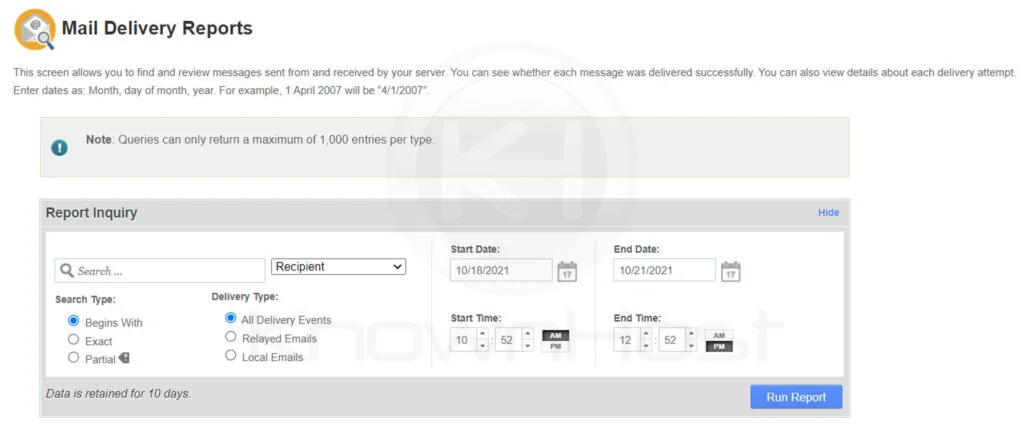
For example, if you want to check the sent email by specific email (Ex: heysiri@kh-demo2.com), then from the filter select Sender, specify the sender email, select start date & end date Click on Run Report.
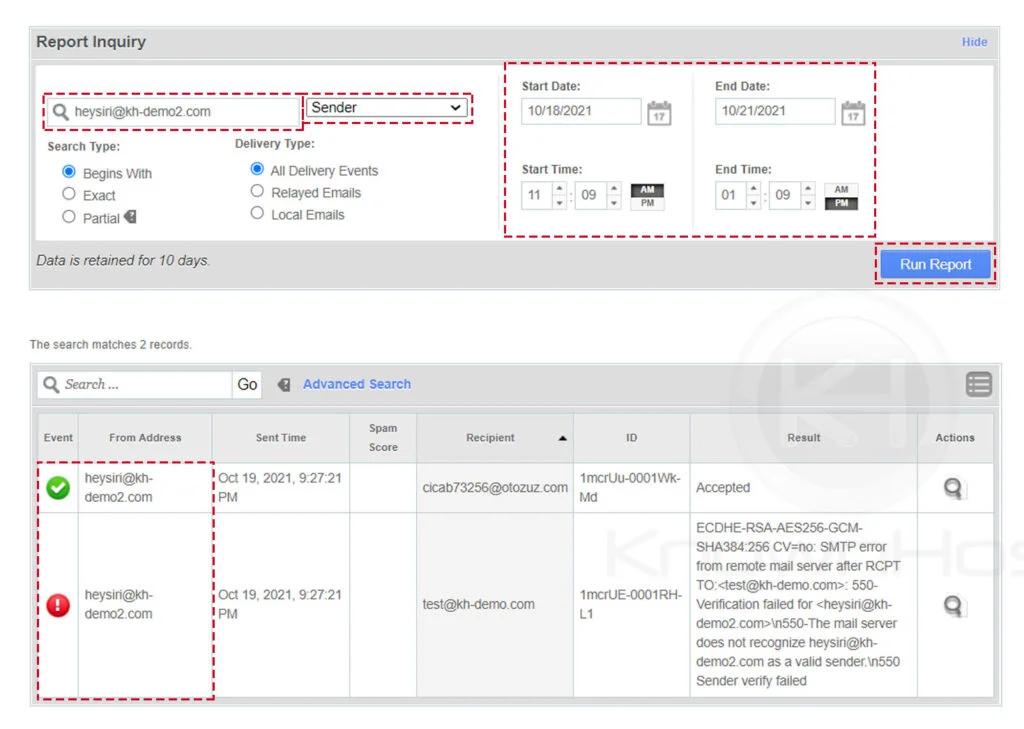
4. Further more, you can filter the result with the Advanced Search options.
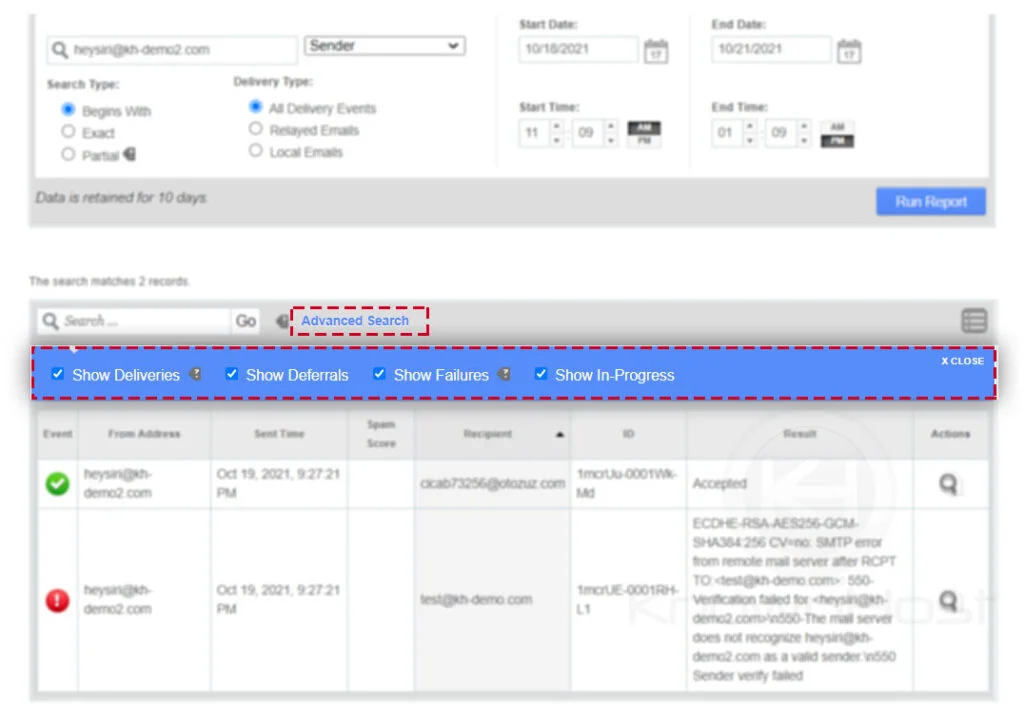
Conclusion
Now that we’ve gone over how to check mail delivery reports in the WHM panel. Using the “Mail Delivery Reports” feature, you can easily track down sent emails with configurable filters.
KnownHost offers 365 days a year, 24 hours a day, all 7 days of the week best in class technical support. A dedicated team is ready to help you should you need our assistance. You’re not using KnownHost for the best web hosting experience? Well, why not? Check with our Sales team to see what can KnownHost do for you in improving your web hosting experience.