How to change the skin in DirectAdmin?
The DirectAdmin team is constantly working on their platform to make it user-friendly and easy to use. DirectAdmin comes with multiple layouts Icon Grid, Standard, Slidebar, Icon Grid, Hybrid, Refreshed; you can switch to any layout. Learn, How to change the skin in DirectAdmin?
1. First, to login into DirectAdmin control panel visit,
https://your-domain.com:2222 or https://IP-address:2222 or https://server-hostname:2222.
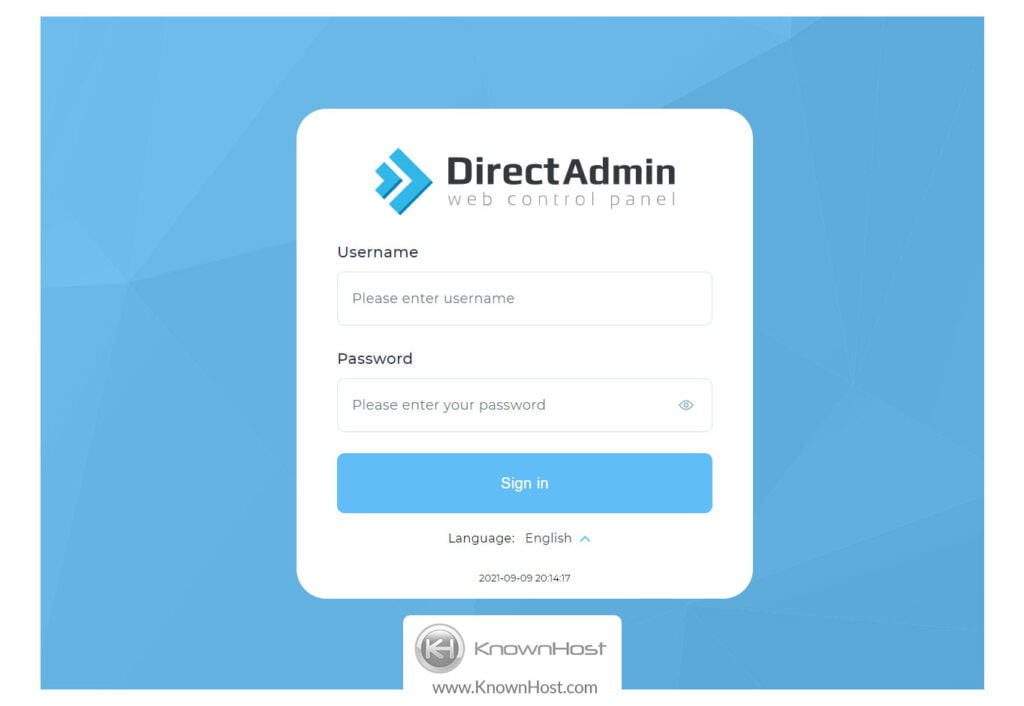
2. Navigate to Profile → Click on Skin Options.
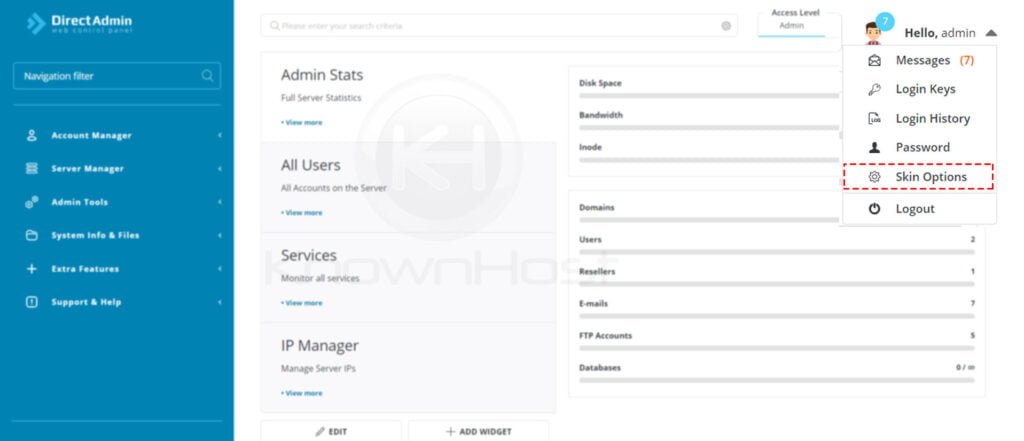
3. Layout, here you have options to select the layout of Default Skin.
- Standard.
- Sidebar.
- Icon Grid.
- Hybrid.
- Refreshed.
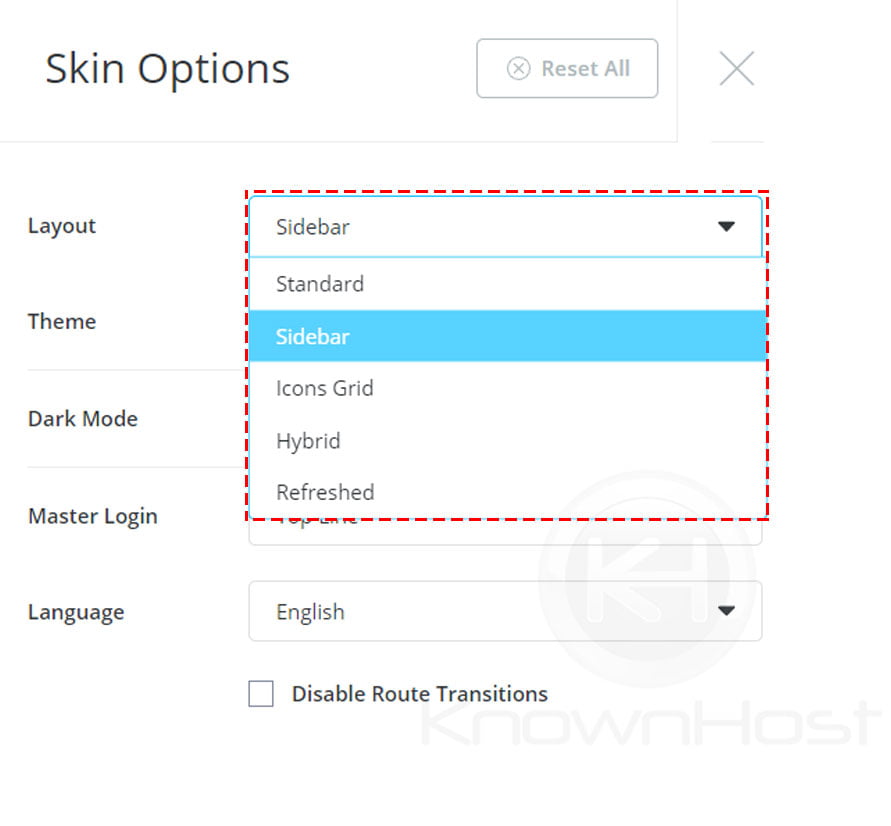
4. Dark Mode, if you select the Turn On option, then DirectAdmin’s skin color will be changed to Black & White color. Moreover, you have Auto, Enabled, Disabled for dark mode.
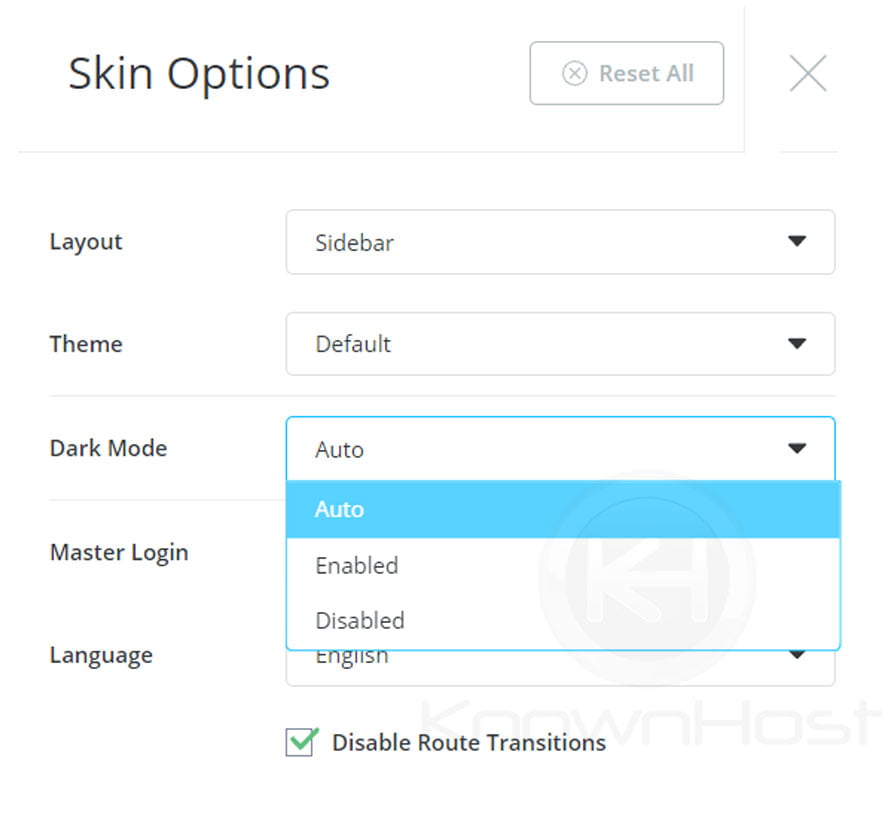
5. Language, you can choose the preferred language from the dropdown. Presently, DirectAdmin only has three language options, English, Nederlands, Türkçe, العربية.
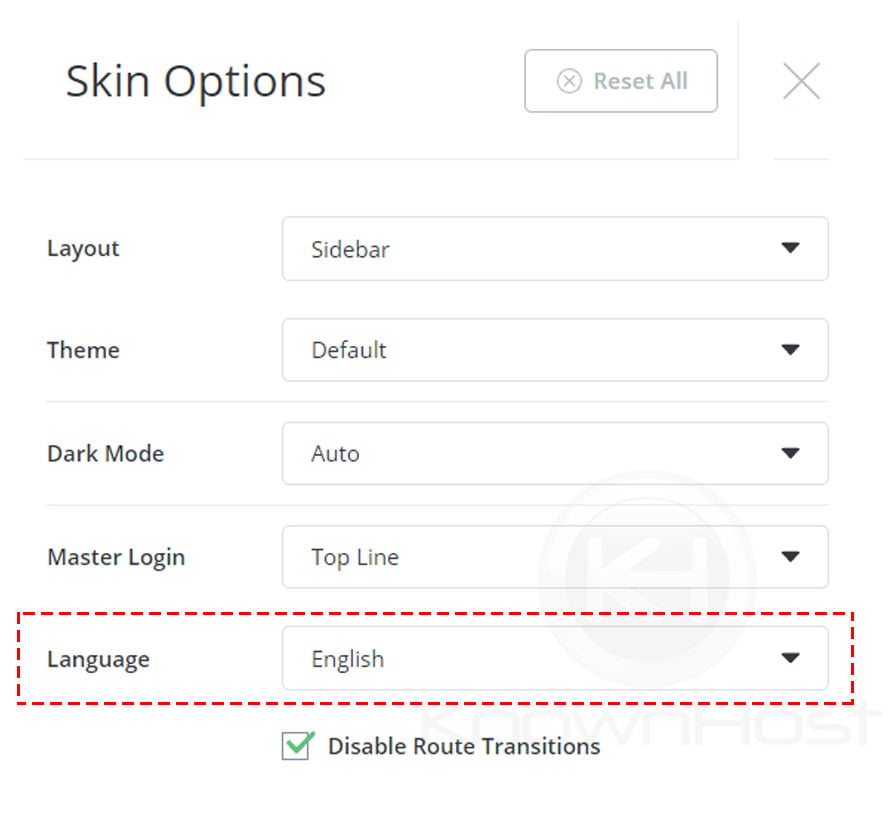
6. If you are required to reset all the skin changes, then click on Reset All.
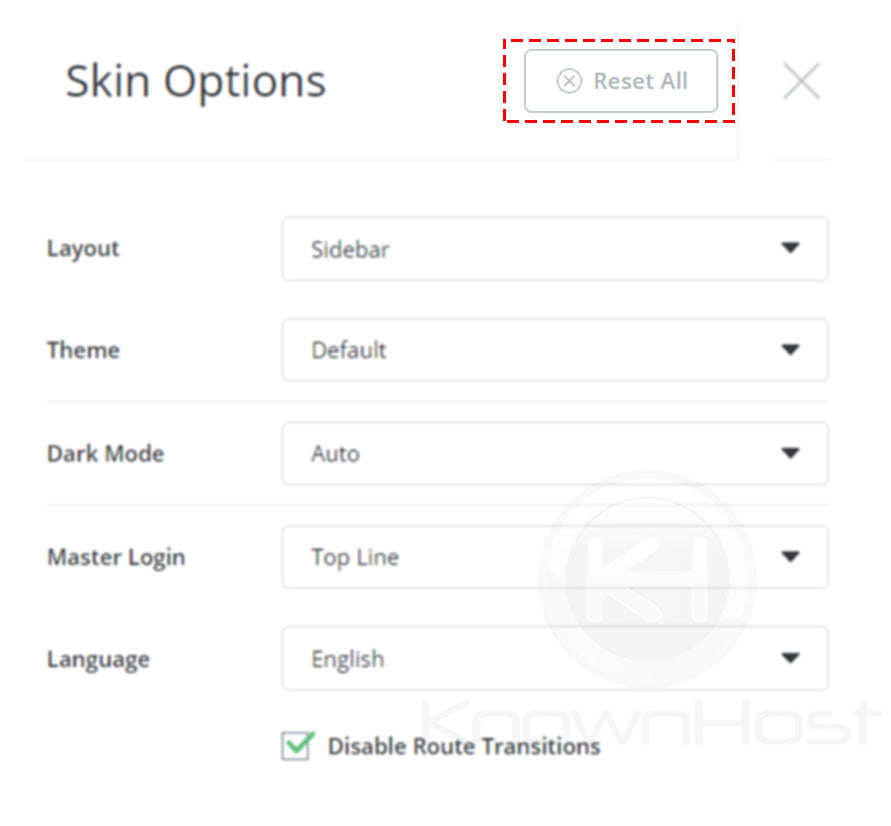
There is also more configuration you can make through Skin Options such as Date Formats, Tables.
Conclusion
Now that we’ve gone over how to change the skin in DirectAdmin. Presently, DirectAdmin offers one theme but has multiple layout customization along with a choice of UI language.
KnownHost offers 365 days a year, 24 hours a day, all 7 days of the week best in class technical support. A dedicated team ready to help you with requests should you need our assistance. You’re not using KnownHost for the best webhosting experience? Well, why not? Check with our Sales team to see what can KnownHost do for you in improving your webhosting experience.