How to change the cPanel account Password using WHM?
If the end-user isn’t able to recover the cPanel account password, the administrator needs to reset the same using Web Host Manager (WHM). There are two ways through which you can easily reset the cPanel account password using WHM. Let’s get started!
Method 1
1. First, login into WHM panel,
https://your-domain.com:2087 or https://IP-address: 2087 or https://server-hostname: 2087.
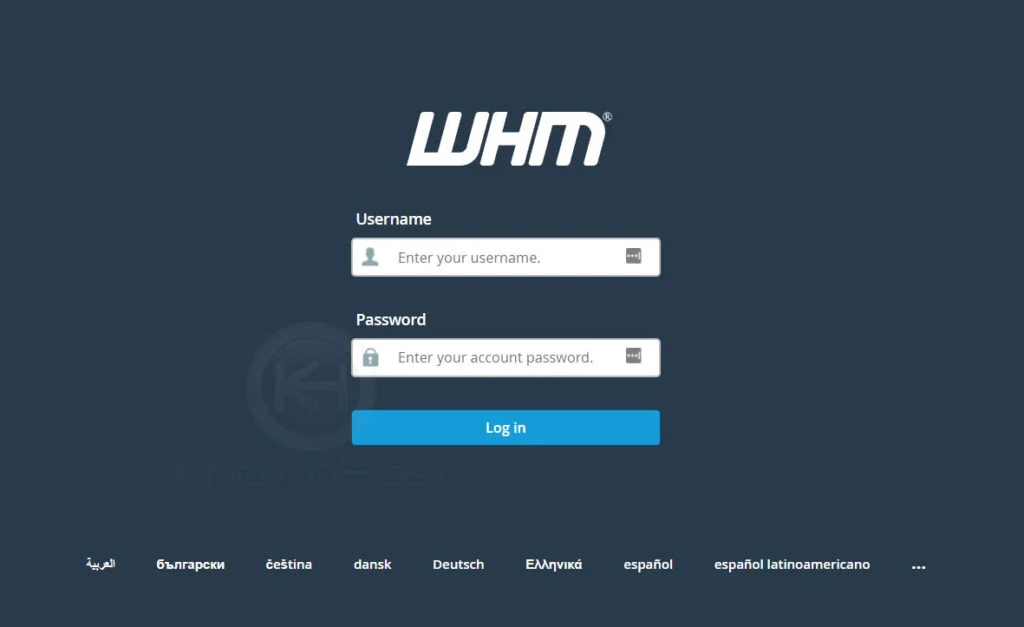
2. Navigate to Account Information → List Account or Home → List Account.
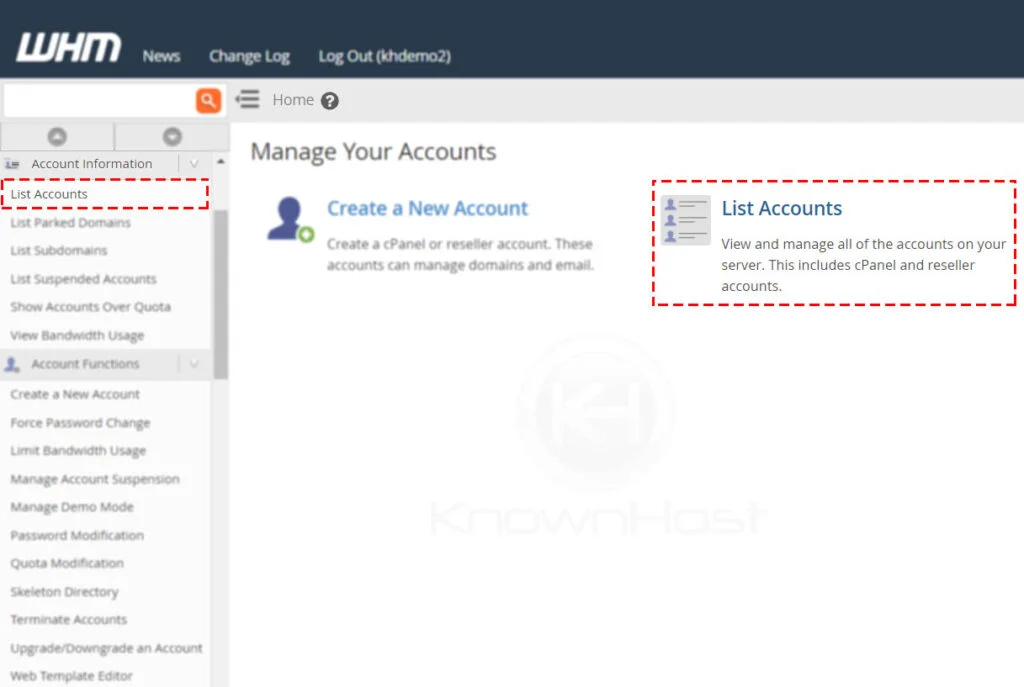
3. Here, you have a list of cPanel account, search for the specific cPanel account using multiple filters. To expand the available options for the cPanel account, click on “+”.
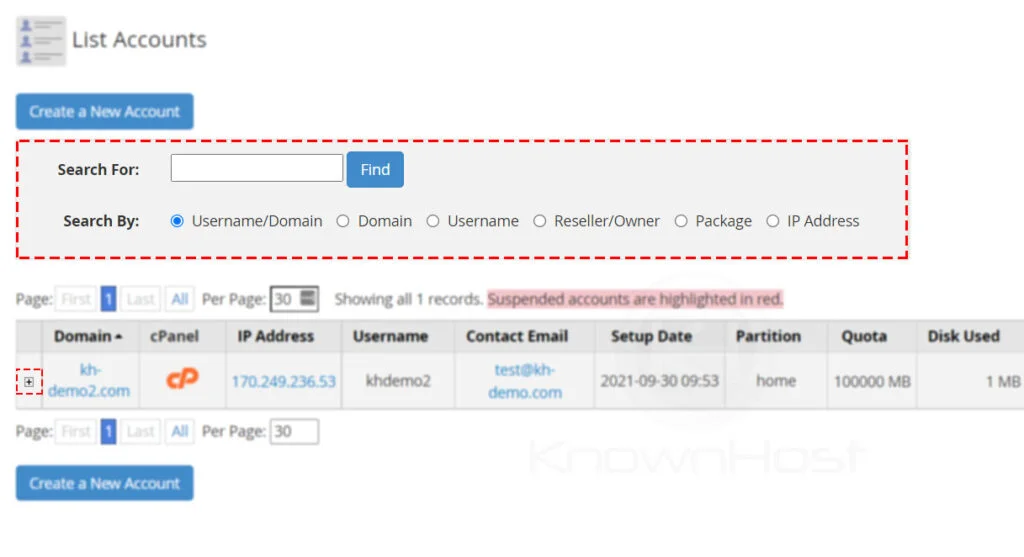
4. Enter the New Password for cPanel account → Click on Change.
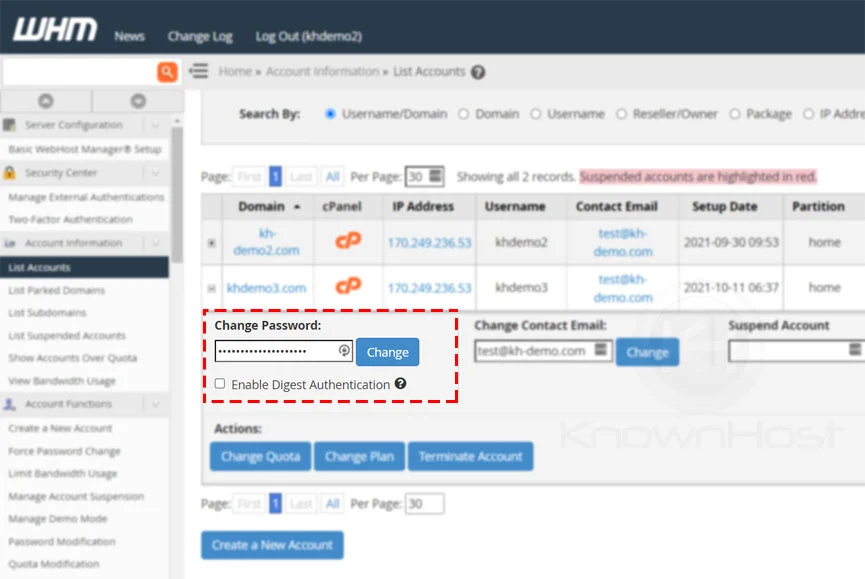
5. Congratulations! You have successfully changed the password of the cPanel account.
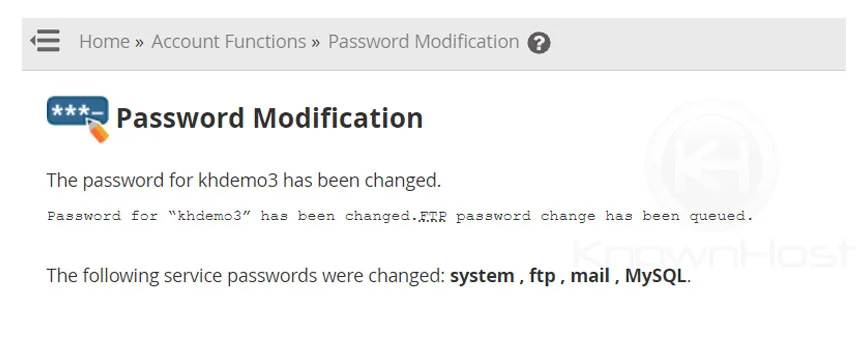
Method 2
1. First, login into WHM panel,
https://your-domain.com:2087 or https://IP-address: 2087 or https://server-hostname: 2087.
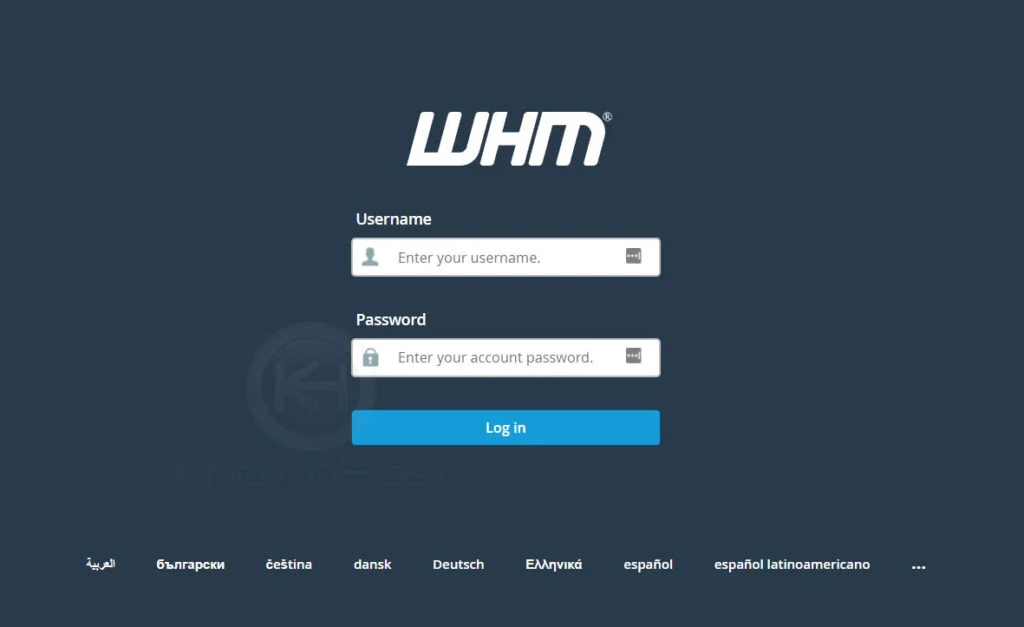
2. Navigate to Account Functions → Password Modification.
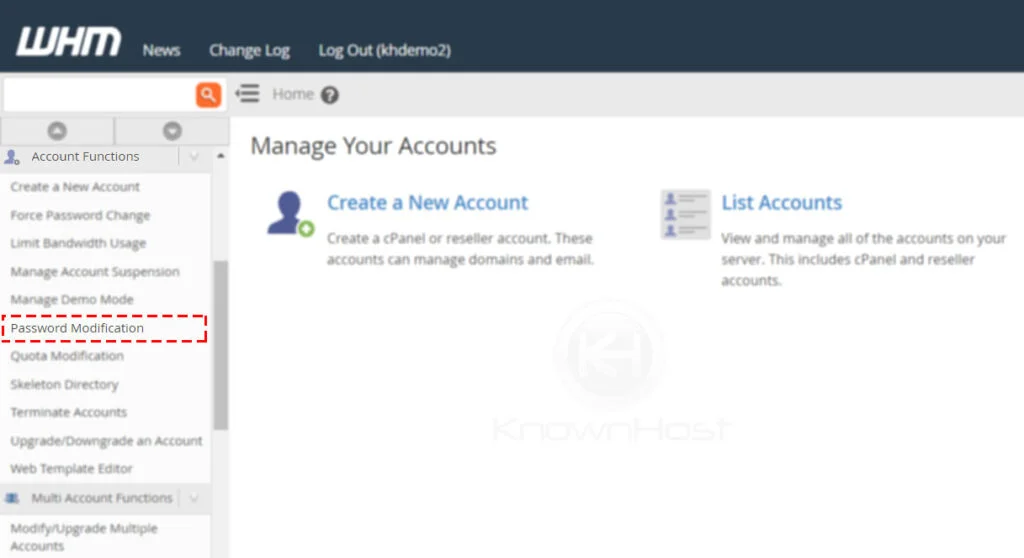
3. Select the cPanel account for which you would like to change the password.
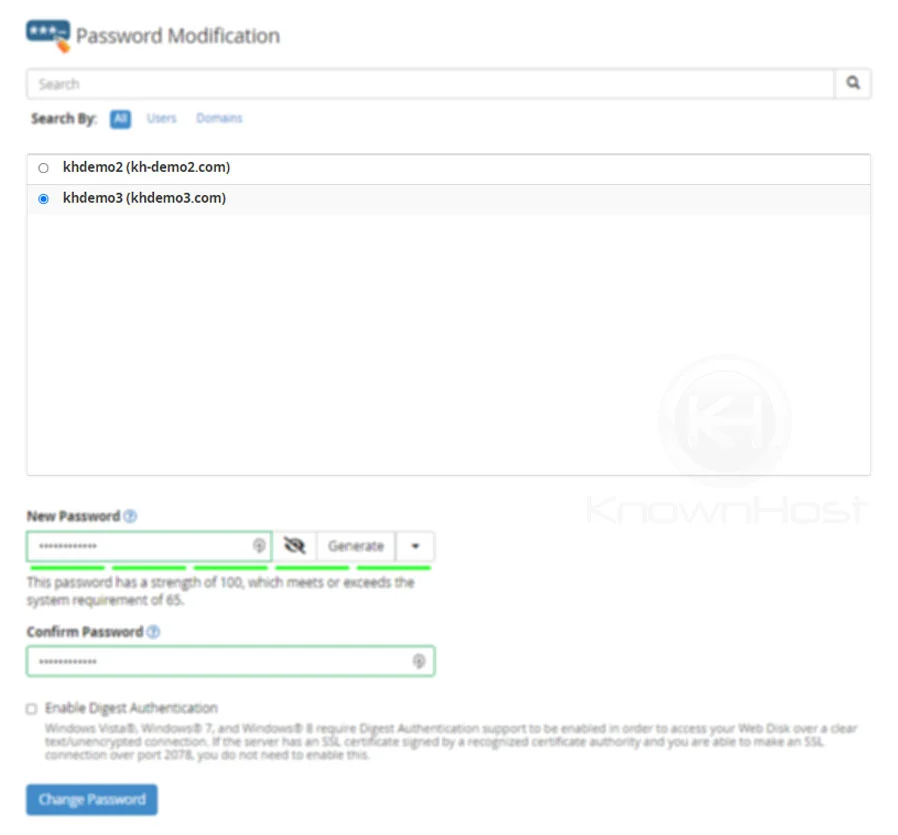
4. Enter the New Password for the cPanel account.
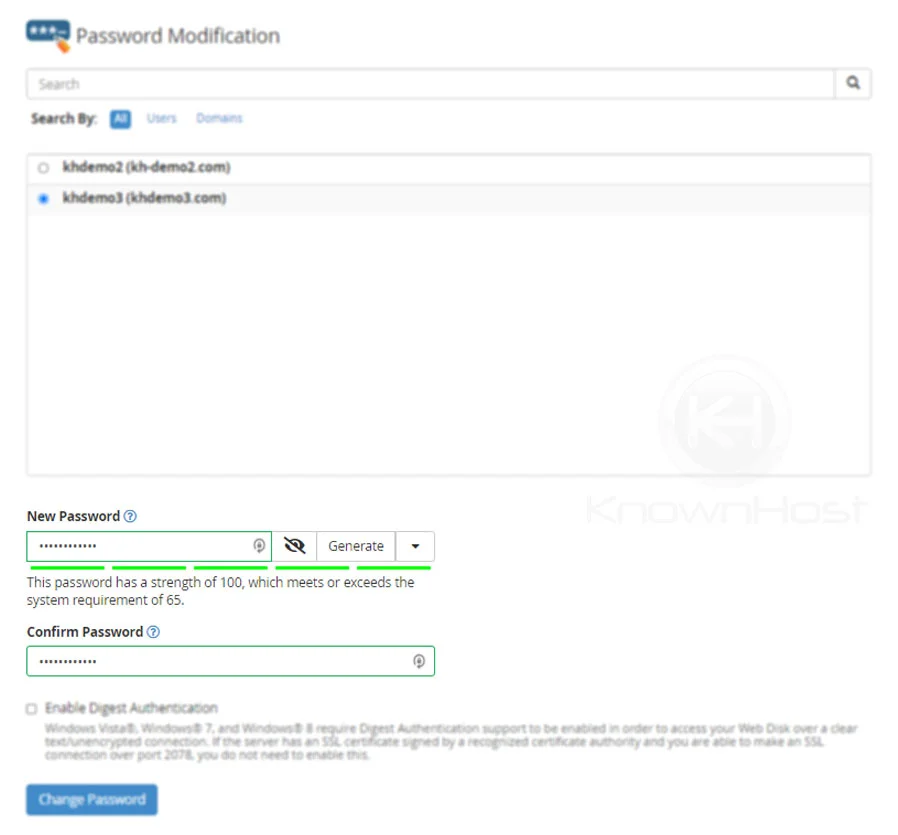
5. Finally, click on Change.
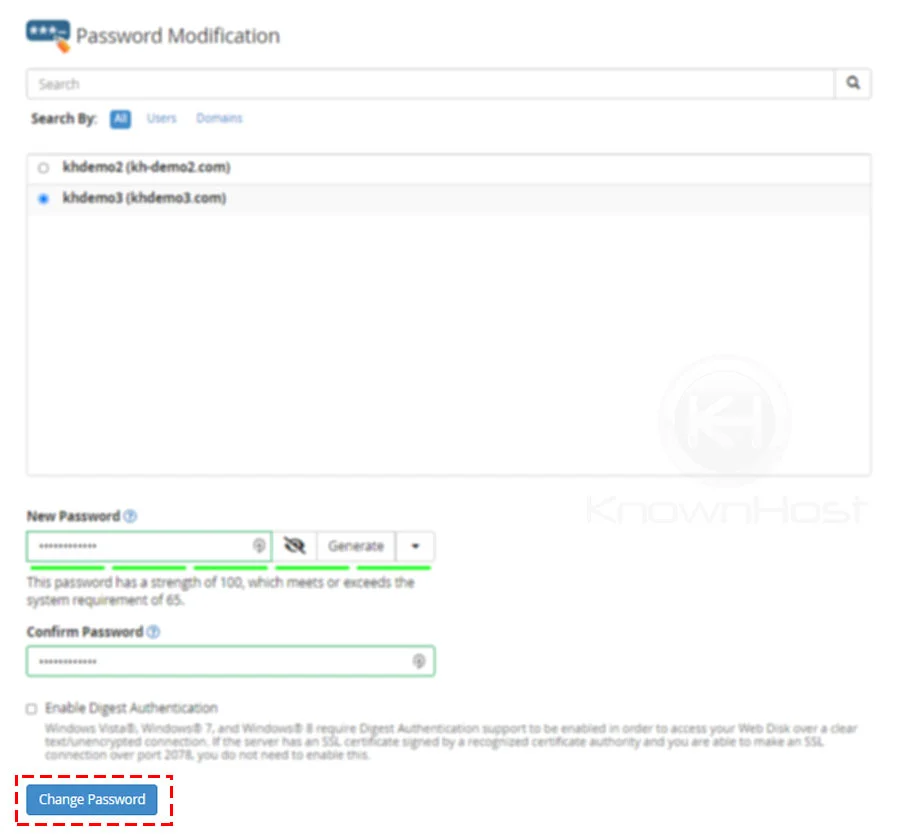
Conclusion
Now that we’ve gone over how to change the cPanel account Password using the WHM panel. If you change the password for reseller hosting’s parent cpanel account, the new password will also get updated for the WHM panel.
KnownHost offers 365 days a year, 24 hours a day, all 7 days of the week best in class technical support. A dedicated team ready to help you with requests should you need our assistance. You’re not using KnownHost for the best webhosting experience? Well, why not? Check with our Sales team to see what can KnownHost do for you in improving your webhosting experience.