How do I find which node my VPS is on?
Sometimes, it is useful to be able to find the name of the specific node your VPS is on. For example, you may want to know if any announcements are applicable to your server.
1. First, login into Billing Portal (my.knownhost.com) with registered email address and password.
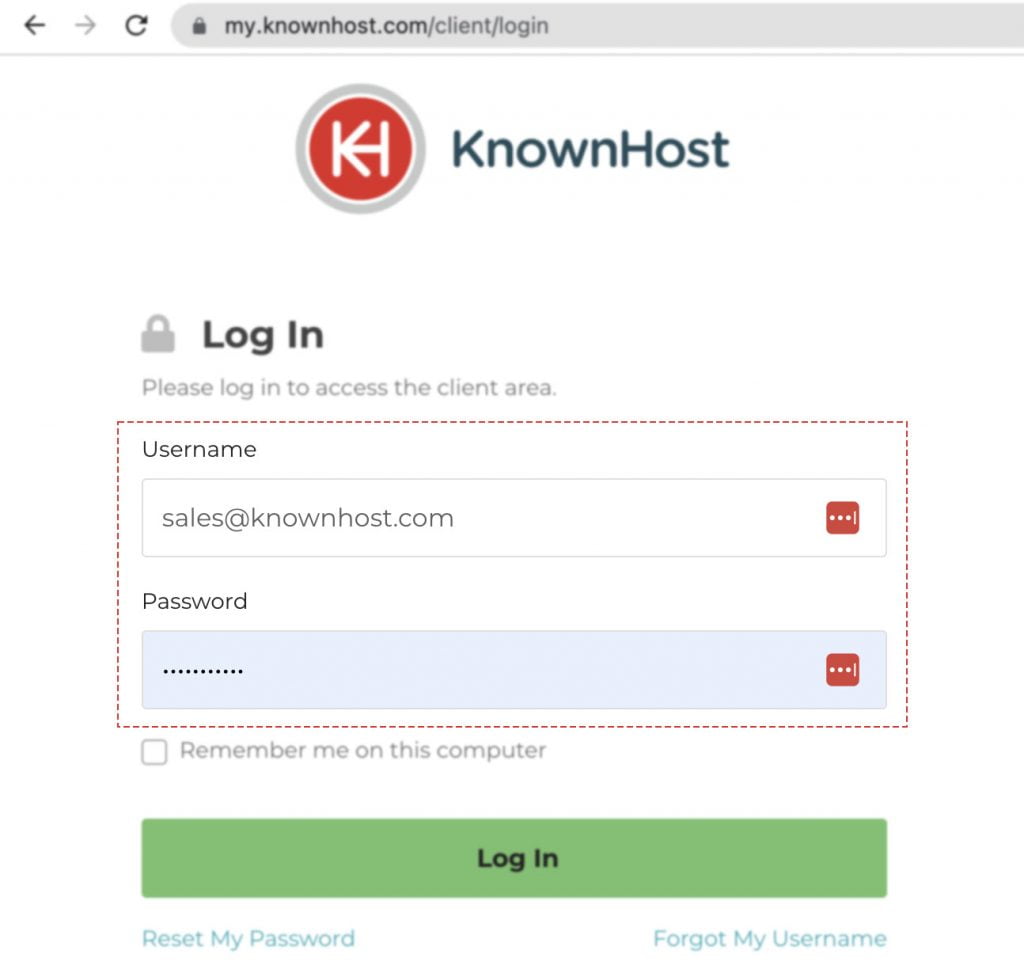
2. In the Navigation tray, you can find the option “Services” click on that or you can navigate to Dashboard → Click on Services.
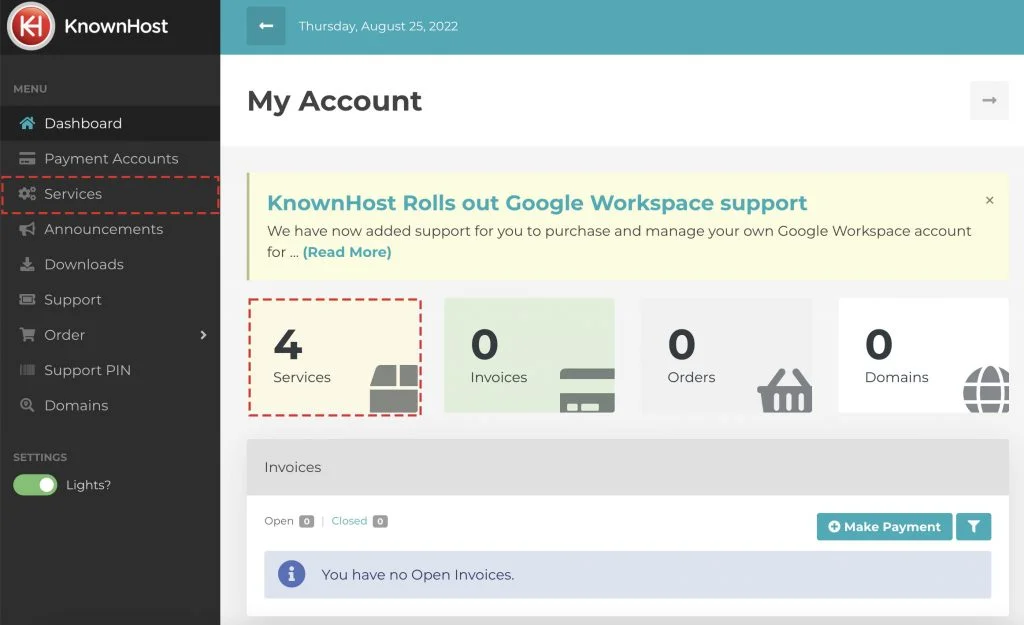
3. Locate the VPS → Click on Manage.

4. Navigate to Control Panel.
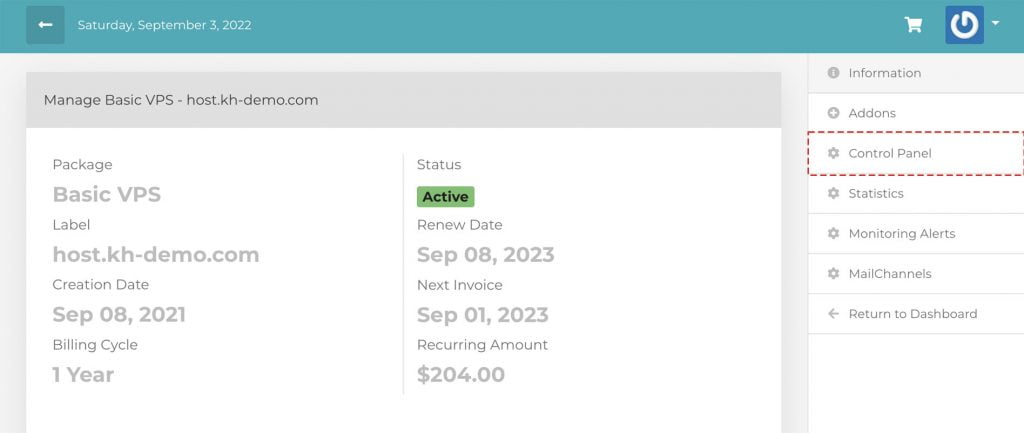
5. Here, you can find the IP address of your VPS.
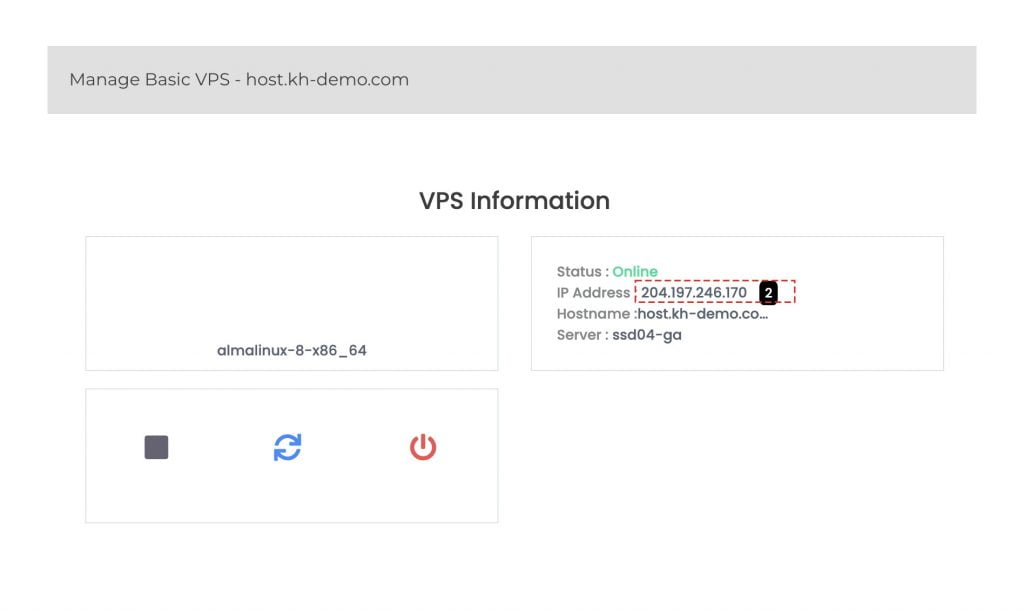
6. Open Terminal and run the traceroute command,
For Linux
traceroute <IP ADDRESS>For Windows
tracert <IP ADDRESS>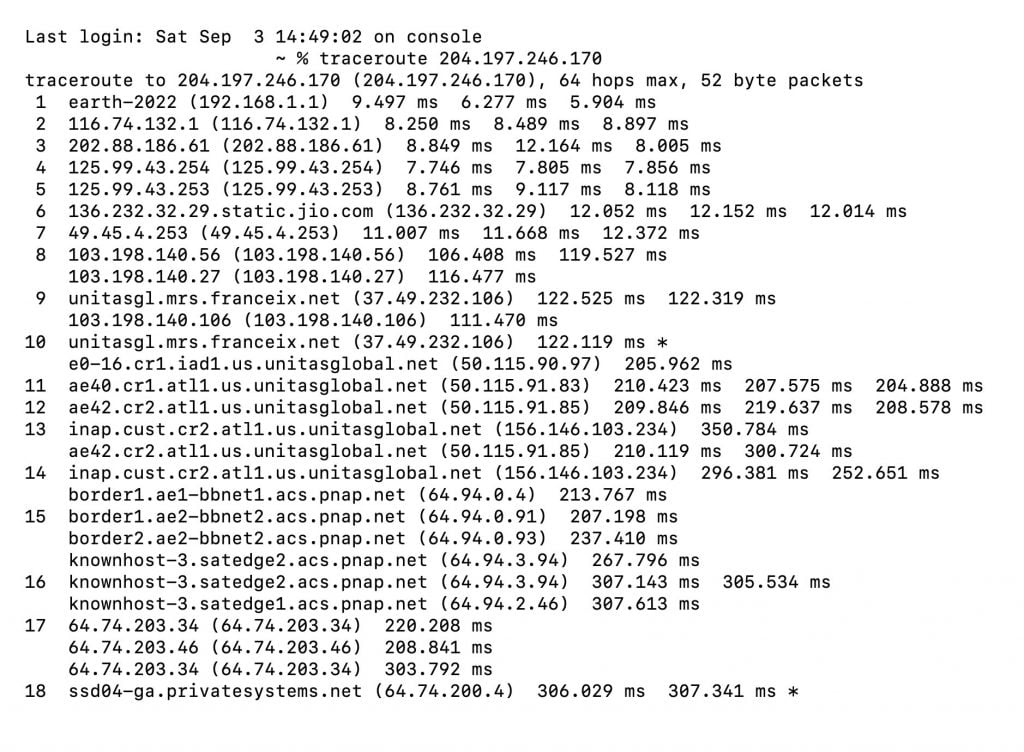
7. We are looking for the last hop. In this case, the line looks like this:
18 ssd04-ga.privatesystems.net (64.74.200.4) 306.029 ms 307.341 ms *The node name is shown in three parts: the type, the number, and the data center following with .privatesystems.net domain. In this example, we have,
ssd04-gaType= SSD.
Node No= 04.
Location= ga (ATLANTA, GA).
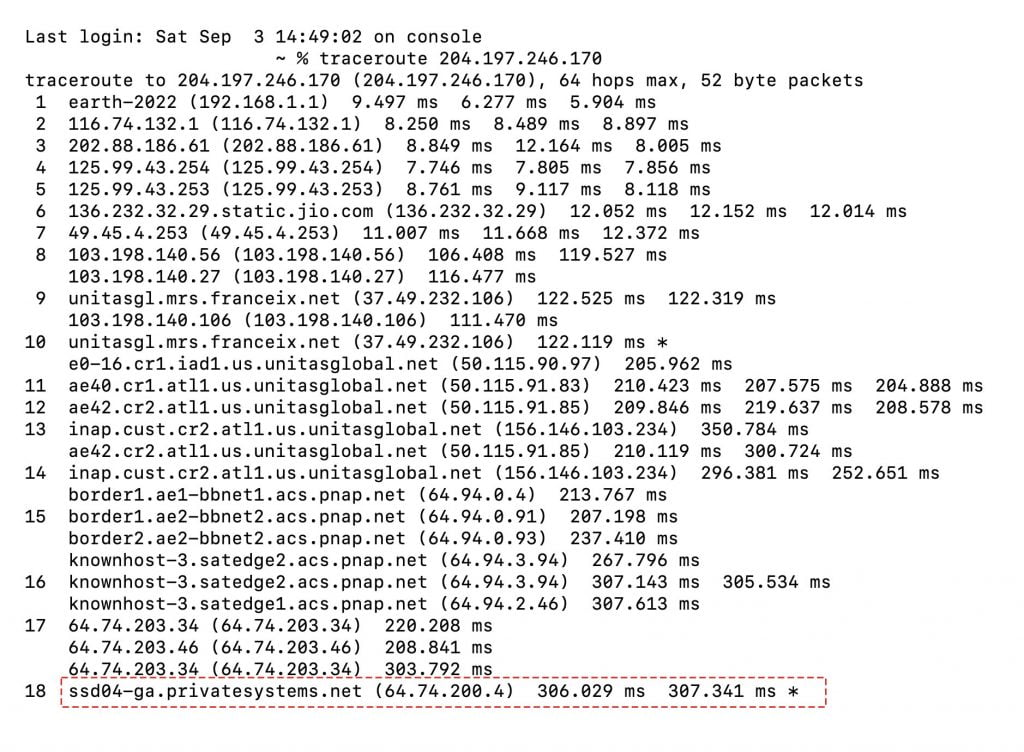
So, your VPS is hosted on the ssd04-ga node!
Conclusion
Now that we’ve gone over it, how do I find which node my VPS is on? This article is used when any announcement is related to any specific node.
KnownHost offers 365 days a year, 24 hours a day, all 7 days of the week best in class technical support. A dedicated team ready to help you with requests should you need our assistance. You’re not using KnownHost for the best webhosting experience? Well, why not? Check with our Sales team to see what can KnownHost do for you in improving your webhosting experience.