How can I check what versions of WordPress, Joomla, and Drupal are installed on my server?
A crucial role of server maintenance is ensuring that all Content Management Systems installed are kept up to date. For some, this can be quite a challenge. Having just a few installs can make it quite challenging to check if all installs are up to date. We’ve got a few one-liners that should make this task a lot easier. Throw a cron job in the mix, and it takes almost all of the work out of it!
Performing the functions listed here requires logging in as root or a sudo user via SSH and being familiar with the command line.
Checking WordPress Versions
To confirm the ‘latest’ stable release of WordPress, you can visit their official WordPress Download page. You should see something similar to: “The latest stable release of WordPress (Version X.X) is available in two formats from the links to your right.” X.X is the latest version.
Ok, now for fun. “How do I know the versions of ALL my wordpress installs?“
Default cPanel configurations:
find /home/*/public_html/ -type f -iwholename "*/wp-includes/version.php" -exec grep -H "\$wp_version =" {} \;Default Plesk configurations:
find /var/www/vhosts/*/httpdocs -type f -iwholename "*/wp-includes/version.php" -exec grep -H "\$wp_version =" {} \;You’ll see output similar to the following:
/home/cpanelacc/public_html/wp-includes/version.php:$wp_version = '3.9.2';
/home/cpanelacc2/public_html/blog/wp-includes/version.php:$wp_version = '3.5.1';
/home/cpanelacc3/public_html/blog/wp-includes/version.php:$wp_version = '3.7.4';
/home/cpanelaccetc/public_html/wp-includes/version.php:$wp_version = '3.6';This shows the location of the WordPress installation. /home/<CPANELUSER>/public_html/path and the version that’s installed in that location.
If any of your WordPress installations are not using the most recent version of WordPress, it is very important to update it.
Checking Joomla Versions
To confirm the ‘latest’ stable release of Joomla! you can visit their official Joomla! Download page. You should see something similar to: “Joomla X.X is the newest version recommended for new installs. It includes the latest and greatest features of Joomla and mobile/responsive support.” X.X being the latest version.
For example, Joomla 3.8.x and greater will be in ./libraries/src/Version.php .
Default cPanel configurations:
find /home/*/public_html/ -type f \( -iwholename '*/libraries/joomla/version.php' -o -iwholename '*/libraries/cms/version.php' -o -iwholename '*/libraries/cms/version/version.php' \) -print0 -exec perl -e 'while (<>) { $release = $1 if m/ \$RELEASE\s+= .([\d.]+).;/; $dev = $1 if m/ \$DEV_LEVEL\s+= .(\d+).;/; } print qq( = $release.$dev\n);' {} \;Default Plesk configurations:
find /var/www/vhosts/*/httpdocs -type f \( -iwholename '*/libraries/joomla/version.php' -o -iwholename '*/libraries/cms/version.php' -o -iwholename '*/libraries/cms/version/version.php' \) -print0 -exec perl -e 'while (<>) { $release = $1 if m/ \$RELEASE\s+= .([\d.]+).;/; $dev = $1 if m/ \$DEV_LEVEL\s+= .(\d+).;/; } print qq( = $release.$dev\n);' {} \;You’ll see output similar to the following:
/home/cpanelacc/public_html/libraries/joomla/version.php = 1.5.2
/home/user1/public_html/portal/libraries/cms/version/version.php = 2.5.5
/home/another3/public_html/libraries/cms/version/version.php = 2.5.8
/home/example/public_html/portal/libraries/joomla/version.php = 1.5.23
/home/default/public_html/new2/libraries/joomla/version.php = 1.5.23This shows the location of the Joomla! installation. /home/<CPANELUSER>/public_html/path and the version that’s installed in that location.
Checking Drupal Versions
To confirm the ‘latest’ stable release of Drupal you can visit their official Drupal Download page. You should see something similar to this screen shot sample:
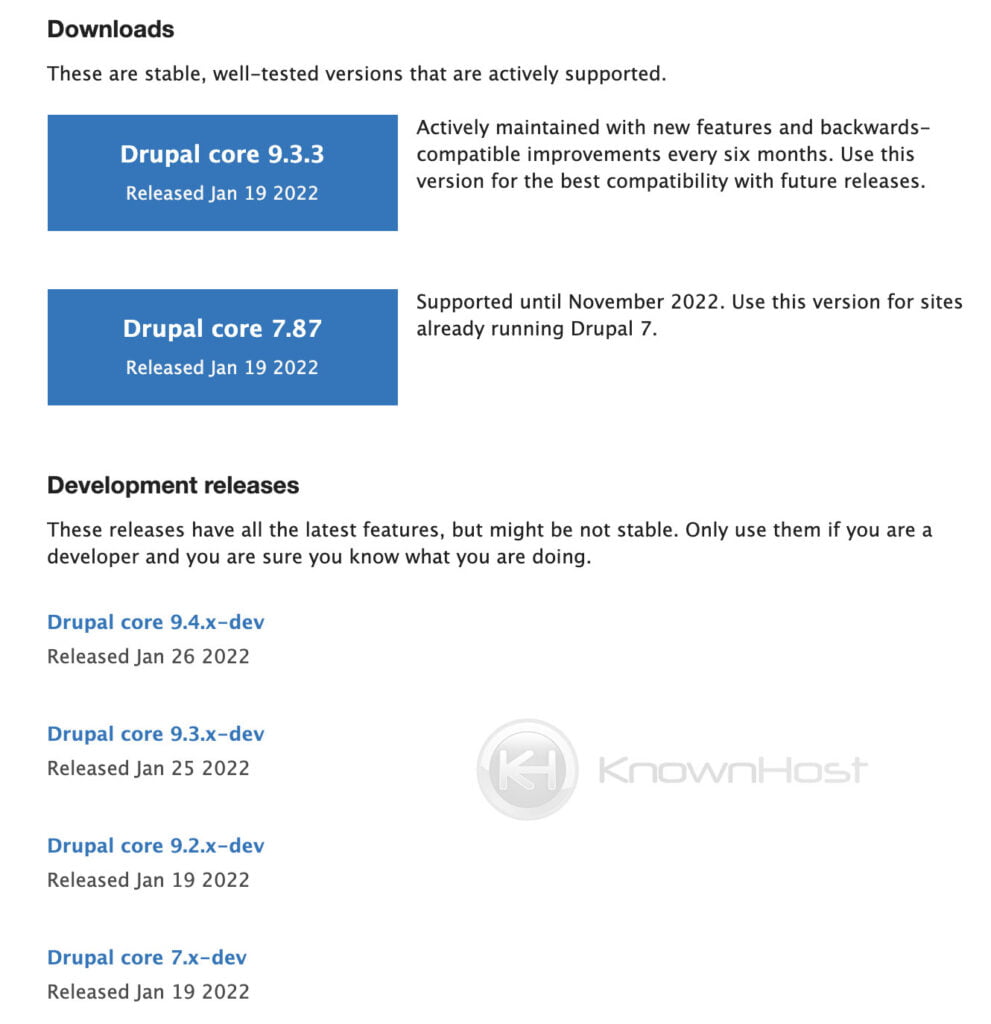
The “Recommended releases” section has two versions which are both considered the latest stable versions. 7.84 and 9.3.3 are both adequate here.
Default cPanel configurations:
find /home/*/public_html/ -type f -iwholename "*/modules/system/system.info" -exec grep -H "version = \"" {} \;Default Plesk configurations:
find /var/www/vhosts/*/httpdocs -type f -iwholename "*/modules/system/system.info" -exec grep -H "version = \"" {} \;You’ll see output similar to the following:
/home/baladon/public_html/modules/system/system.info:version = "7.9"
/home/flaviosp/public_html/openatrium/modules/system/system.info:version = "6.28"
/home/ioclaser/public_html/modules/system/system.info:version = "6.28"
/home/tamiresm/public_html/modules/system/system.info:version = "7.10"This shows the location of the Drupal installation. /home/<CPANELUSER>/public_html/path and the version that’s installed in that location.
Conclusion
Now that we’ve gone over how to check installed versions of WordPress, Joomla, and Drupal. Getting details about the present installed CMS may help you perform necessary steps such as updating to the next available version implementing bug patches, and more.
KnownHost offers 365 days a year, 24 hours a day, all 7 days of the week best in class technical support. A dedicated team ready to help you with requests should you need our assistance. You’re not using KnownHost for the best webhosting experience? Well, why not? Check with our Sales team to see what can KnownHost do for you in improving your webhosting experience.