How to edit existing contact information?
Once you have added the contact under KnownHost’s billing portal, you can customize/modify the already created contact information. Let’s learn how to edit existing contact information.
1. First, login into Billing Portal (my.knownhost.com) with your registered email address and password.
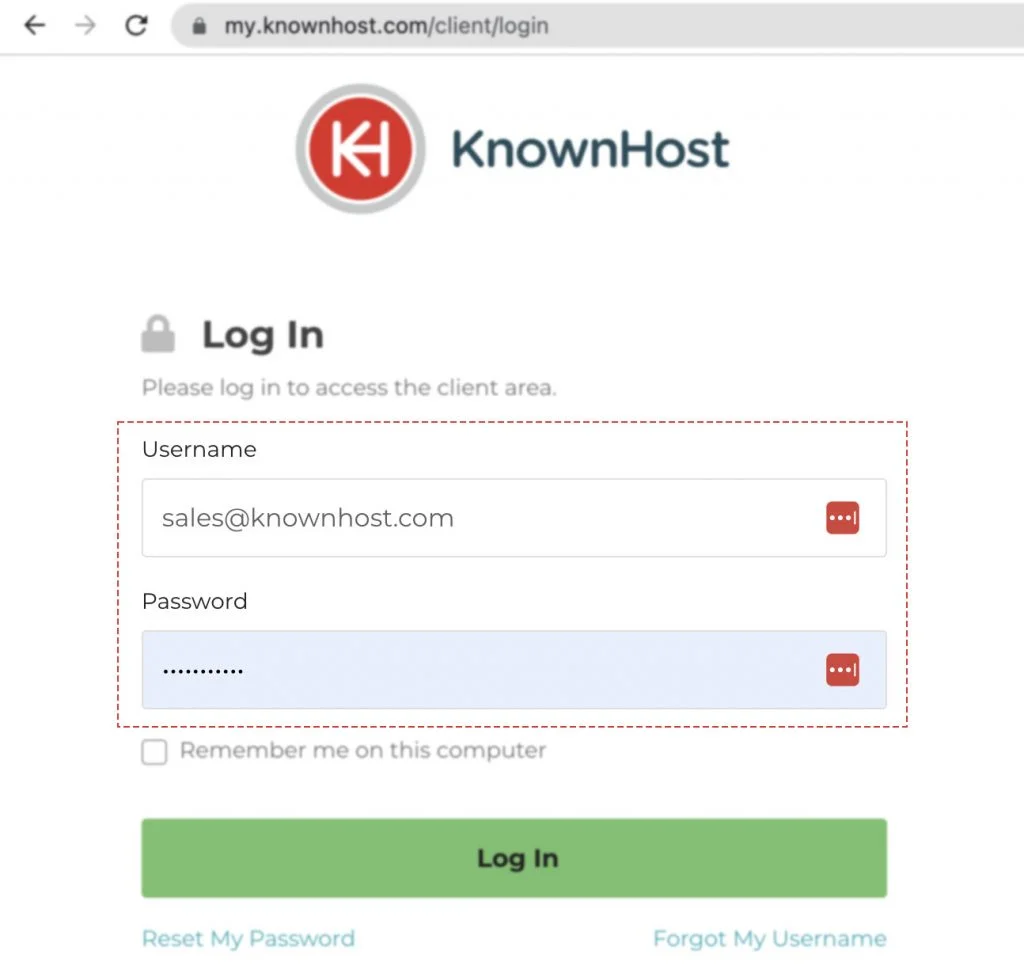
2. Navigate to Profile → Contacts (my.knownhost.com/client/contacts/).
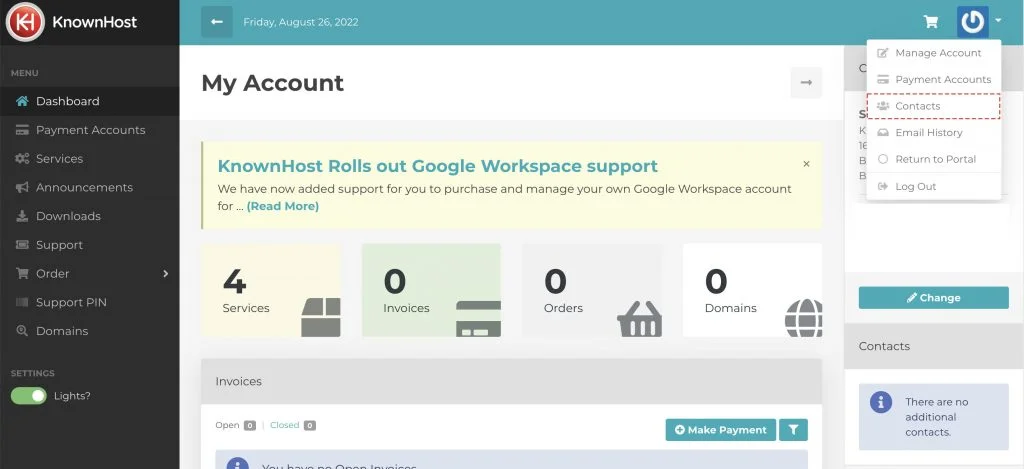
3. Now, click on the Edit.
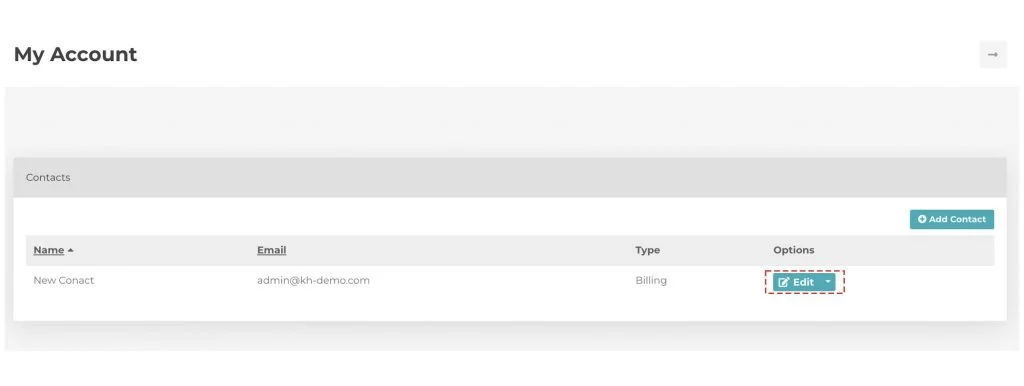
4. Make the required changes in Contact Information, Additional Settings and Authentication.
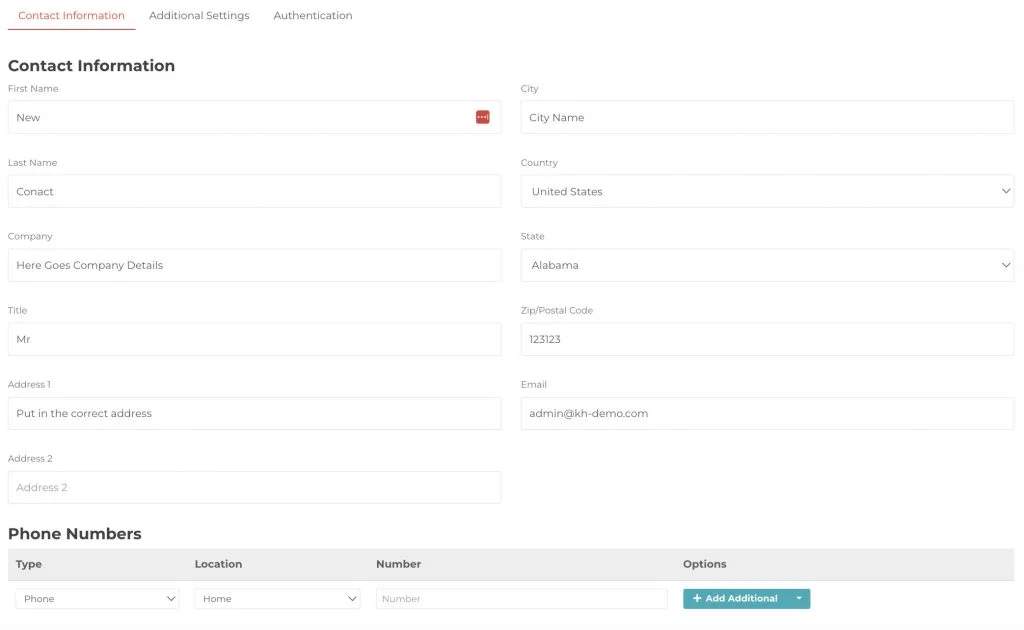
5. Finally, click on Update Contact.
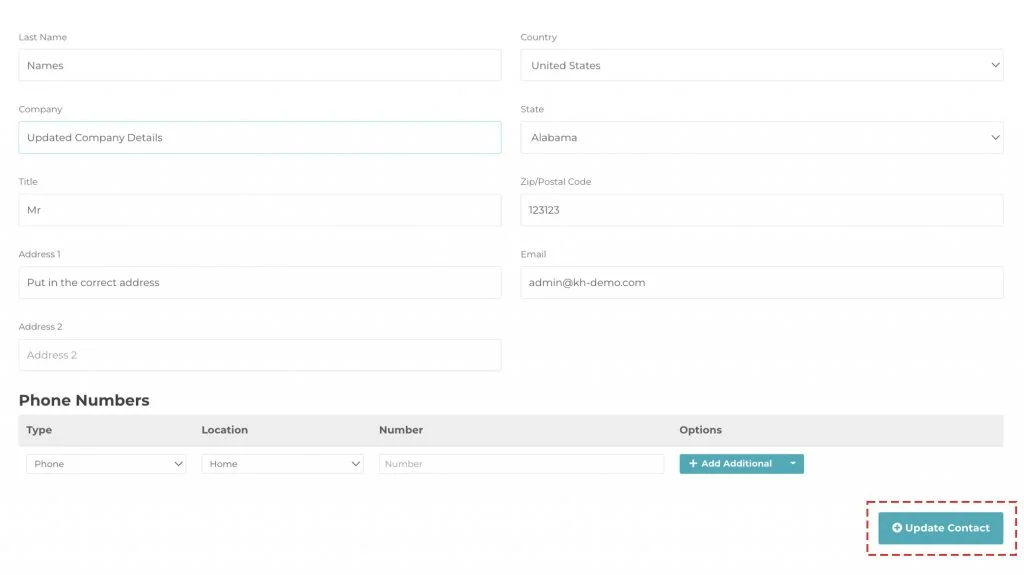
6. Congratulations! You have successfully updated the contact information.
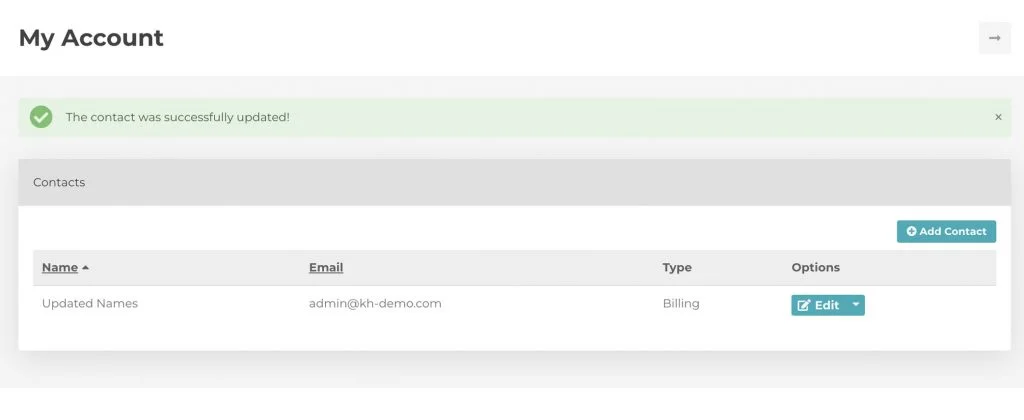
Conclusion
Now that we’ve gone over how to edit existing contact information in the billing portal, these changes will instantly reflect the contact without approval.
KnownHost offers 365 days a year, 24 hours a day, all 7 days of the week best in class technical support. A dedicated team ready to help you with requests should you need our assistance. You’re not using KnownHost for the best webhosting experience? Well, why not? Check with our Sales team to see what can KnownHost do for you in improving your webhosting experience.