How to change your VPS root password in KnownHost?
Many times we forget the password after changing it to something else. In that case, many hosts offer you a password reset solution by contacting them manually through ticket or mail. At KnownHost, we provide the same feature to our customers directly in the billing portal (my.knownhost.com). Let’s learn how to change your VPS root password in KnownHost.
1. First, login into Billing Portal (my.knownhost.com) with registered email address and password.
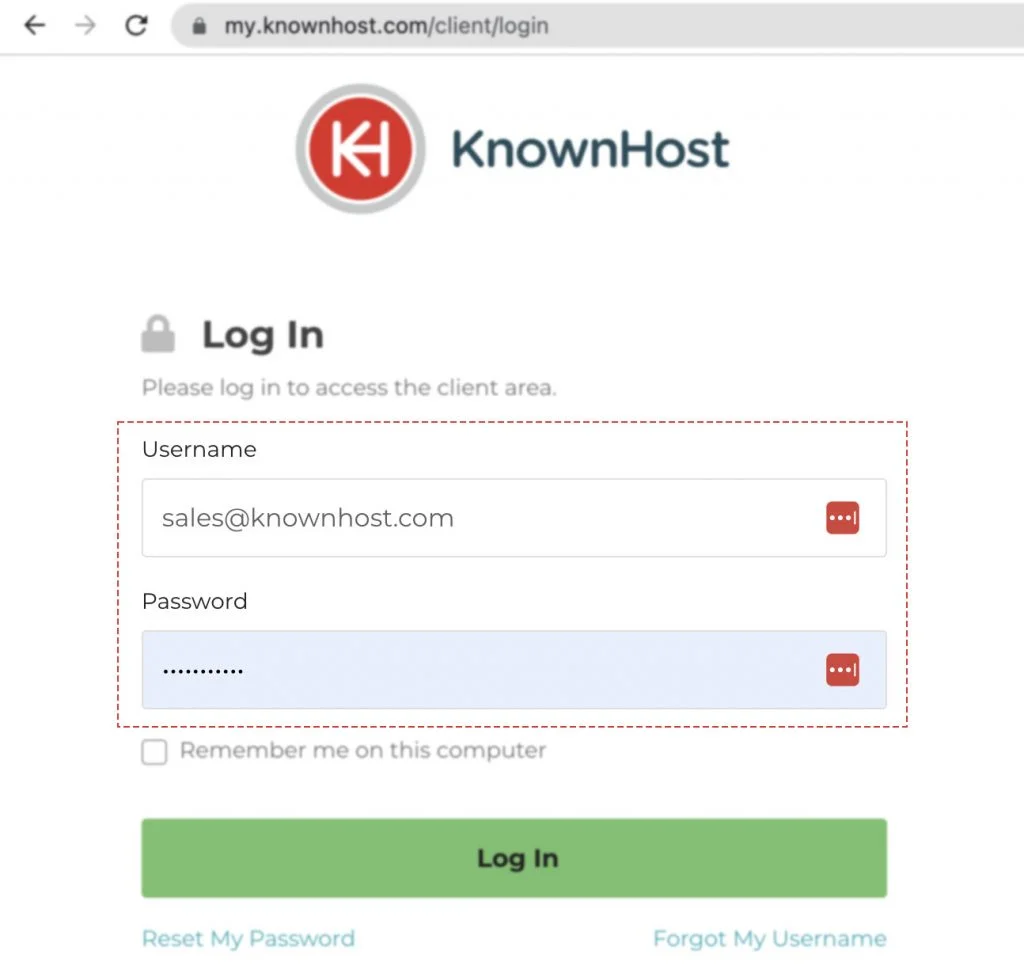
2. In the Navigation tray, you can find the option “Services” click on that or you can navigate to Dashboard → Click on Services.
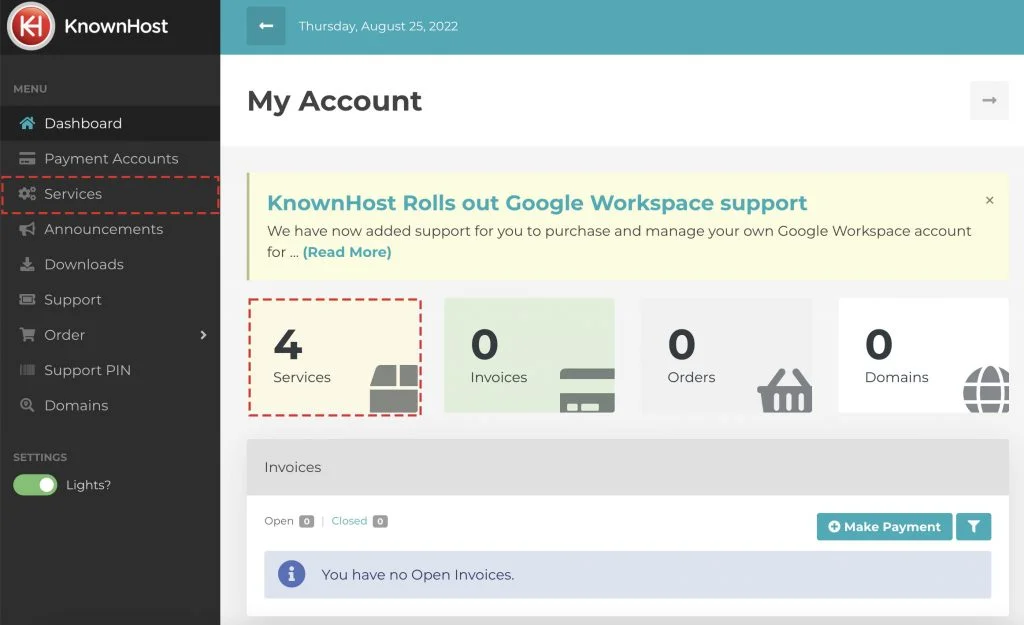
3. Locate the VPS → Click on Manage.
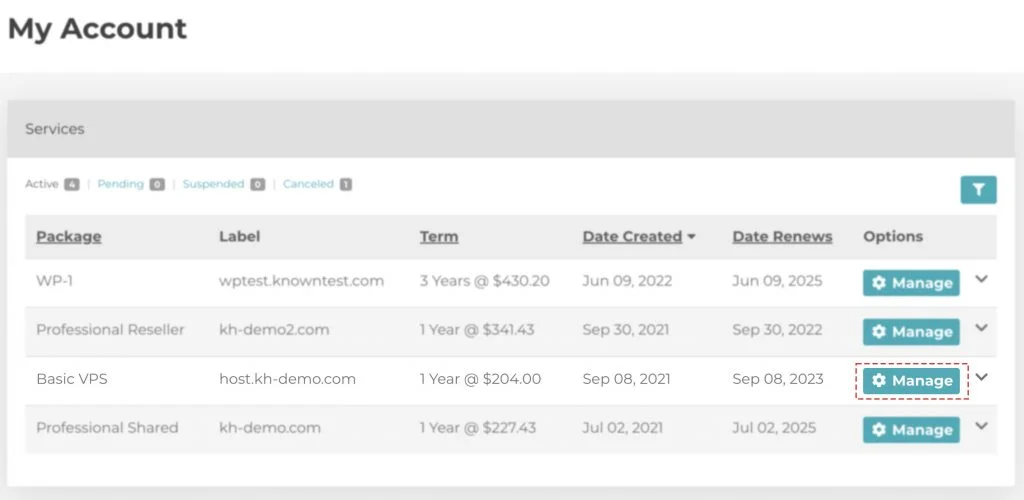
4. Navigate to Control Panel.
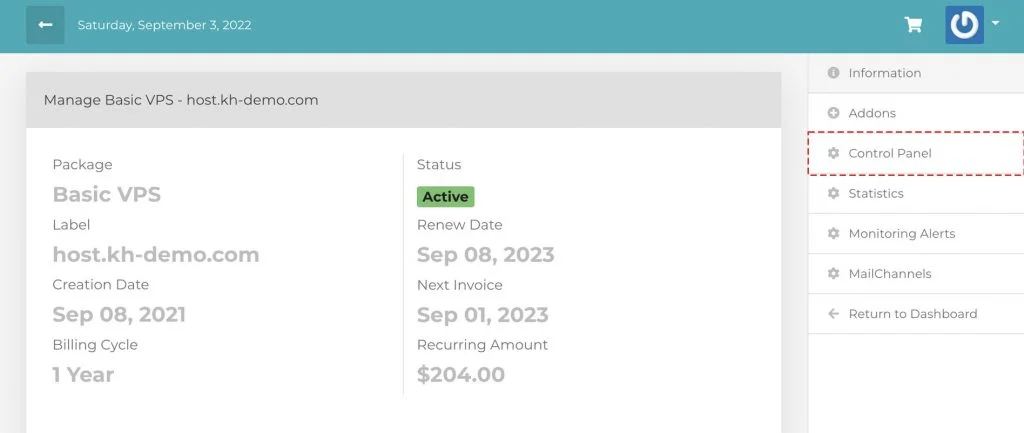
5. Scroll down a bit, navigate to Settings.
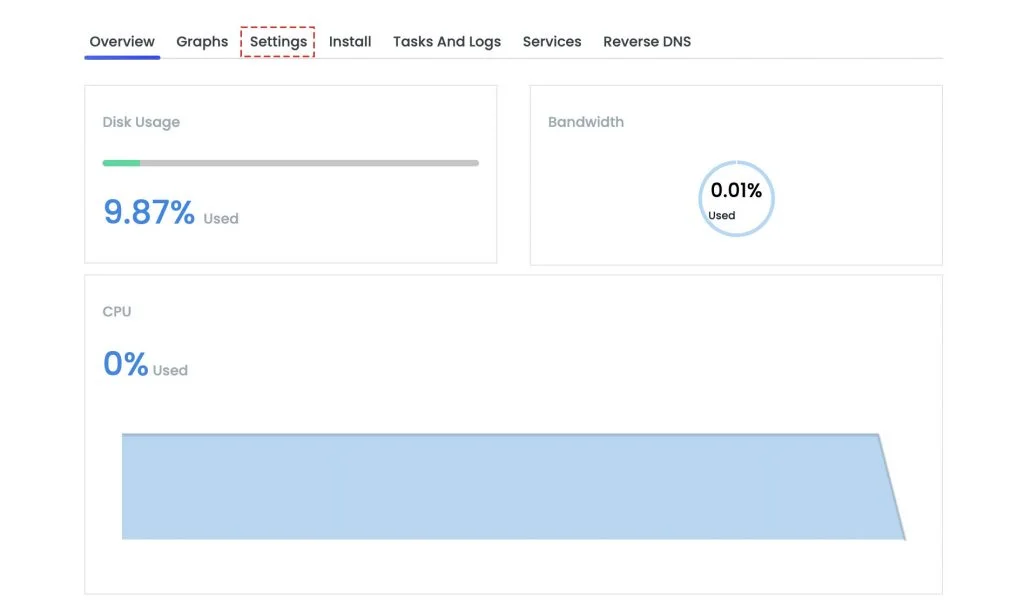
6. Again, navigate to Password → Enter the new password.
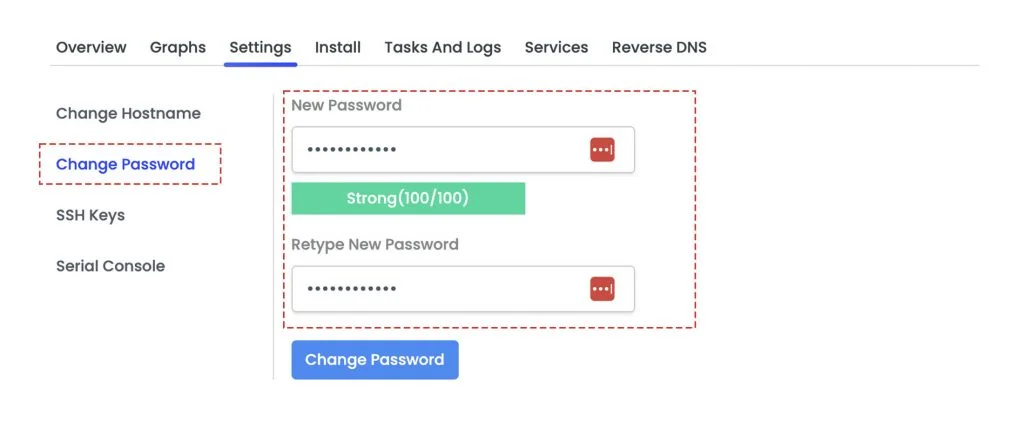
7. Finally, click on Change Password.
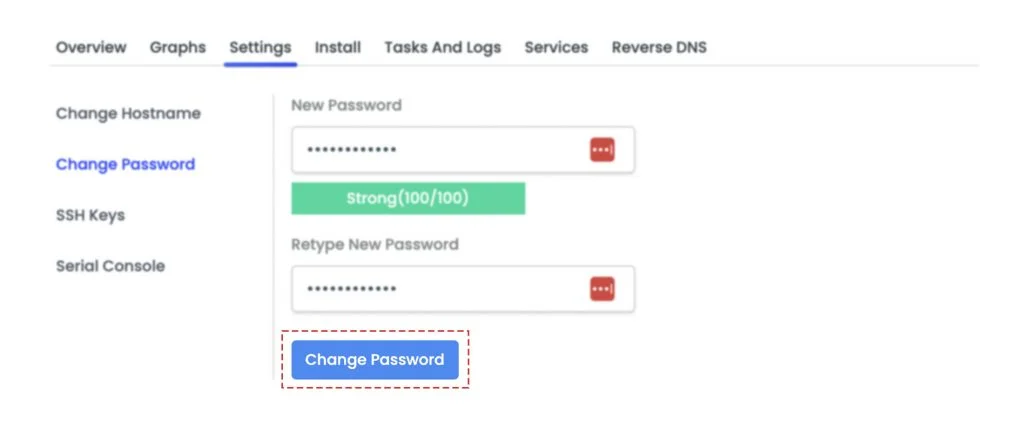
8. Congratulations! You have successfully changed the VPS root password.
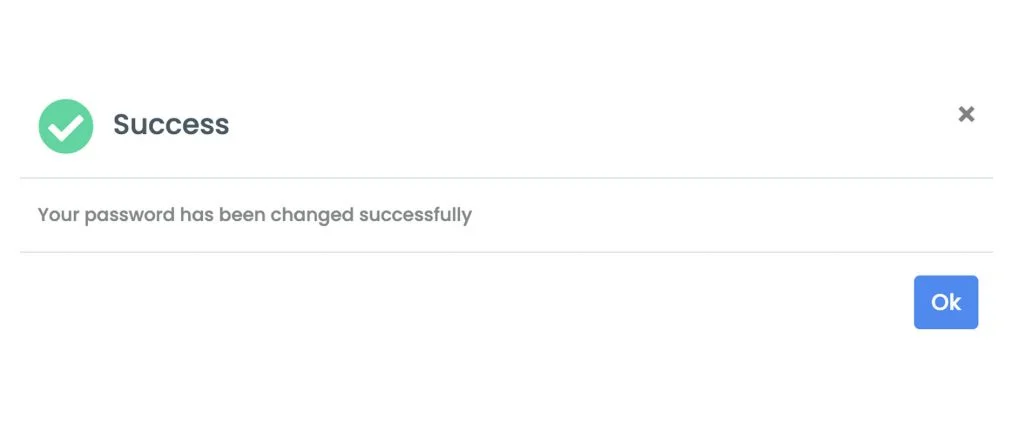
Conclusion
Now that we’ve gone over it, how to change the VPS root password in KnownHost using the billing portal? This is a life-saving option for end-customer to avoid reinstallation of VPS when they lose the root password.
KnownHost offers 365 days a year, 24 hours a day, all 7 days of the week best in class technical support. A dedicated team ready to help you with requests should you need our assistance. You’re not using KnownHost for the best webhosting experience? Well, why not? Check with our Sales team to see what can KnownHost do for you in improving your webhosting experience.