How to start/stop/restart/power off VPS?
We have made things handier for you. Manage your VPS with full control through the billing portal. Let’s learn how to start, stop and restart the VPS.
1. First, login into Billing Portal (my.knownhost.com) with registered email address and password.
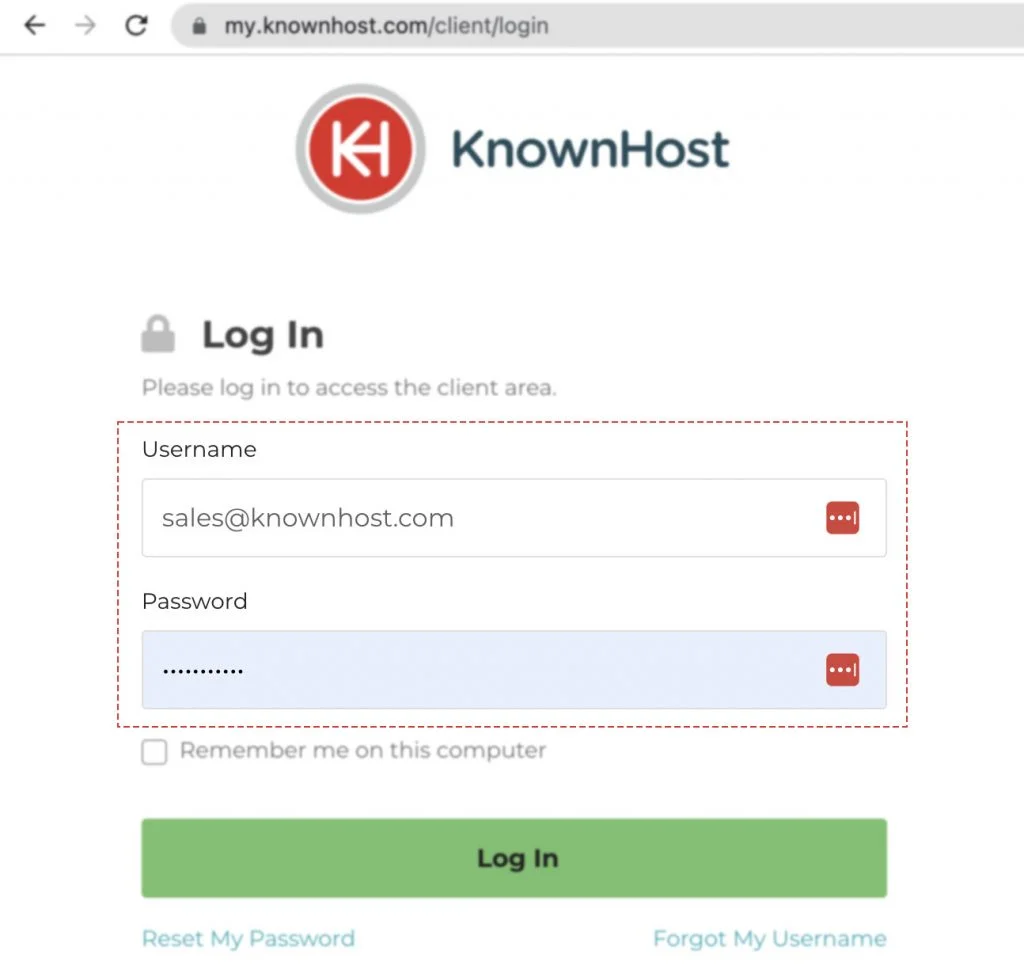
2. In the Navigation tray, you can find the option “Services” click on that or you can navigate to Dashboard → Click on Services.
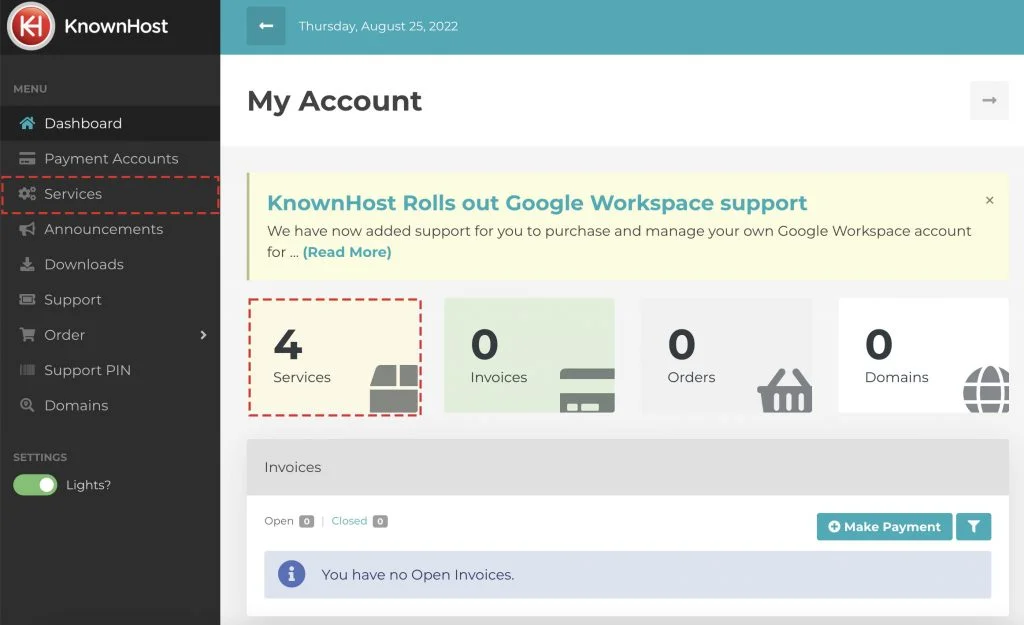
3. Locate the VPS → Click on Manage.
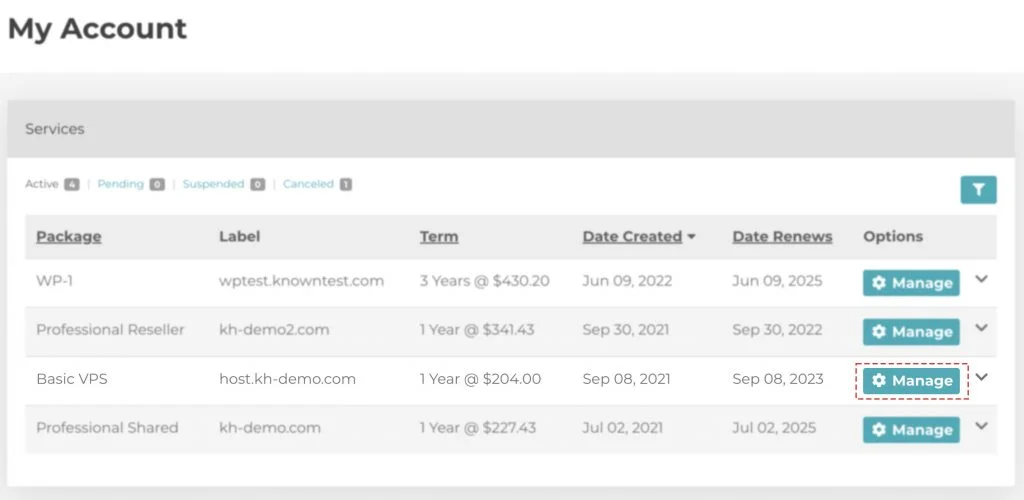
4. Navigate to Control Panel.
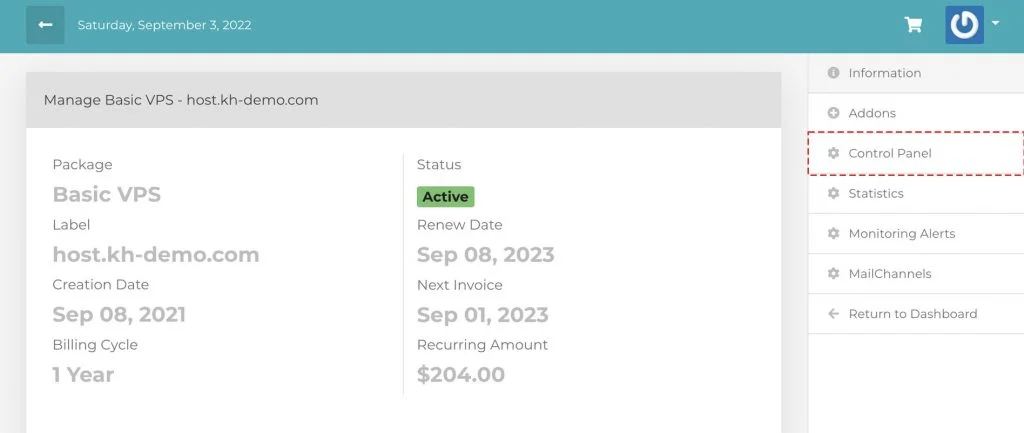
5. Here, you have options,
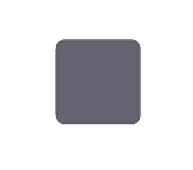
To START or STOP VPS.
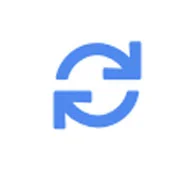
To RESTART VPS.
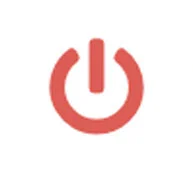
To POWER OFF VPS.
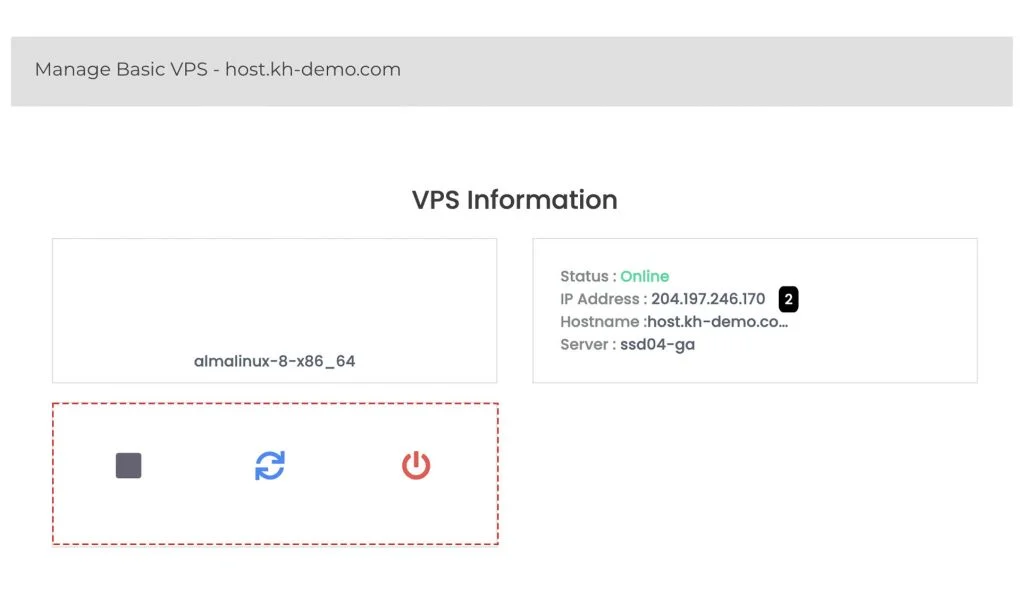
Note that it is not recommended to restart the VPS as a troubleshooting measure. Many issues can be made harder to find if the server is rebooted, and some of them can even be worse or cause data loss in combination with a server reboot. If you do have reason to reboot the server, you should do so only once. If the server does not come back after the reboot, please open a Support Ticket. That being said, it would be better to open the ticket before (or, more precisely, instead of) restarting the VPS. It is always important not to do work in the server while a ticket is open that might interfere with the work being done in the ticket, but it is especially important not to reboot the server during the ticket.
Conclusion
Now that we’ve gone over it, how to start, stop, restart and power off your VPS through the Billing portal. This feature of VPS management will help you with quick actions instead of reaching out to our helpdesk.
KnownHost offers 365 days a year, 24 hours a day, all 7 days of the week best in class technical support. A dedicated team ready to help you with requests should you need our assistance. You’re not using KnownHost for the best webhosting experience? Well, why not? Check with our Sales team to see what can KnownHost do for you in improving your webhosting experience.