How to remove contact?
Have you added the contact in the billing portal? Now, looking for a way to remove it! This is an article for you. Learn how to remove additional contact from KnownHost’s billing portal.
1. First, login into Billing Portal (my.knownhost.com) with your registered email address and password.
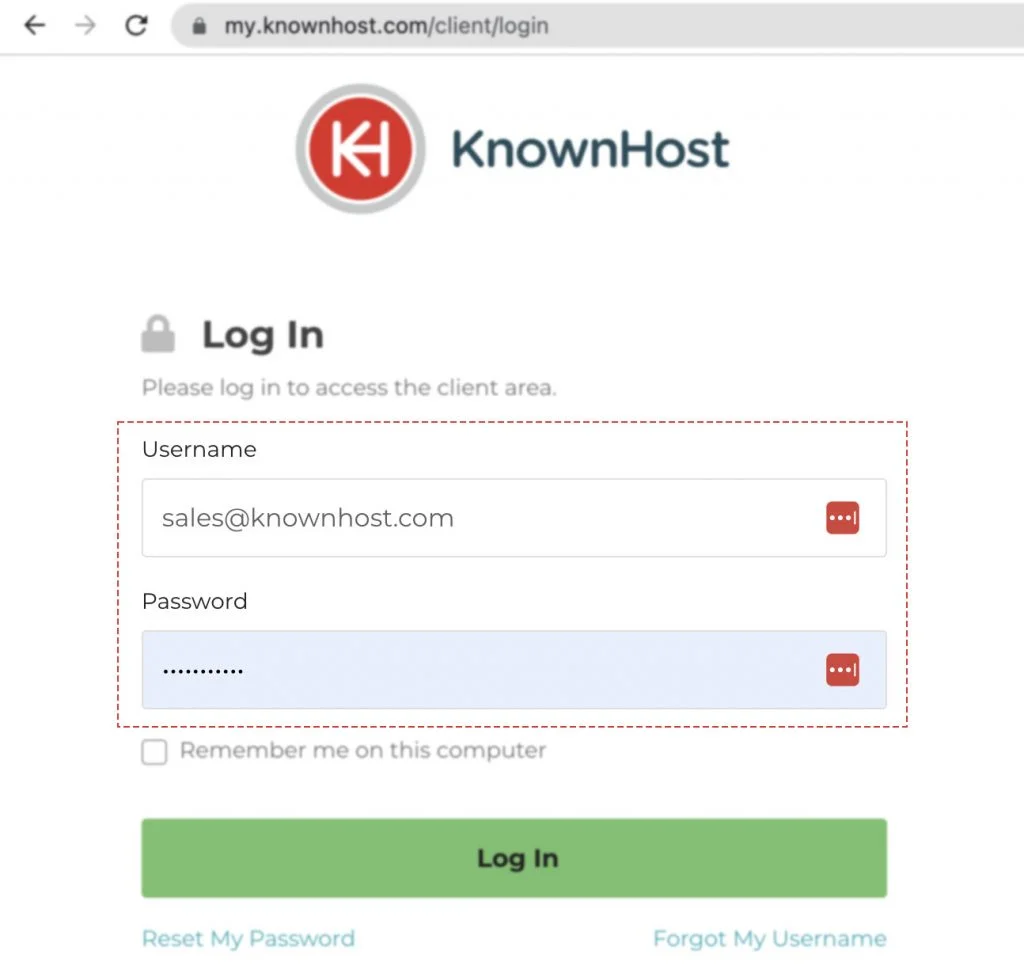
2. Navigate to Profile → Contacts (my.knownhost.com/client/contacts/).
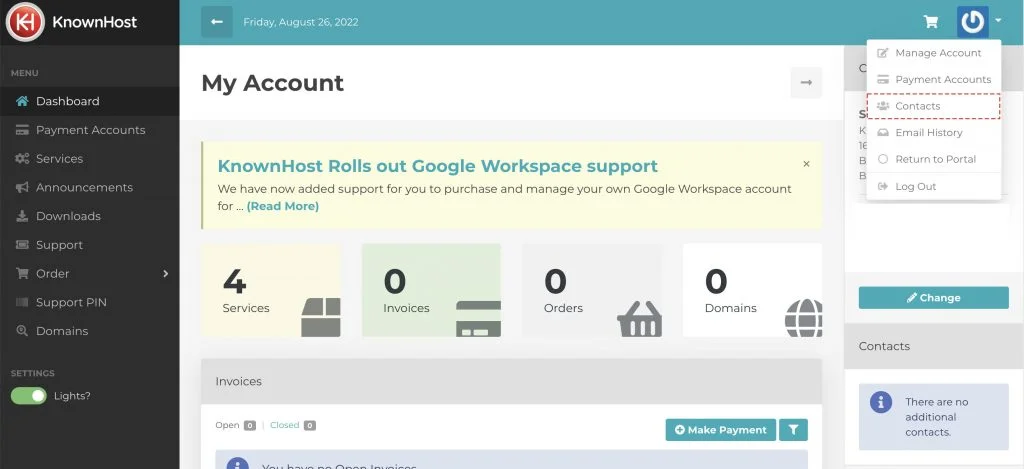
3. Now, click on the Edit Dropdown Icon (Downward facing arrow) → Click on Delete.
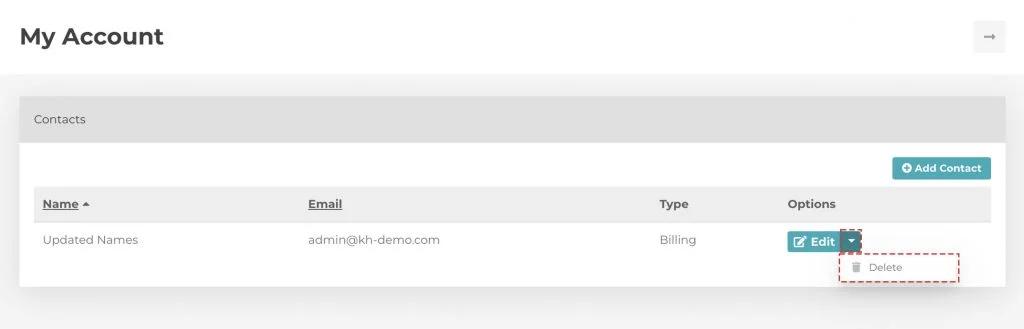
4. System will ask for the confirmation → Click on Yes.
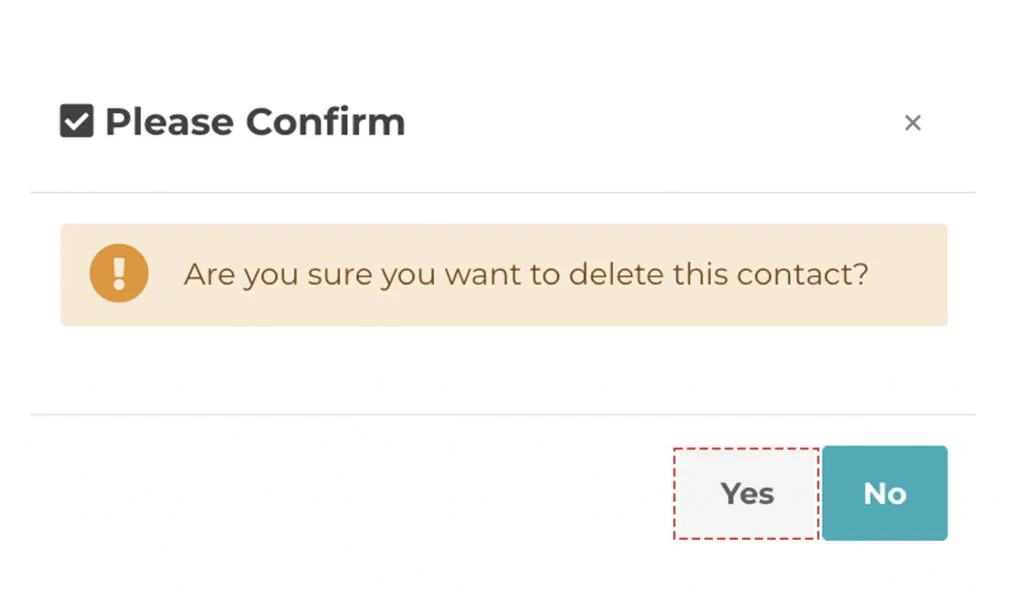
5. Congratulations! You have successfully removed the contact.
Conclusion
Now that we’ve gone over how to remove the existing contact from KnownHost’s billing portal. Be sure which contact you have selected for the removal.
KnownHost offers 365 days a year, 24 hours a day, all 7 days of the week best in class technical support. A dedicated team ready to help you with requests should you need our assistance. You’re not using KnownHost for the best webhosting experience? Well, why not? Check with our Sales team to see what can KnownHost do for you in improving your webhosting experience.