How to Check Server Memory Usage?
Every Linux administrator has a crucial job to monitor, manage and deploy the webserver and its services. RAM is one of the top priority components that Linux administrators take a look at frequently, using any monitoring tool or manual methods. There are a few different ways of accomplishing this, depending on your preference and system access. Let’s learn how to check server memory usage?
Checking Memory Usage within WHM
1. First, login into the WHM panel,
https://your-domain.com:2087 or https://IP-address: 2087 or https://server-hostname: 2087.
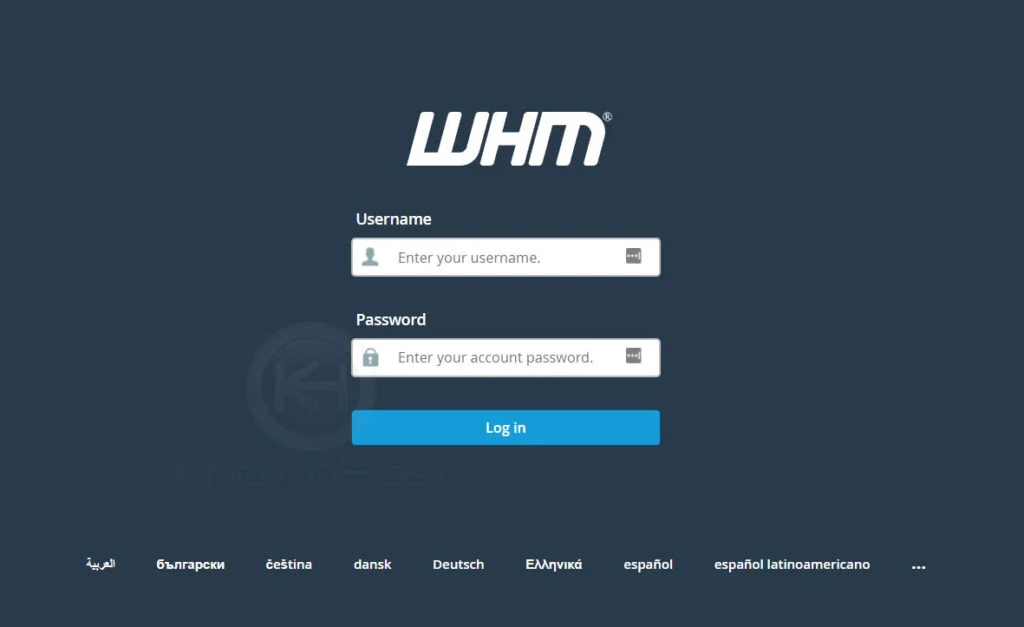
2. Navigate to Server Status → Server Information / Service Status.
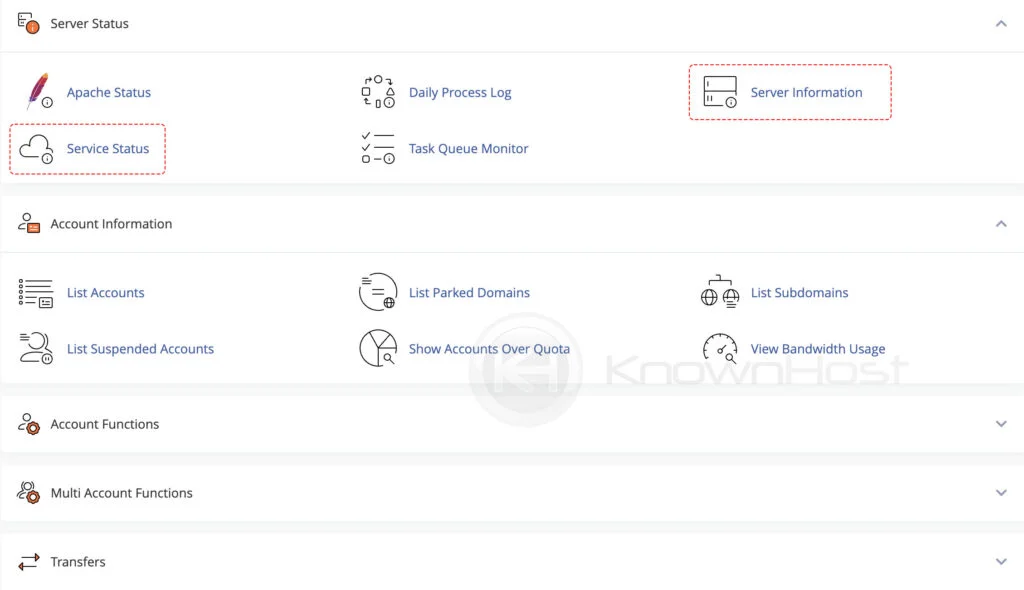
3. There you’ll see a section on Memory Information containing memory usage details.
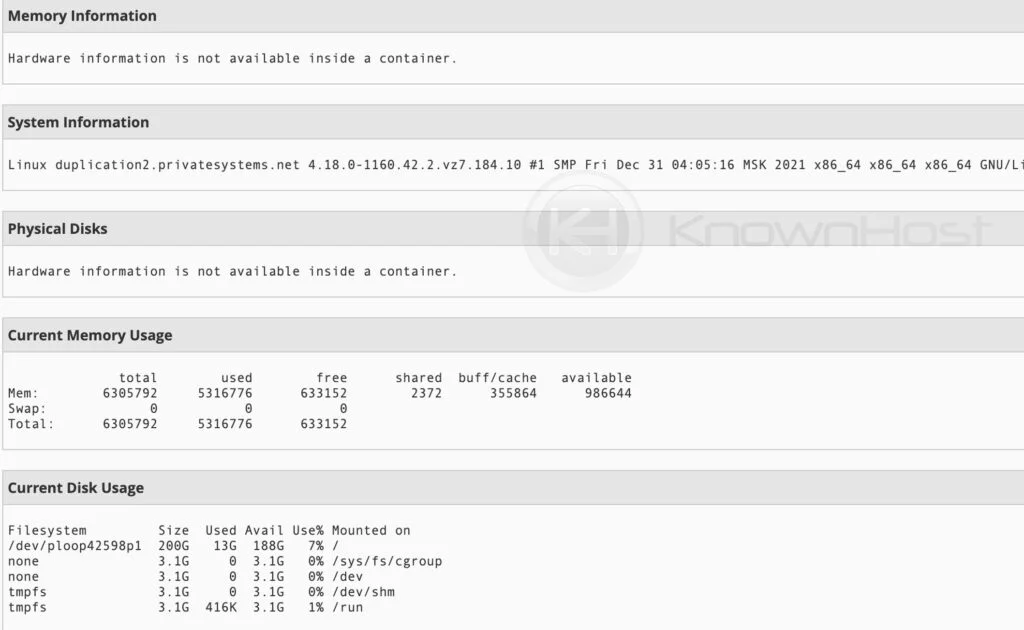
Checking Memory Usage Using SSH
There are several commands/utilities to monitor and check memory usage using SSH. Let’s learn about some of the commands to check memory usage through SSH.
Top
You’ll get much more than just memory information with top, which is a command giving real-time details on resource usage. Press m or shift-m to get memory-related information such as per-process memory consumption. Press q to quit and return to the prompt.
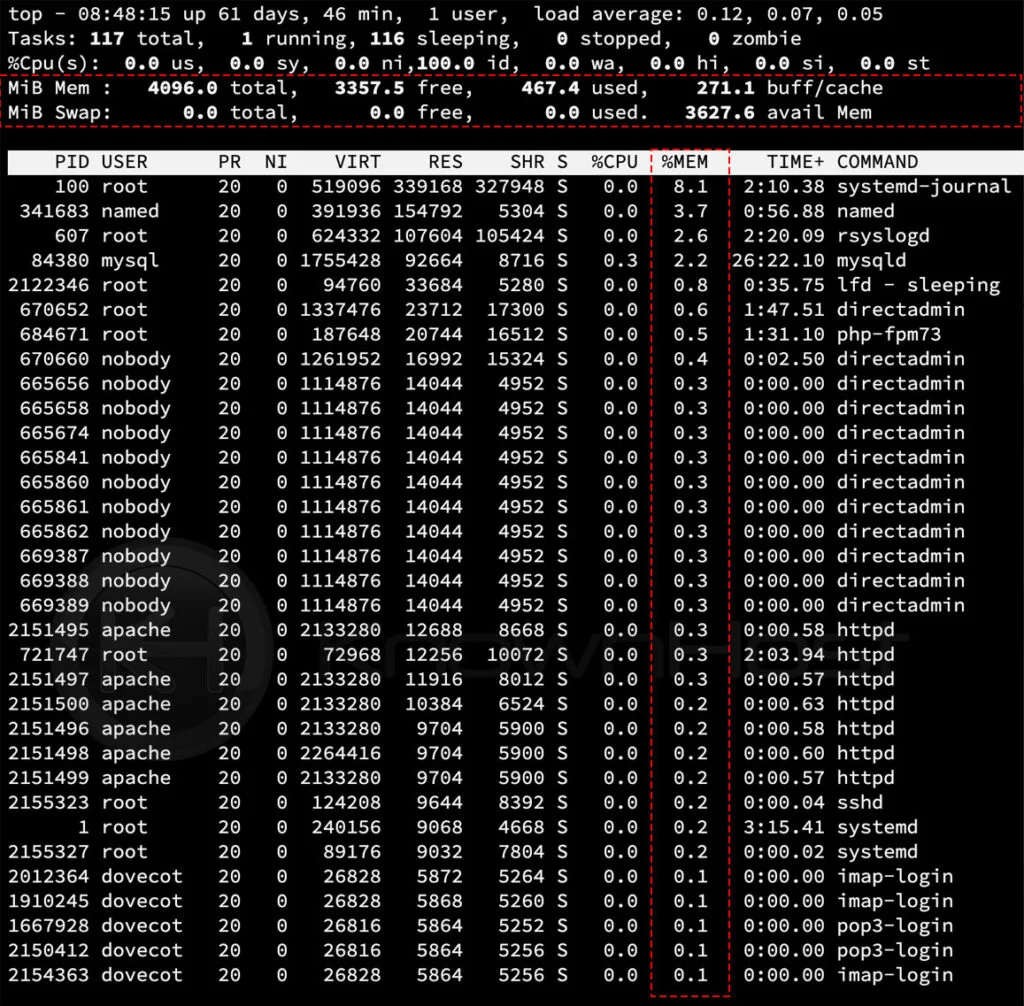
Free
A much more streamlined output of details, the free command will give you insights into memory usage such as physical, buffers+cache, and swap (amongst other things).
If you’d like to simplify the display further, when you run the free command, add a parameter like “free -m” for display in megabytes or “free -g” for display in gigabytes.
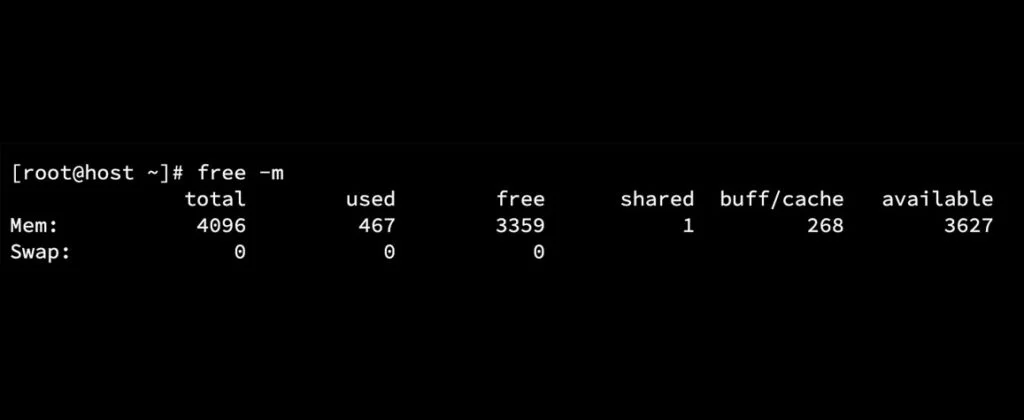
Conclusion
Now that we’ve gone over how to check server memory usage quickly. Going further, we have covered the graphical user interface method if you have a cPanel/WHM server and an SSH-based method to check the server memory usage.
KnownHost offers 365 days a year, 24 hours a day, all 7 days of the week best in class technical support. A dedicated team is ready to help you with requests should you need our assistance. You’re not using KnownHost for the best web hosting experience? Well, why not? Check with our Sales team to see what can KnownHost do for you in improving your web hosting experience.