My Site Via HTTPS Shows “To change this page, upload a new index.html to your private_html folder”
With DirectAdmin, you could technically have two different sites for the same domain depending on whether or not you use HTTP or HTTPS. The HTTP site is loaded from public_html, and the HTTPS site is loaded from private_html. If you’ve set up your site with the standard public_html and installed an SSL for your site, you may now see the following when attempting to visit the site via HTTPS,
You probably don’t want to upload a new site as instructed in the message because of disk space, and you don’t have to. Use DirectAdmin to make a private_html → public_html symlink for you.
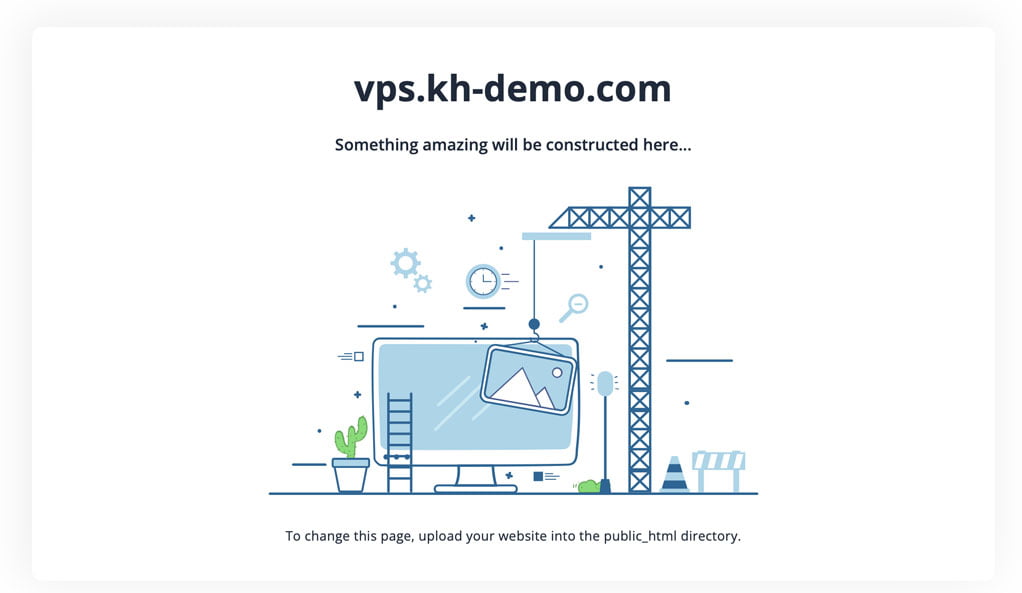
The Fix: Making a Symlink From private_html/ -> public_html/
1. First, to login into the DirectAdmin control panel visit,
https://your-domain.com:2222 or https://IP-address:2222 or https://server-hostname:2222.
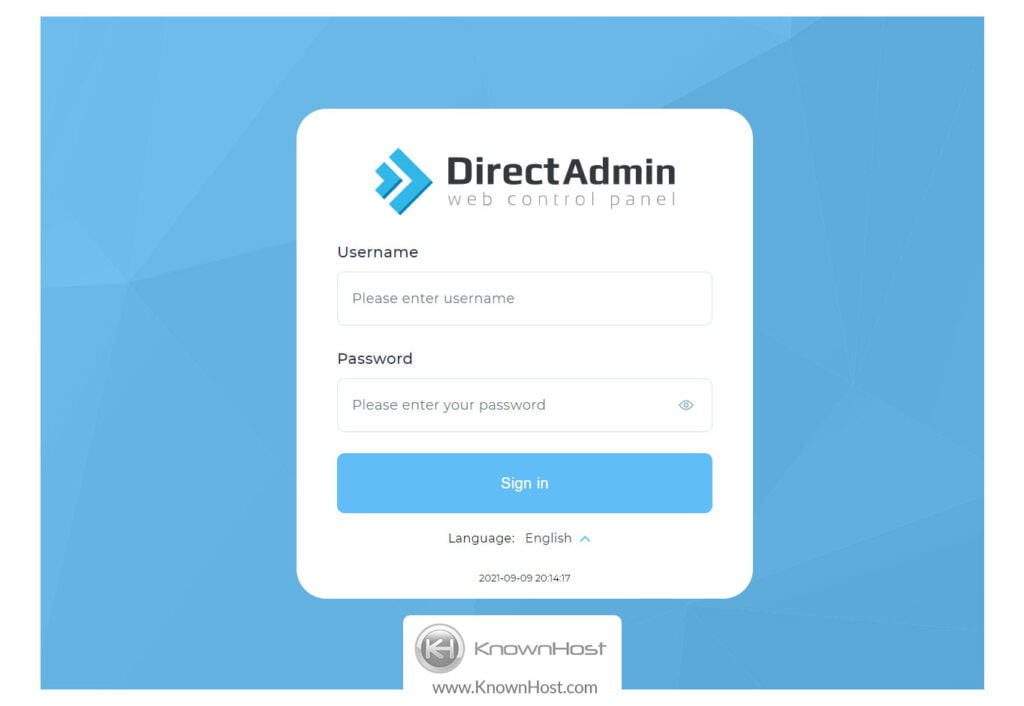
2. Navigate to Account Manager → Domain Setup.
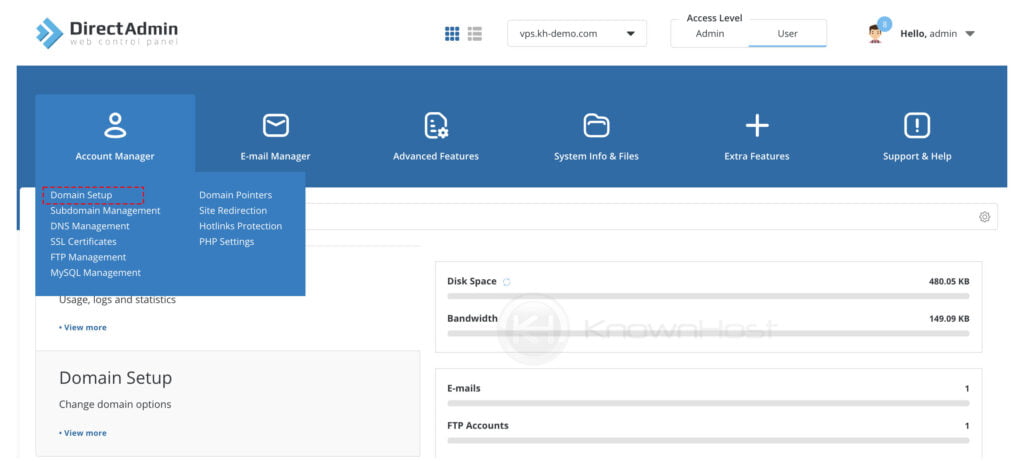
3. Select the domain.
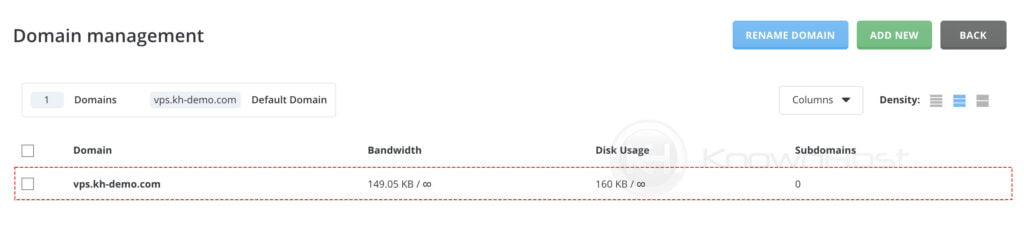
4. Next, click on private_html setup.
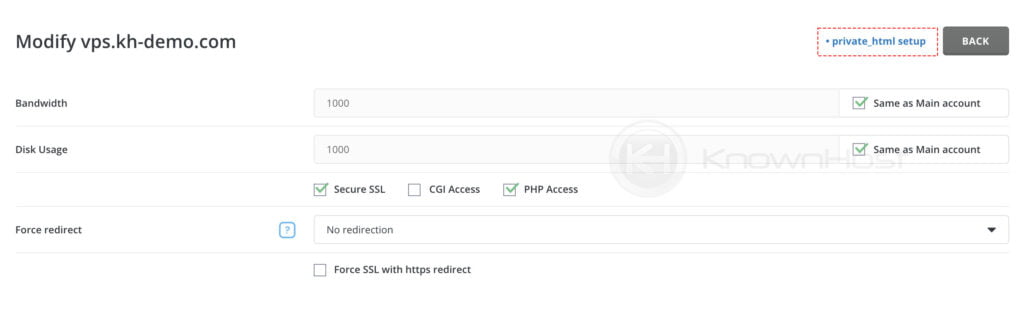
5. Select “Use a symbolink link from private_html to public_html – allows for same data in http and https” > Click on SAVE.
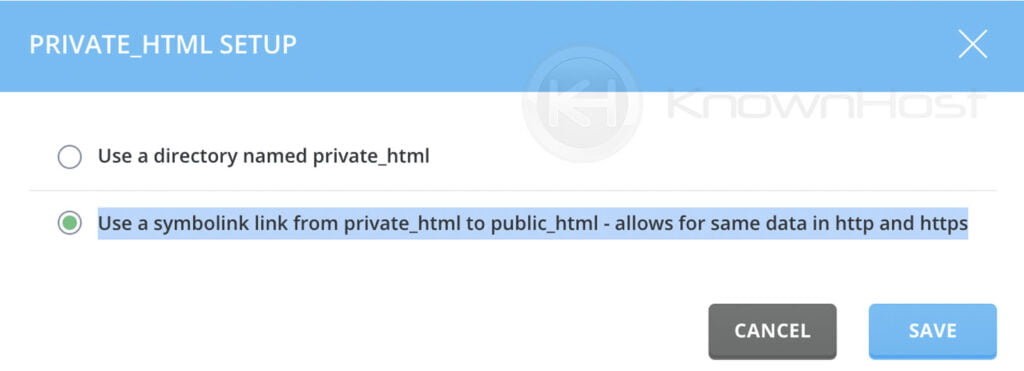
Now, your directory structure for the domain will have changed like so, and the exact same content will be loaded for HTTP and for HTTPS.
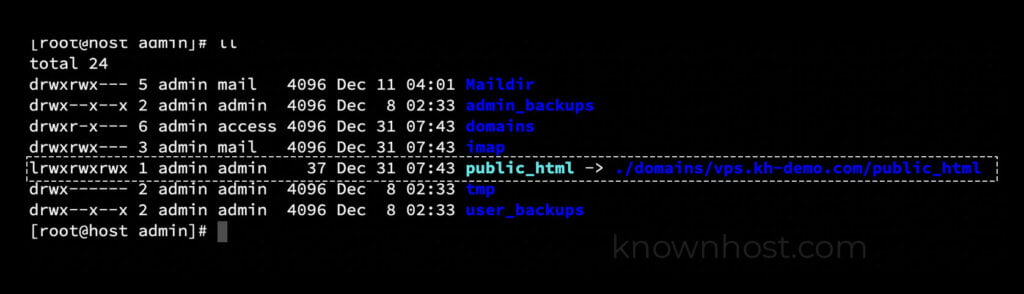
Configuring DirectAdmin to Automatically Make a Symlink From private_html/ -> public_html/
Like managing others, you may have no desire ever to have two separate sites hosted via HTTPS and HTTP. You may also find this extra step unnecessary and feel that this should be already done by default. If that is the case, have DirectAdmin automatically set up the symlink for you upon domain creation.
Login to the server as root.
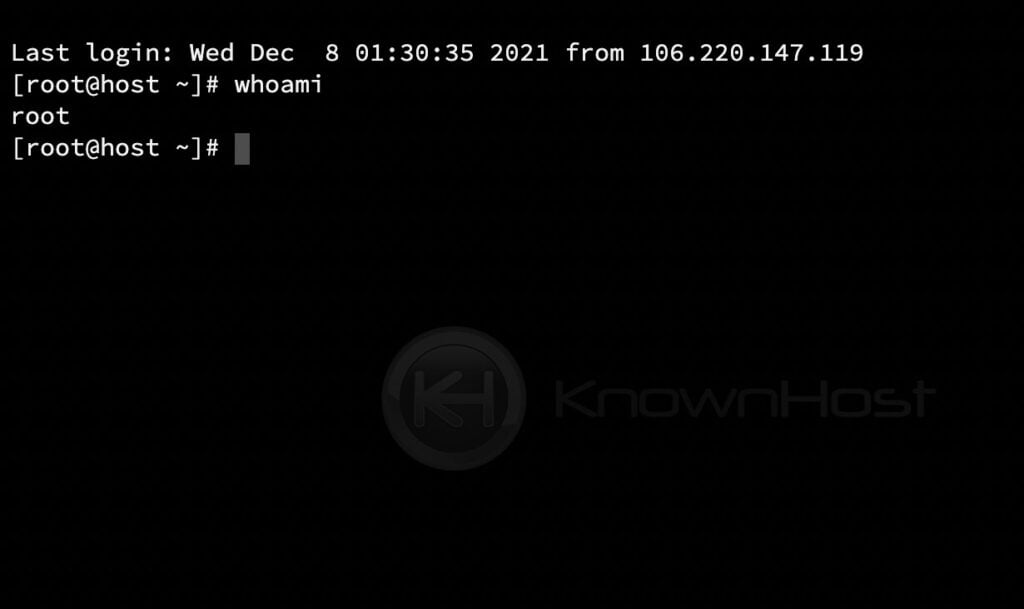
First, let us ensure that default_private_html_link is disabled by using the following command,
[root@host]# /usr/local/directadmin/directadmin c | grep private
default_private_html_link=0As per the above output default_private_html_link=0. To enable it, we need to change it to change default_private_html=1. Run the following command,
[root@host]# /usr/local/directadmin/directadmin set default_private_html_link 1 restart
default_private_html_link=1That’s it! The symlink will now be created automatically for all the newly deployed DirectAdmin accounts.
Conclusion
Now that we’ve gone over the fix of My Site Via HTTPS Shows, “To change this page, upload a new index.html to your private_html folder”. Using the elaborated steps, you can set up the symlink between public_html and private_html.
KnownHost offers 365 days a year, 24 hours a day, all 7 days of the week best in class technical support. A dedicated team ready to help you with requests should you need our assistance. You’re not using KnownHost for the best webhosting experience? Well, why not? Check with our Sales team to see what can KnownHost do for you in improving your webhosting experience.