How to restore Cron Jobs backup using JetBackup 5?
JetBackup is a suitable and ready-to-use backup functionality that KnownHost offers with the web hosting services*. If you have web hosting services with us, you will most likely see Jetbackup 5 option within the control panel. Learn, How to restore Cron Jobs backup using JetBackup 5?
1. Log in to cPanel using Username & Password. i.e; (https://yourdomain.com:2083 or https://yourdomain.com/cpanel)

2. Navigate to Files → JetBackup 5.
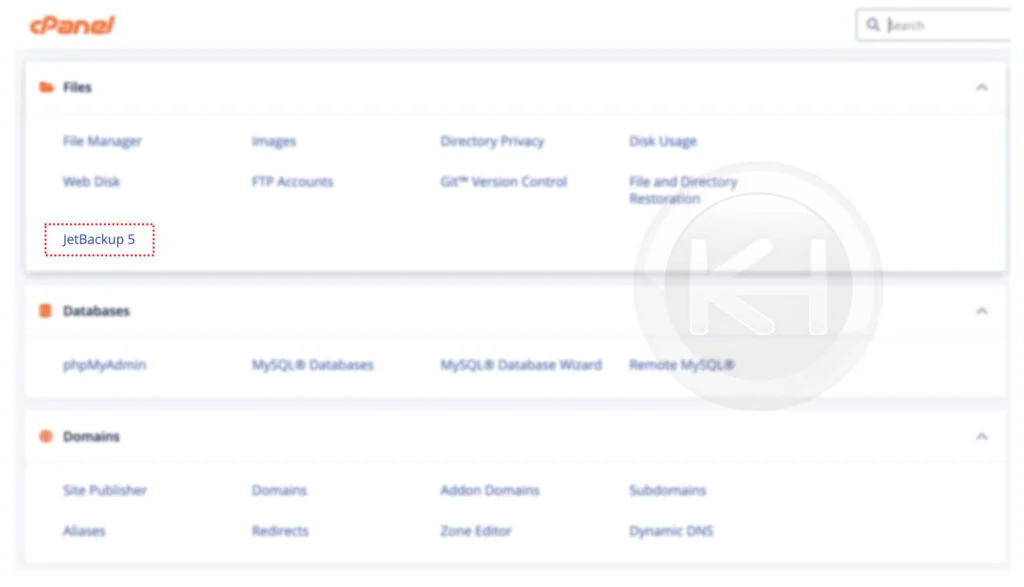
3. To view existing full backups, navigate to Restore & Download → Cron Jobs.
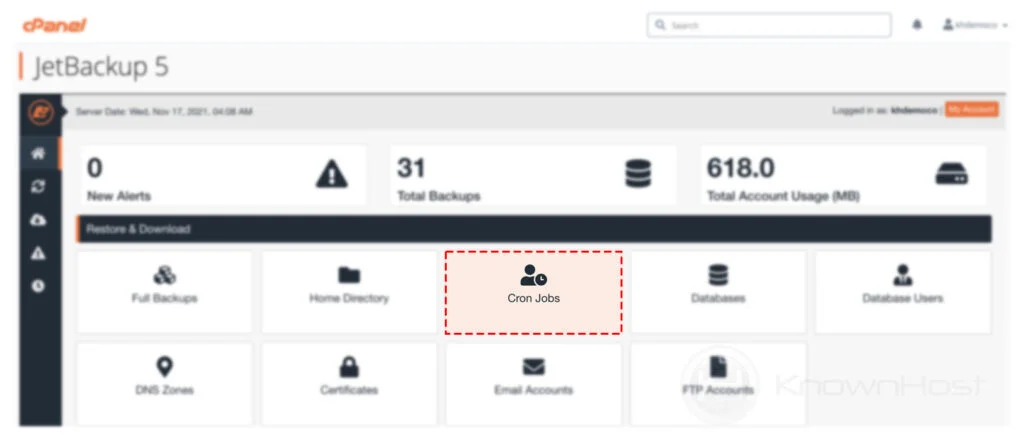
4. In this window, you can see all the backed-up Cron Jobs with the Data Created, Schedules and Destination.
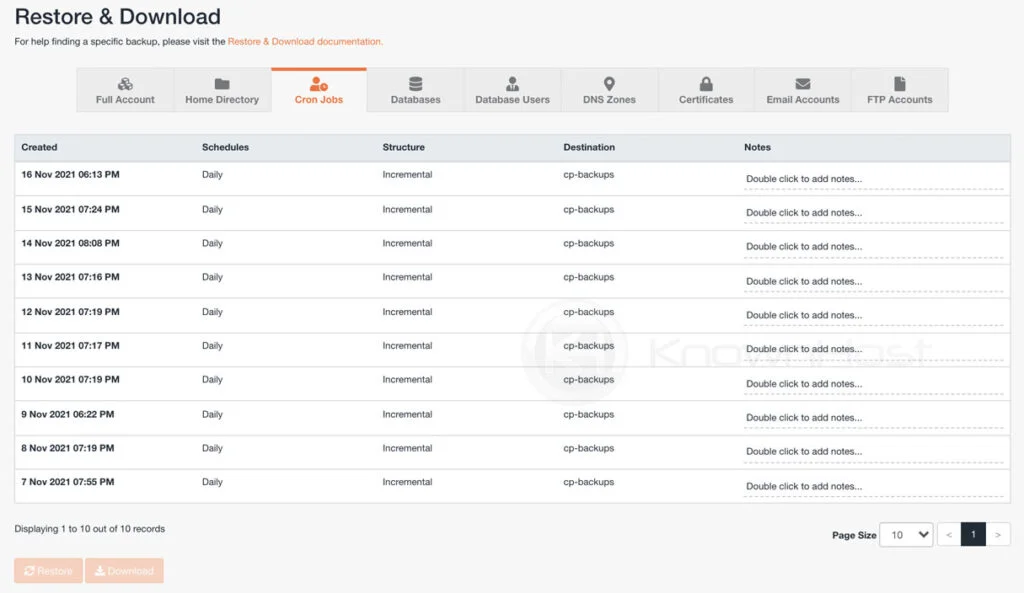
5. To restore the Cron Jobs backup, select the database from the list → Click on Restore.
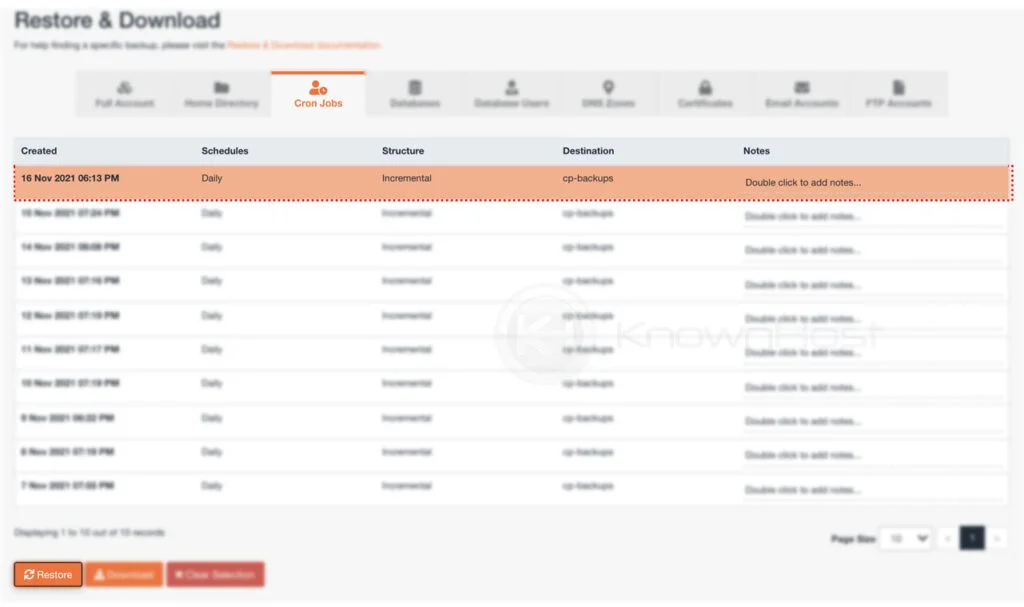
6. In the Restore Summary, you can see selective items which will be restored. Also, you can select/deselect Items → Click on Restore Selected Items.
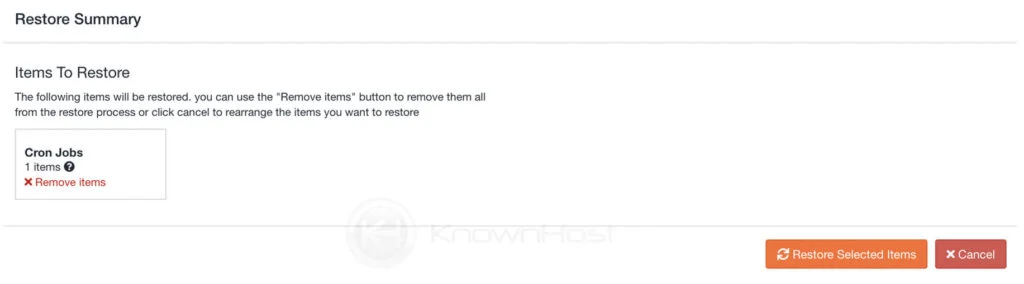
7. Now, from the back-end restoration will begin and that you can monitor from the Jetbackup → Queue. Once the restoration has been complete, you can see the Complete message in the Status section.
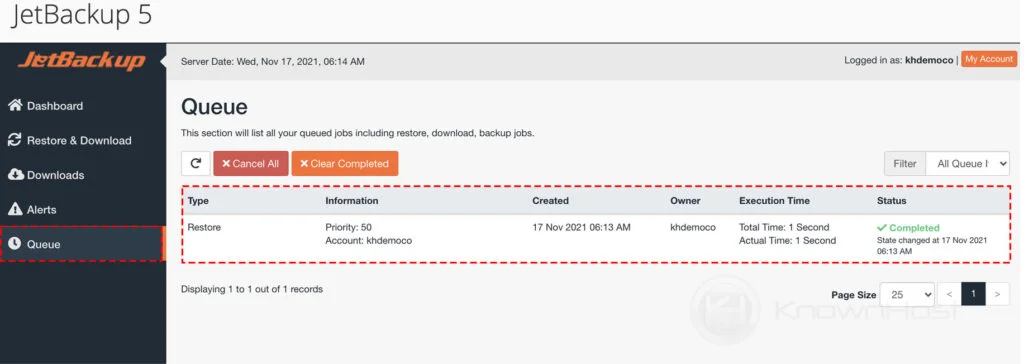
Congratulations! You have successfully restored Cron Jobs backup with Jetbackup 5.
Conclusion
Now that we’ve gone over how to restore Cron Jobs backup using JetBackup 5, if you’re not a KnownHost customer, the Jetbackup and the backups depend on the hosting provider’s retention policy.
KnownHost offers 365 days a year, 24 hours a day, all 7 days of the week best in class technical support. A dedicated team is ready to help you should you need our assistance. You’re not using KnownHost for the best web hosting experience? Well, why not? Check with our Sales team to see what can KnownHost do for you in improving your web hosting experience.