How to manage user packages in DirectAdmin?
Have you done with creating user packages in DirectAdmin? Looking for the detailed article on managing user packages in the DirectAdmin control panel, you’re at the correct place! Let us learn, How to manage user packages in DirectAdmin?
Export/Import User Packages in DirectAdmin
To make your work easier and use the same existing package configuration on the new server, you can export the user package configuration and import it on the same server or the new server to have the same configuration for the package.
1. First, to login into DirectAdmin control panel visit,
https://your-domain.com:2222 or https://IP-address:2222 or https://server-hostname:2222.

2. Navigate to Account Manager → Manager User Packages.
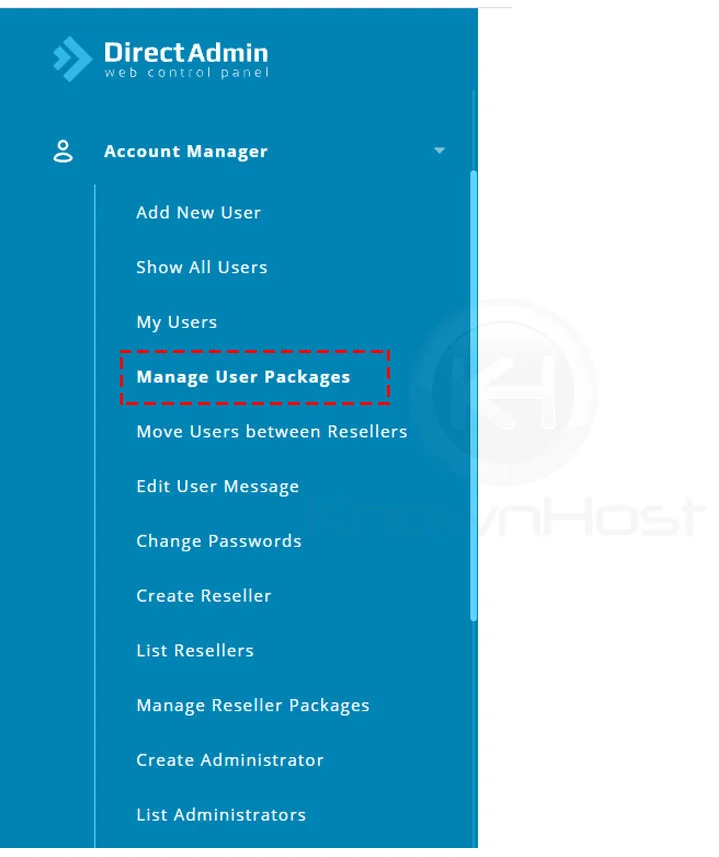
3. To Export the user package, select the present package → Click on Export.
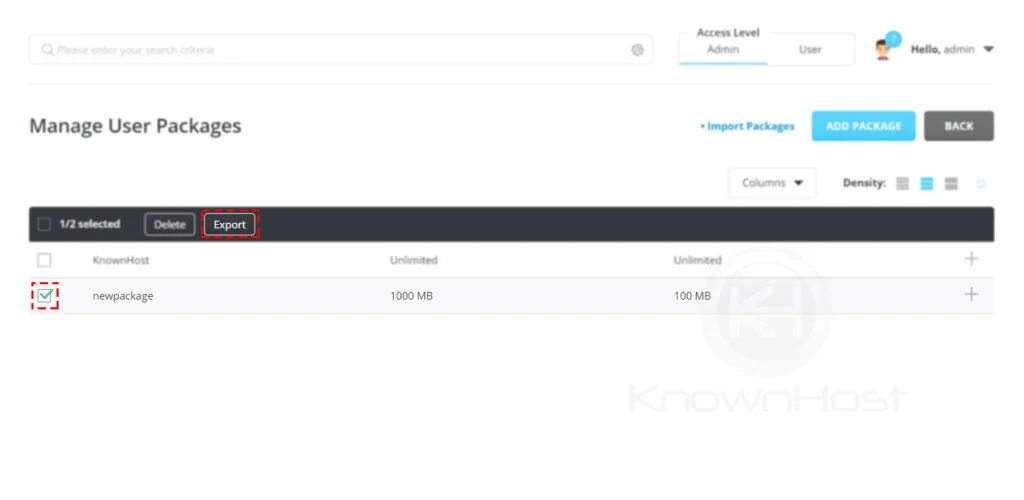
4. Copy the export data and save it on your system.
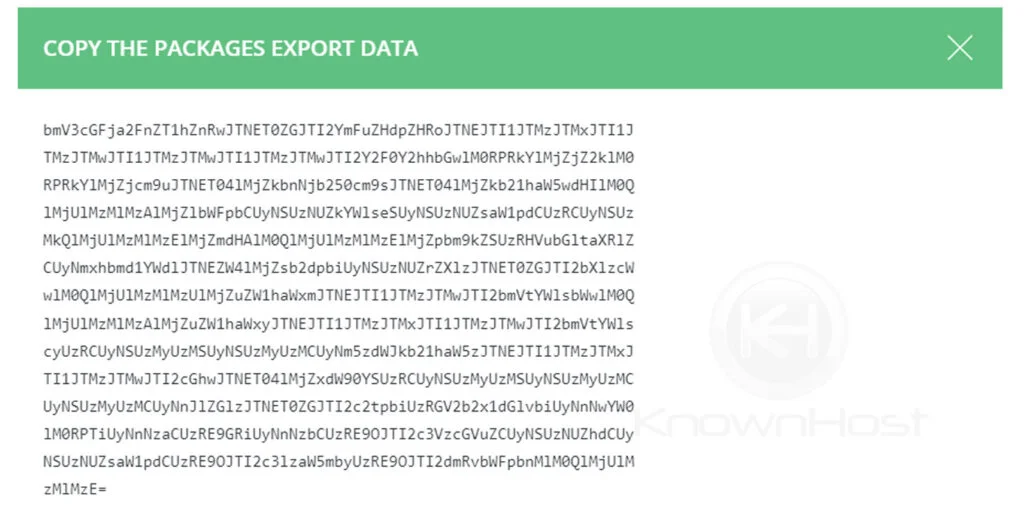
5. To Import the package, click on * Import Packages.
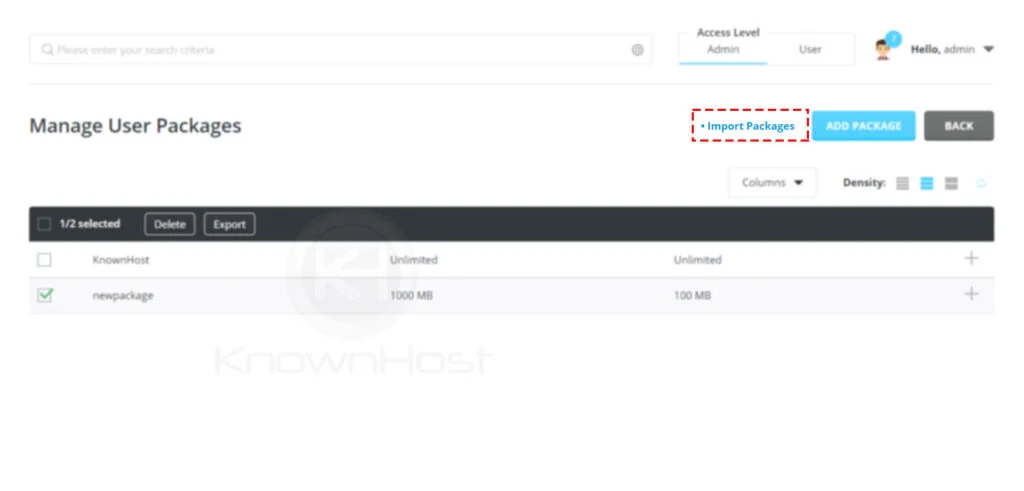
6. Paste the exported data → click on Import.
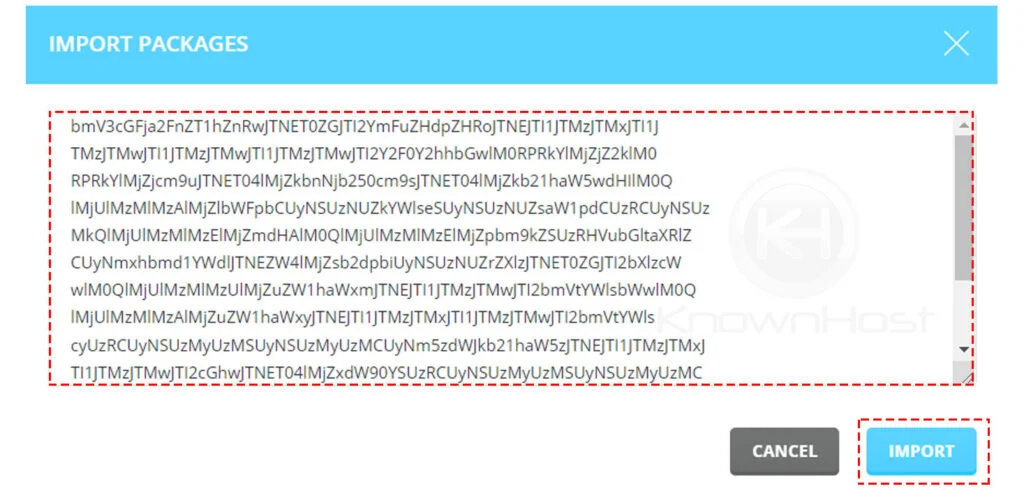
Copy User Packages in DirectAdmin
1. First, to login into DirectAdmin control panel visit,
https://your-domain.com:2222 or https://IP-address:2222 or https://server-hostname:2222.

2. Navigate to Account Manager → Manager User Packages.
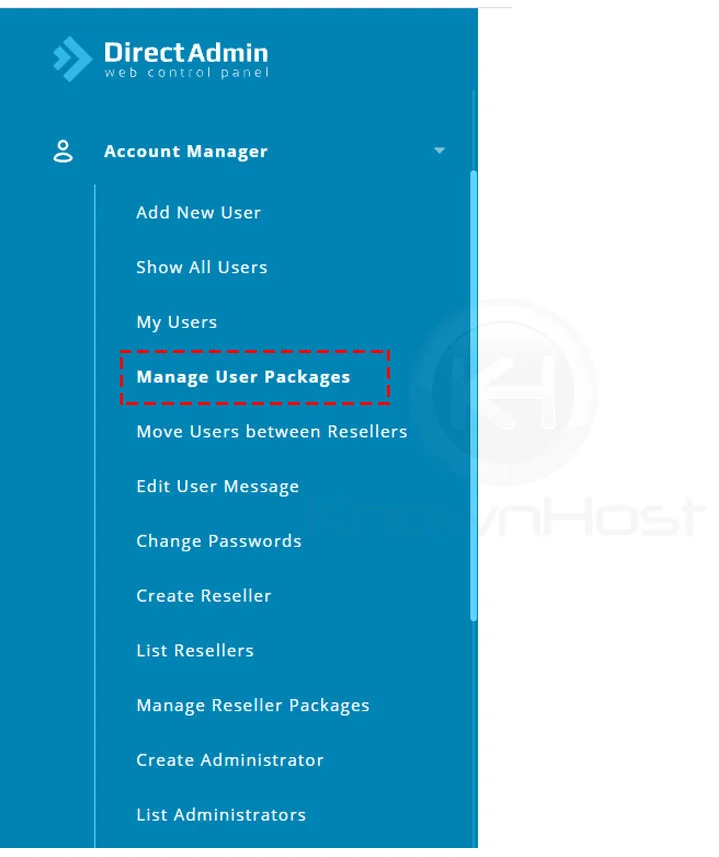
3. Click on “+” of the existing User Package → Click on Copy.
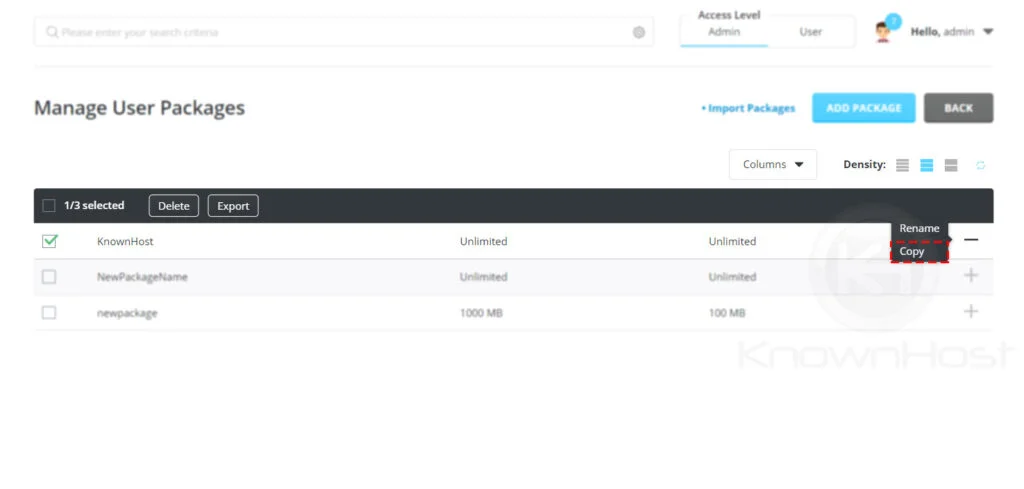
4. Enter the New Package Name → Click on Save.
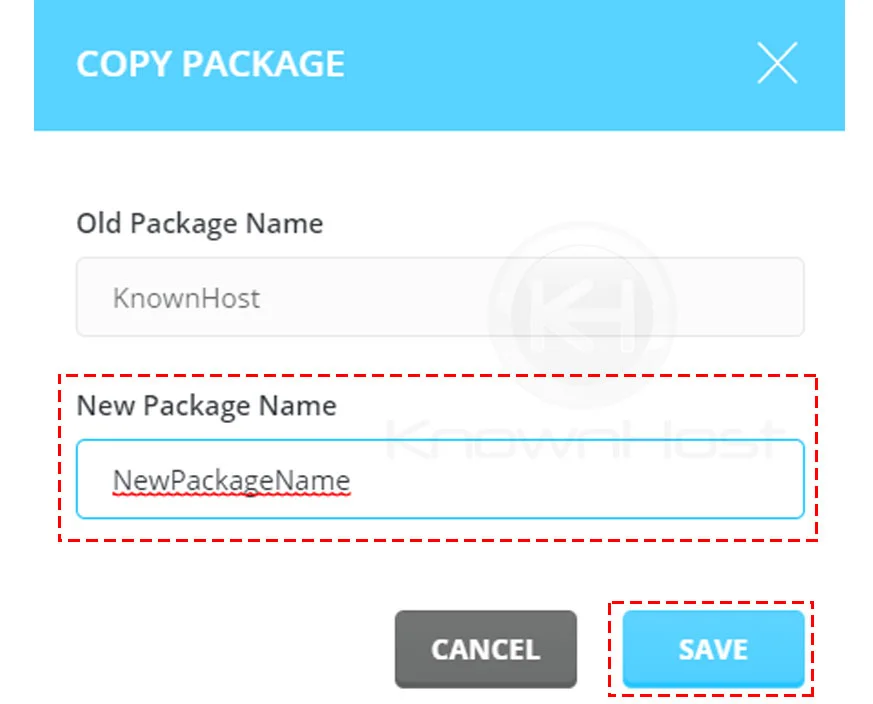
5. Congratulations! You have successfully created copy of existing user package.

Delete User Packages in DirectAdmin
1. First, to login into DirectAdmin control panel visit,
https://your-domain.com:2222 or https://IP-address:2222 or https://server-hostname:2222.

2. Navigate to Account Manager → Manager User Packages.
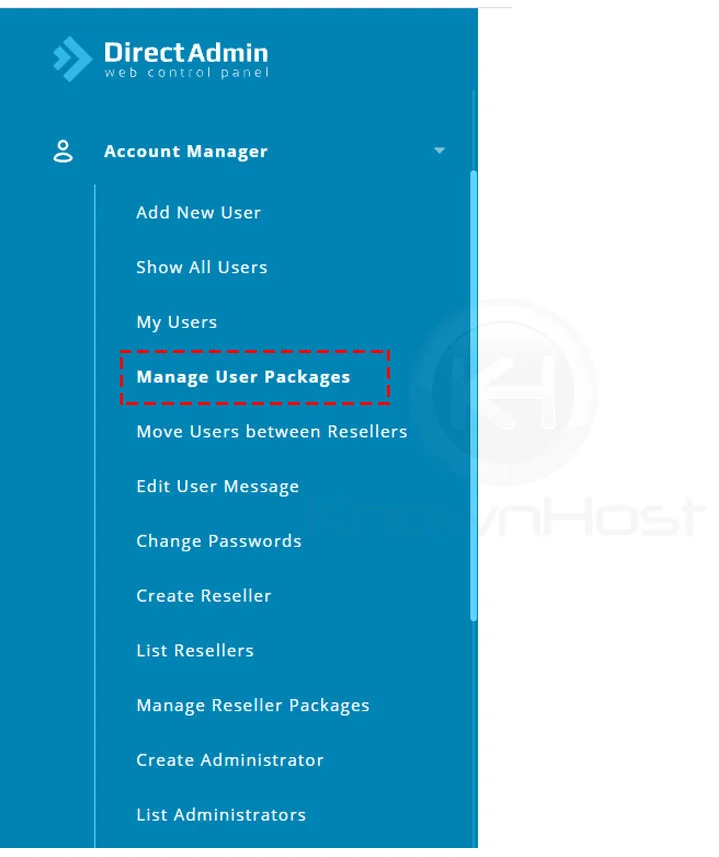
3. Select the existing User Package → Click on Delete.
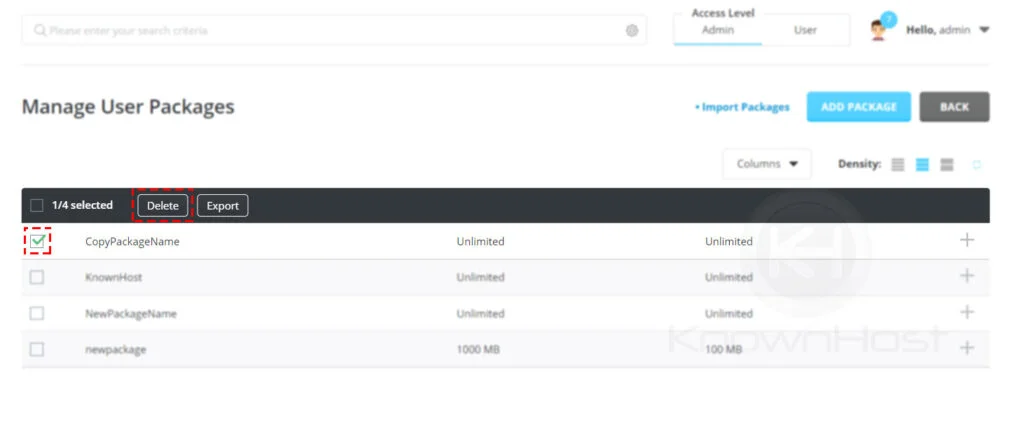
4. Again, you will be asked to confirm deletion of selected User Package → Click on Delete.
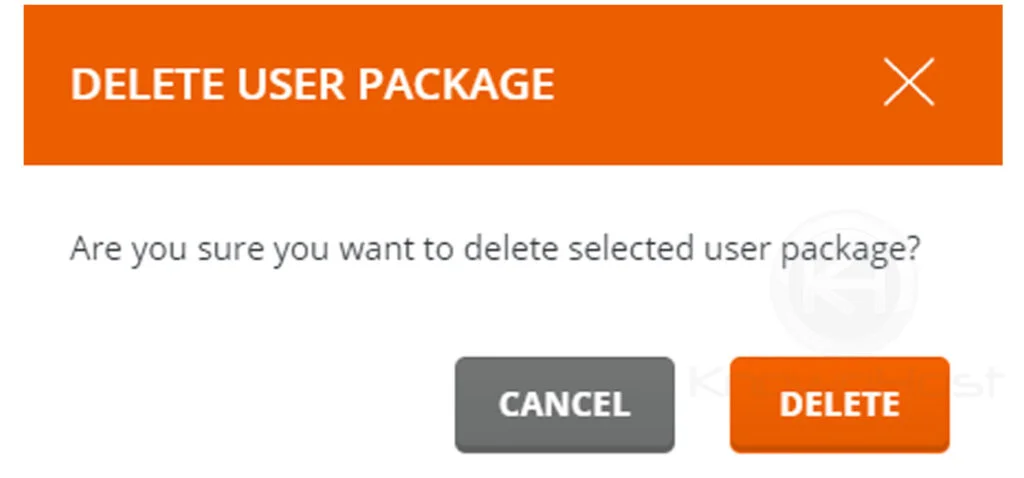
5. Congratulations! You have successfully deleted the selected User Package.
Rename User Packages in DirectAdmin
1. First, to login into DirectAdmin control panel visit,
https://your-domain.com:2222 or https://IP-address:2222 or https://server-hostname:2222.

2. Navigate to Account Manager → Manager User Packages.
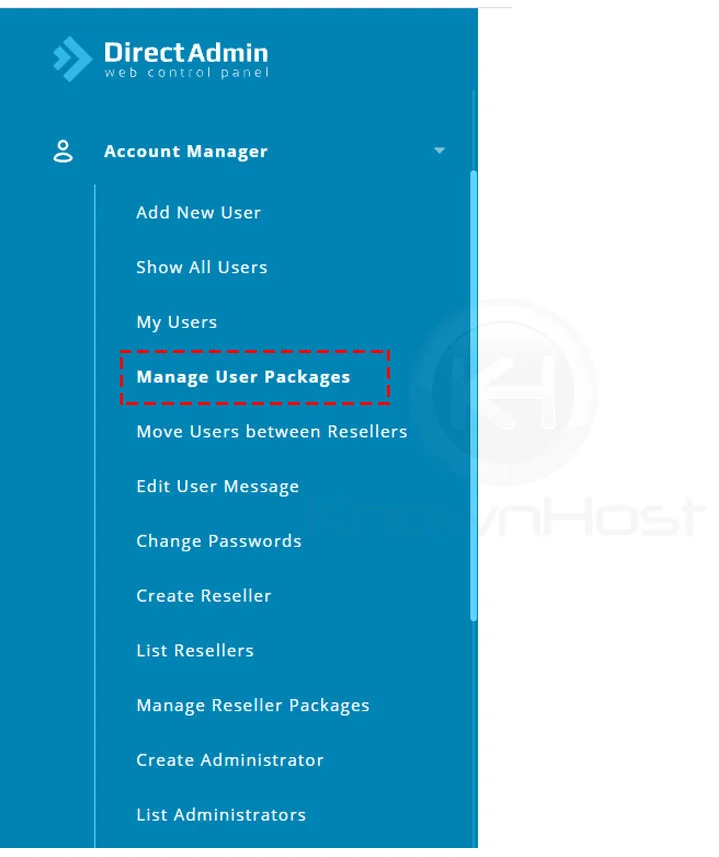
3. Choose User Package → Click on “+” → Click on Rename.
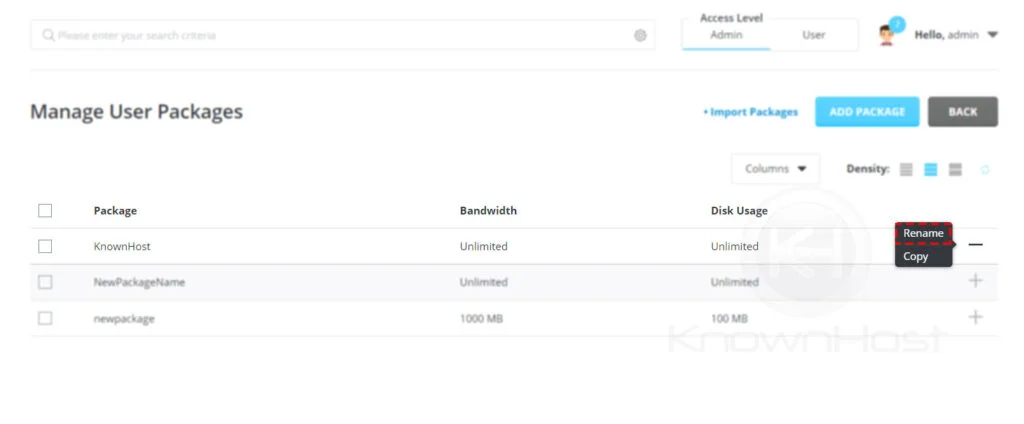
4. Enter the New Package Name → Click on Save.
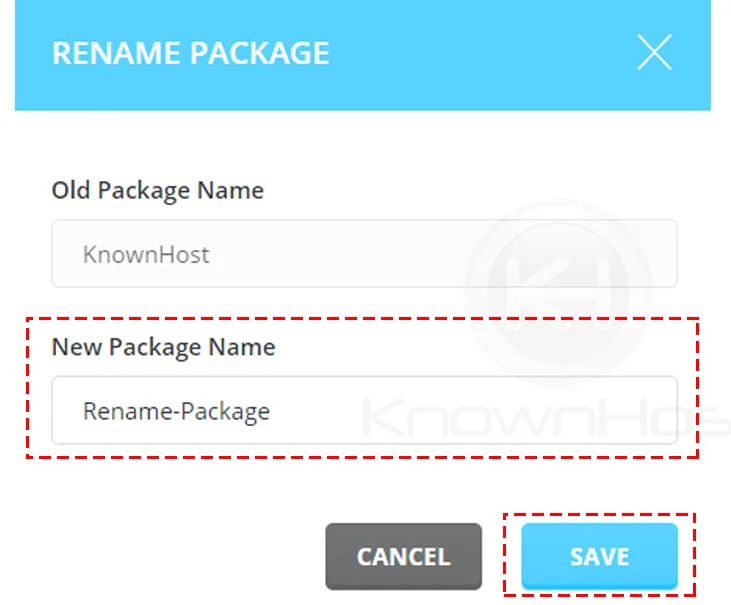
5. Congratulations! You have successfully renamed the selected User Package.
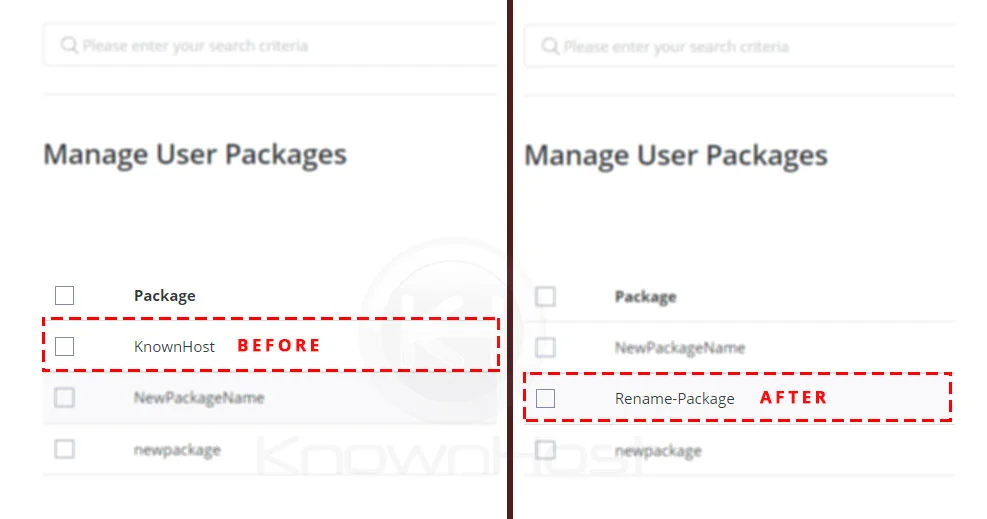
Conclusion
Now that we’ve gone over how to manage user packages in the Directadmin control panel. We have covered import/export, copy, delete, and re-name, operations which can be performed using Manage User Packages of DirectAdmin control panel.
KnownHost offers 365 days a year, 24 hours a day, all 7 days of the week best in class technical support. A dedicated team ready to help you with requests should you need our assistance. You’re not using KnownHost for the best web hosting experience? Well, why not? Check with our Sales team to see what can KnownHost do for you in improving your web hosting experience.