How to Change Language in cPanel?
cPanel comes with English as a default language. It comes with multiple options of language to select the preferred language. In this guide, we will show you how to change language in cPanel.
1. Log in to cPanel using Username & Password. i.e; (https://yourdomain.com:2083 or https://yourdomain.com/cpanel)

2. Navigate to PREFRENCES → Change Language.
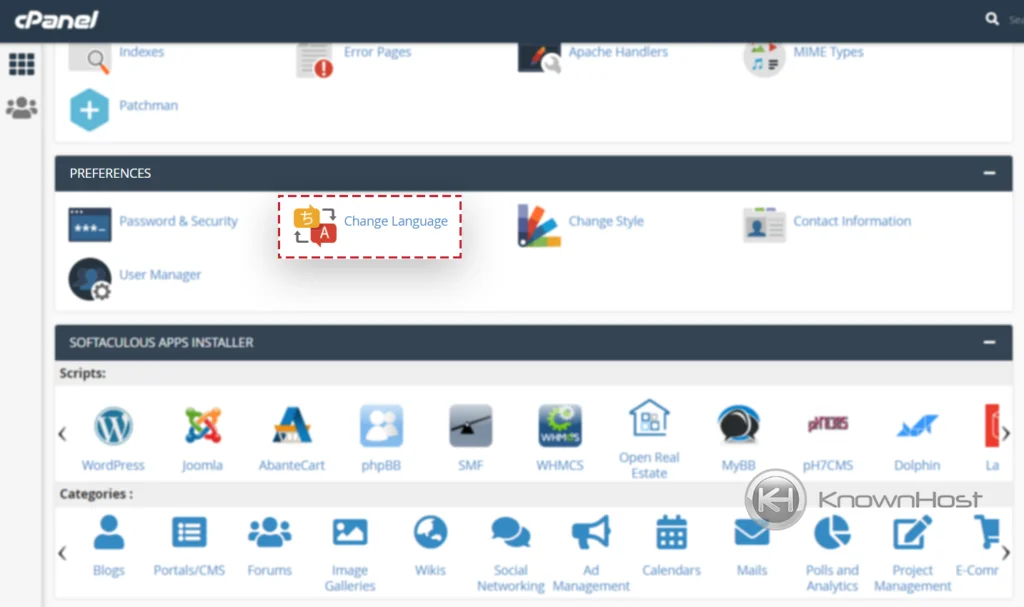
3. Select the language from the dropdown.
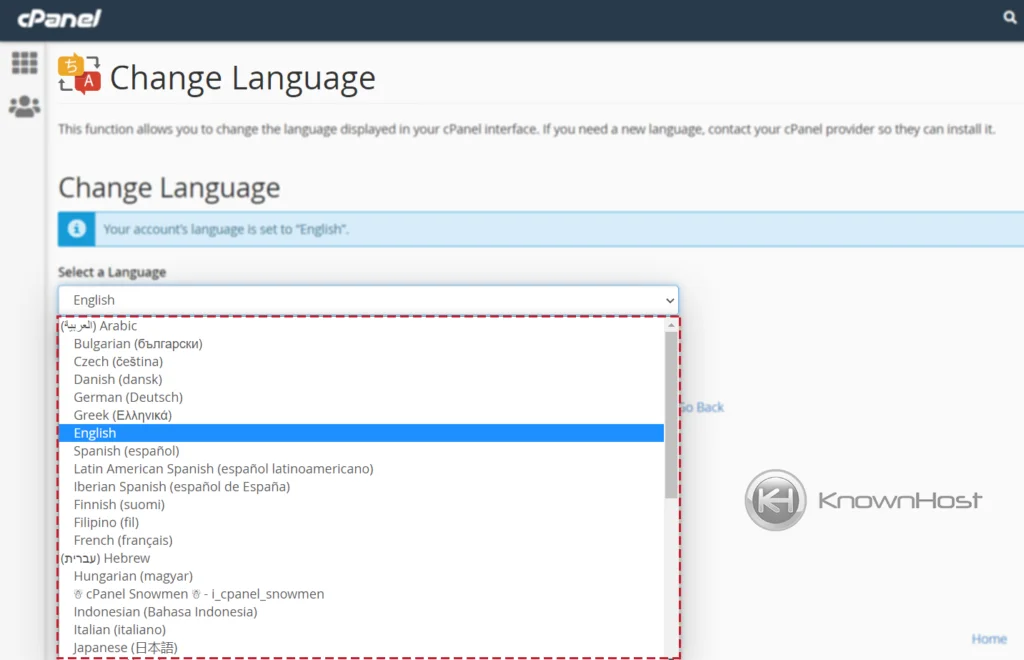
4. To save the changes, click on SAVE.
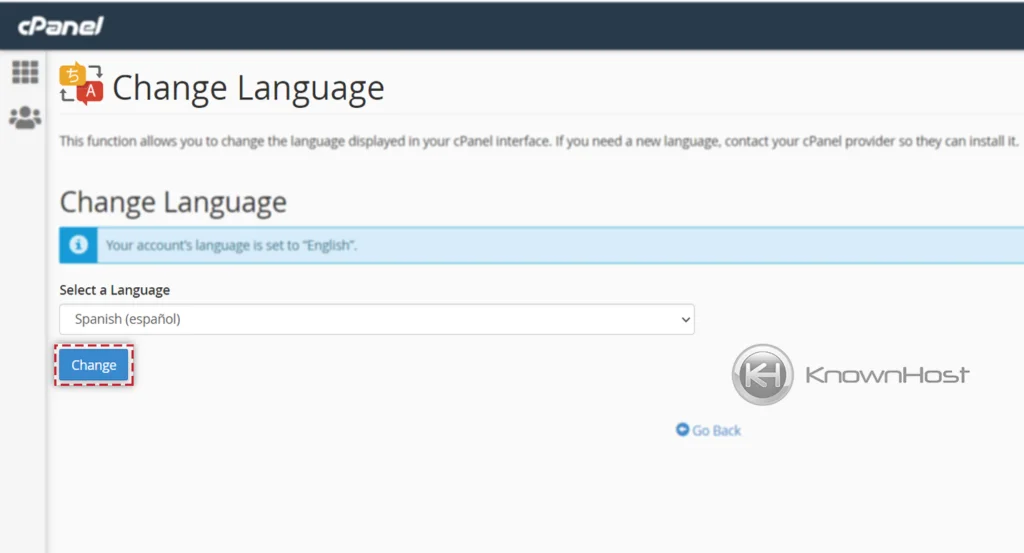
5. Page will get refreshed, and you should be able to see the changes.
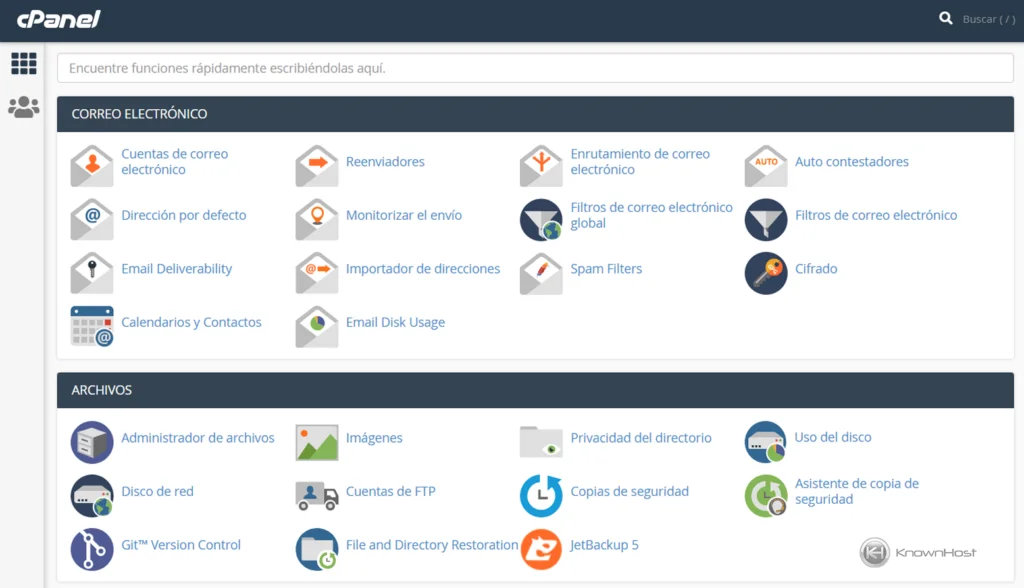
Conclusion
Now that we’ve gone over how to change language in cPanel with step-by-step instructions. The wide range of available language options provides extra convenience for you.
KnownHost offers 365 days a year, 24 hours a day, all 7 days of the week best in class technical support. A dedicated team is ready to help you should you need our assistance. You’re not using KnownHost for the best web hosting experience? Well, why not? Check with our Sales team to see what can KnownHost do for you in improving your web hosting experience.