How to Change cPanel Password?
Password security is important due to the nature of what is available within your cPanel account. We’ll go over how to change cPanel password in this article.
Many times the default password of the cPanel comes with a very complex structure, and it is very hard to remember. Keeping the cPanel password memorable with a custom complex password combination; it works just well in the future for quick login.
1. Log in to cPanel using Username & Password. i.e; (https://yourdomain.com:2083 or https://yourdomain.com/cpanel)

2. Navigate to User Preferences → Password & Security.
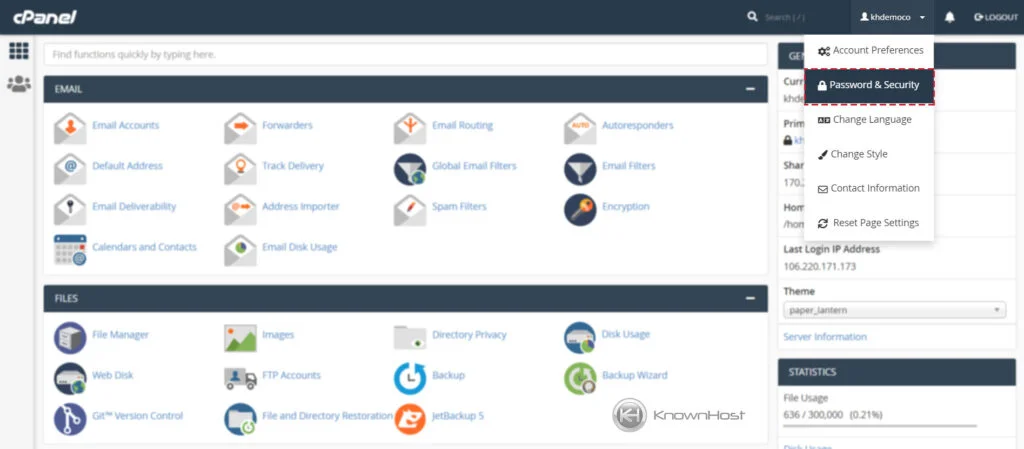
3. Now fill in the required information,
Old Password: Enter your current cPanel password.
New Password: Enter the new password for cPanel.
New Password (Again): Again, enter the same new password for cPanel.
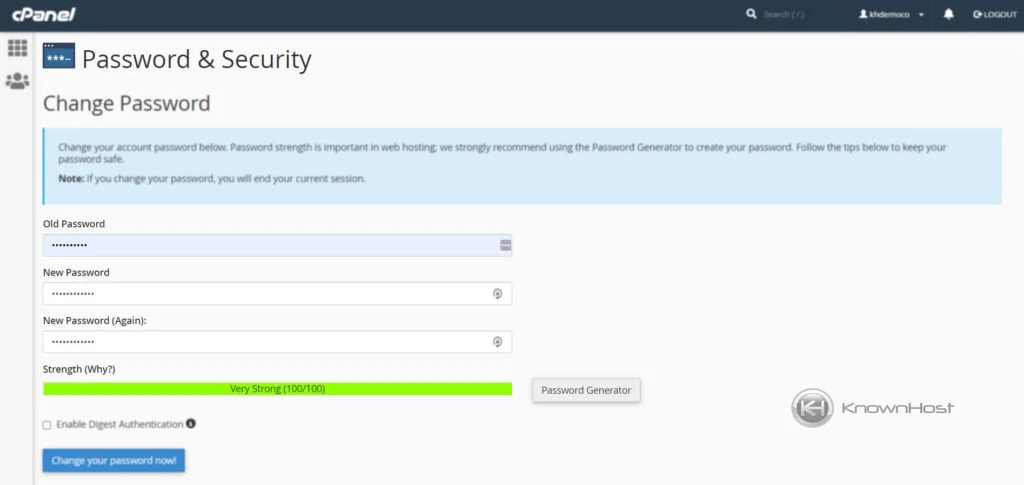
4. Now, to finalize the changes click on “Change your password now!“.
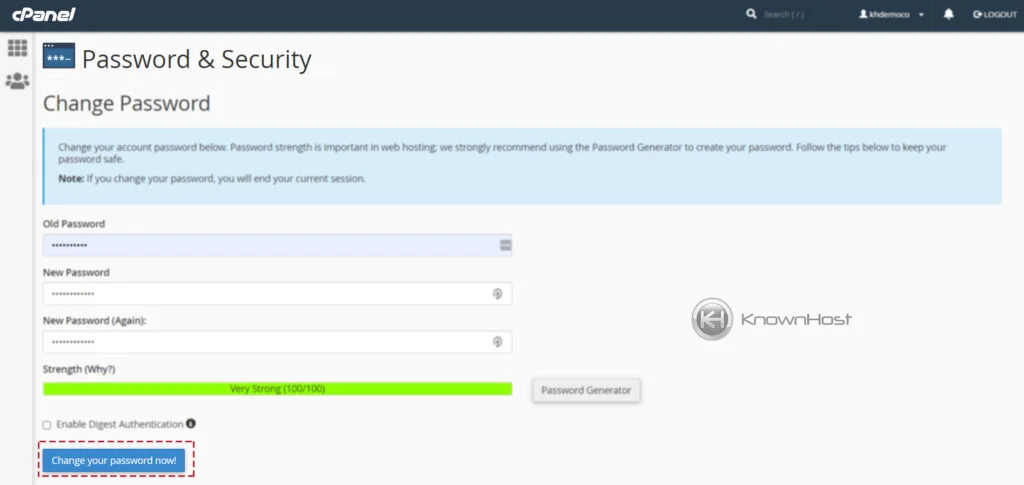
Important Tips From cPanel
Don’t write down your password, memorize it. In particular, don’t write it down and leave it anywhere, and don’t place it in an unencrypted file! Use unrelated passwords for systems controlled by different organizations. Don’t give or share your password, in particular to someone claiming to be from computer support or a vendor unless you are sure they are who they say they are. Don’t let anyone watch you enter your password. Don’t enter your password on a computer you don’t trust. Use the password for a limited time and change it periodically.
- The system attempts to prevent particularly insecure passwords, but it is not foolproof.
- Do not use words that are in a dictionary, names, or any personal information (for example, your birthday or phone number).
- Avoid simple patterns. Instead, use UPPER and lower case letters, numbers, and symbols. Make certain that your password is at least eight characters long.
- When you choose a new password, make certain that it is not related to your previous passwords.
Conclusion
Now that we’ve gone over how to change the existing cPanel password. Go ahead and set a custom complex password with step-by-step instructions.
KnownHost offers 365 days a year, 24 hours a day, all 7 days of the week best in class technical support. A dedicated team is ready to help you should you need our assistance. You’re not using KnownHost for the best web hosting experience? Well, why not? Check with our Sales team to see what can KnownHost do for you in improving your web hosting experience.