How to add DNS records in cPanel?
DNS (Domain Name Service) is used to resolve the server address with the domain names. In this case, DNS has multiples A, TXT, MX, CNAME, etc record types. Every record type of DNS has independent work; for example, A record is used to resolves the server’s IP with the specified domain, MX record is used to configure Mail Exchanger for the domain. Likewise, in many cases, you might need to add/remove/update the DNS records in cPanel.
1. Log in to cPanel using Username & Password. i.e; (https://yourdomain.com:2083 or https://yourdomain.com/cpanel)

2. Navigate to Domains → Zone Editor.
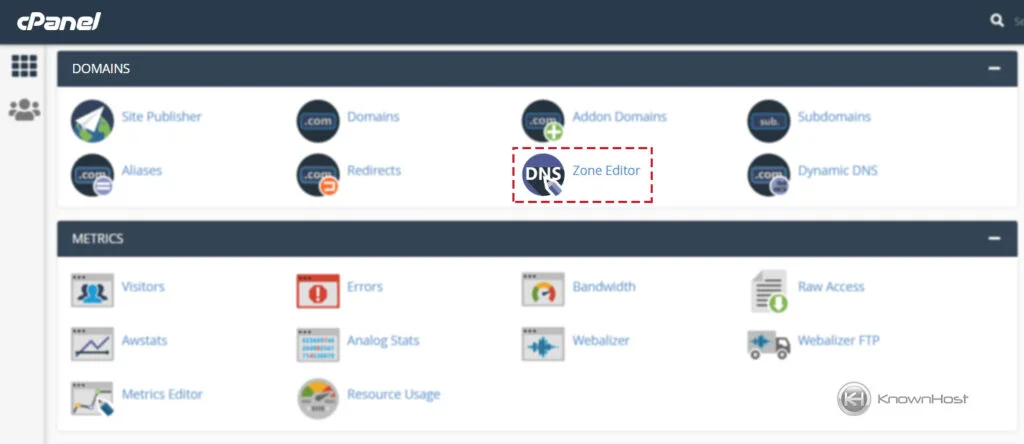
3. Navigate to a specific Domain Name → Click on “Manage“.
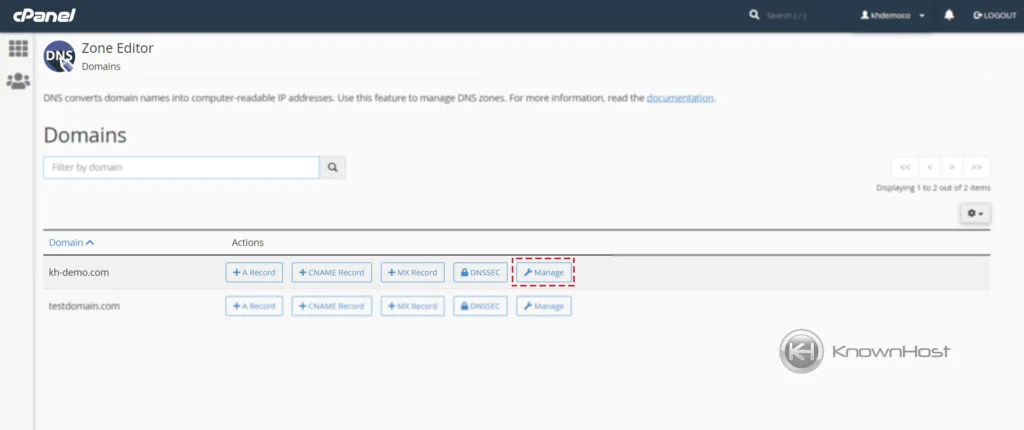
4. Now click on “+ Add Record“.
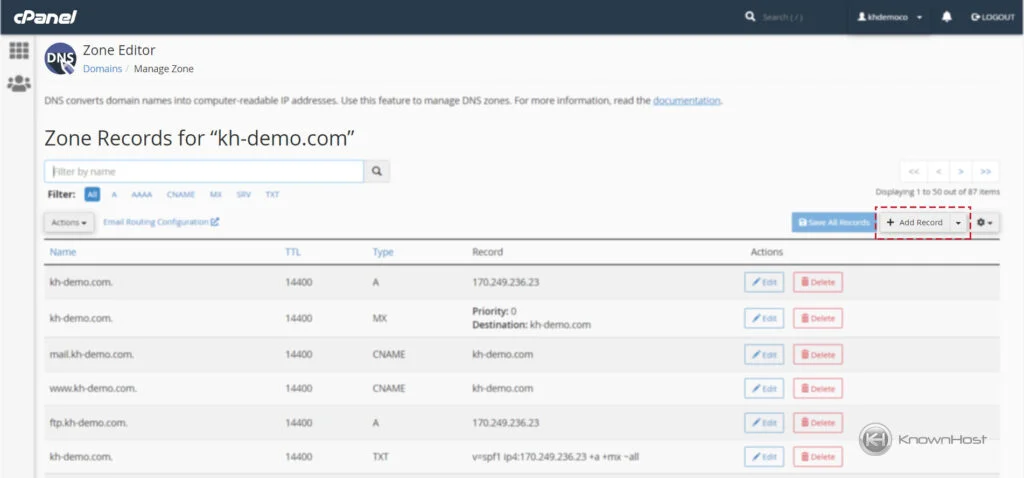
5. Now enter the following details,
Valid zone name: Enter the valid zone name.
TTL: Enter the time to know the DNS resolver that how long it should keep the DNS cache a query before requesting new.
Type Record: Now select the record type from the drop-down (A, TXT, MX, NS, CNAME, etc.).
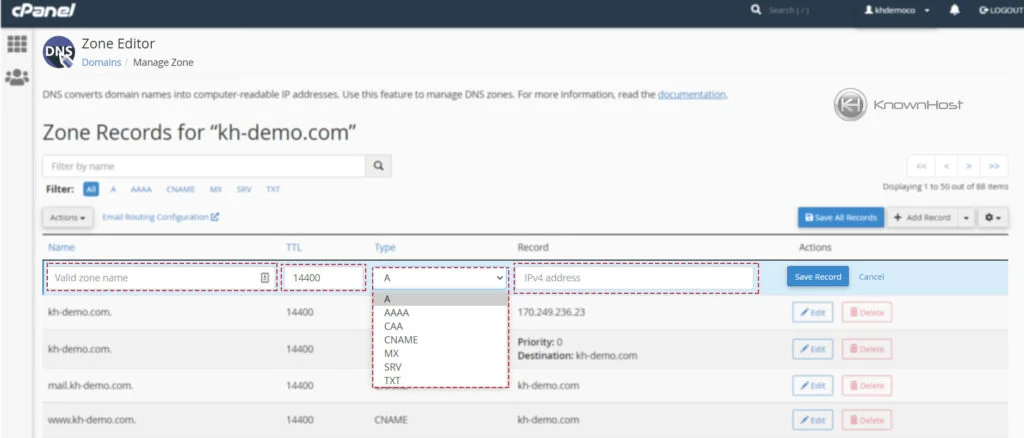
6. Now, to successfully add the record → Click on “Save Record“.
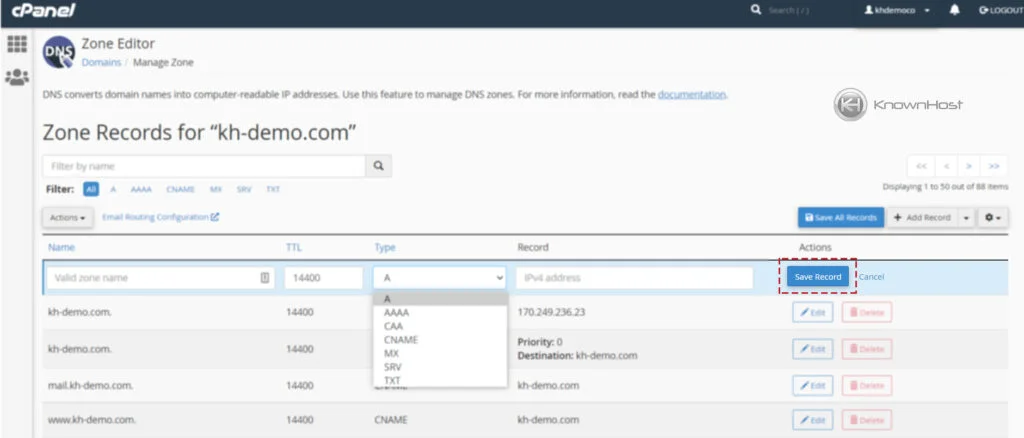
Editing Existing DNS Record
1. Log in to cPanel using Username & Password. i.e; (https://yourdomain.com:2083 or https://yourdomain.com/cpanel)

2. Navigate to Domains → Zone Editor.
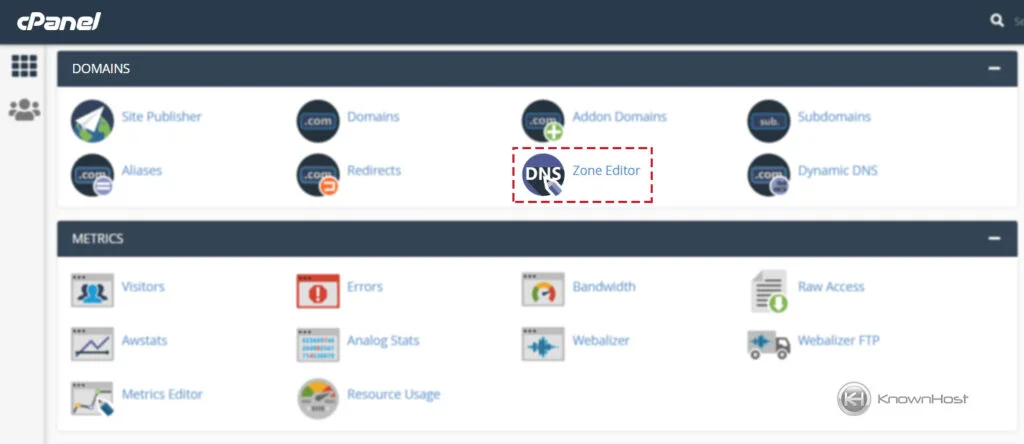
3. Navigate to a specific Domain Name → Click on “Manage“.
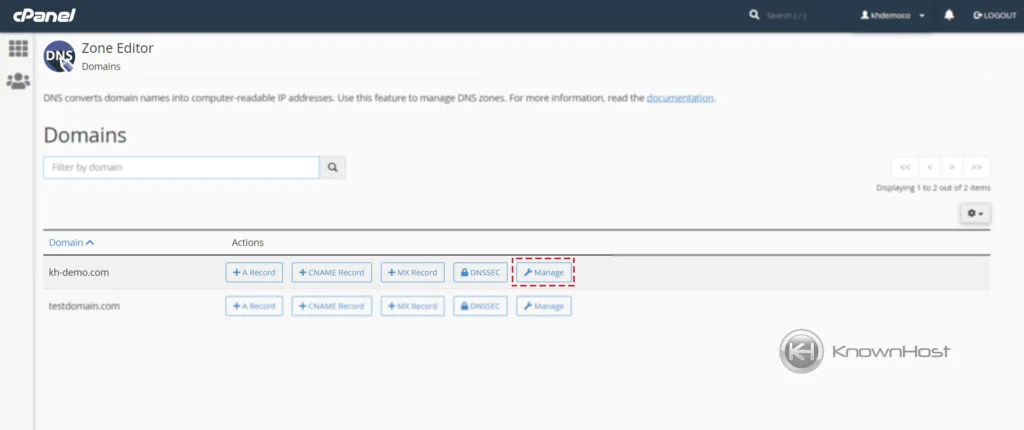
4. You can edit the existing DNS record by clicking on the “Edit” button beside the current DNS record.
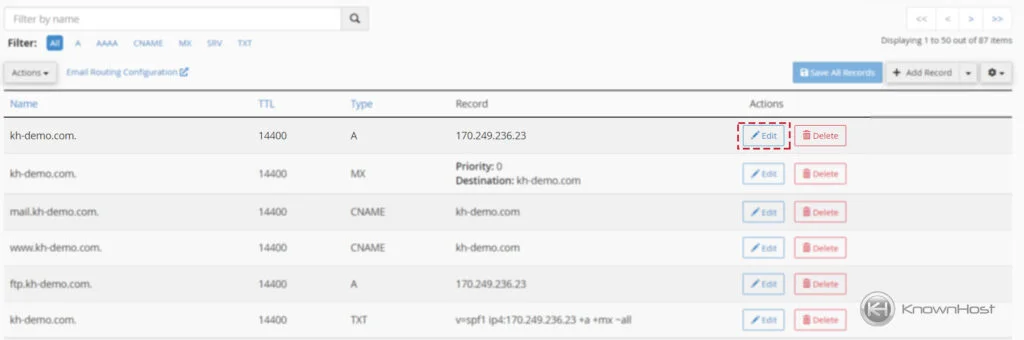
Removing DNS Record
1. Log in to cPanel using Username & Password. i.e; (https://yourdomain.com:2083 or https://yourdomain.com/cpanel)

2. Navigate to Domains → Zone Editor.
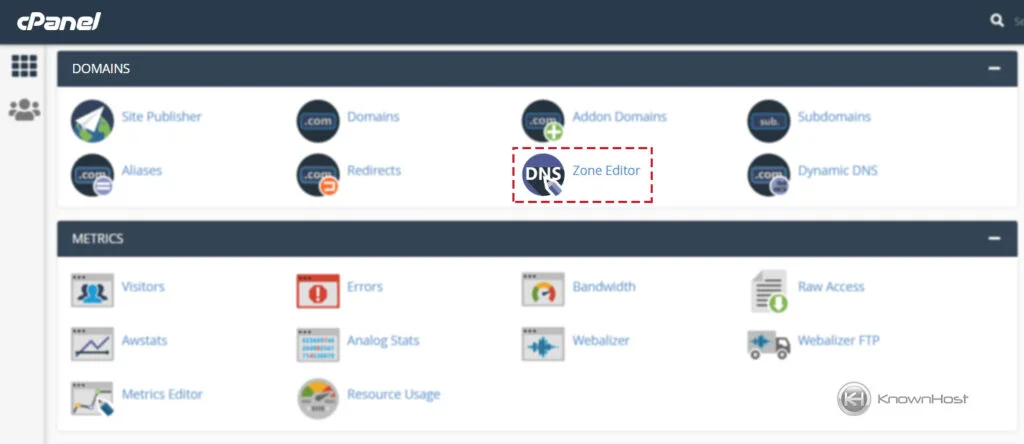
3. Navigate to a specific Domain Name → Click on “Manage“.
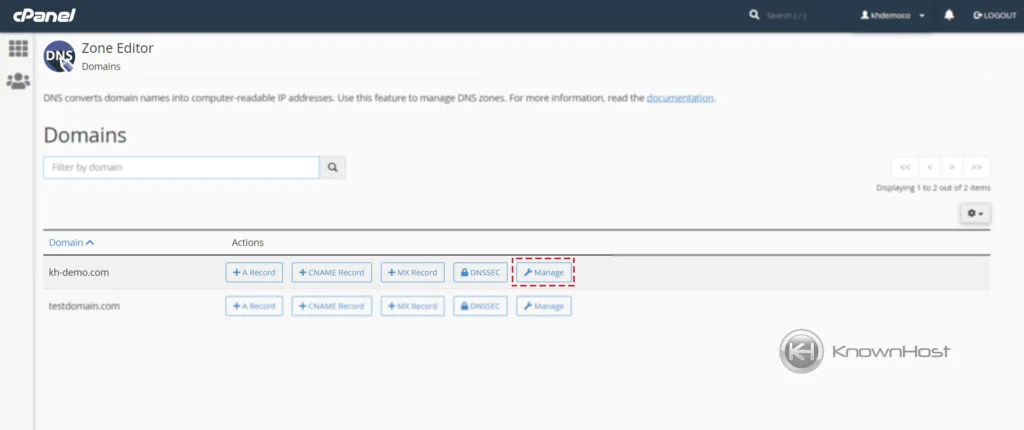
4. You can remove/delete the existing DNS record by clicking on the “Delete” button beside the current DNS record.
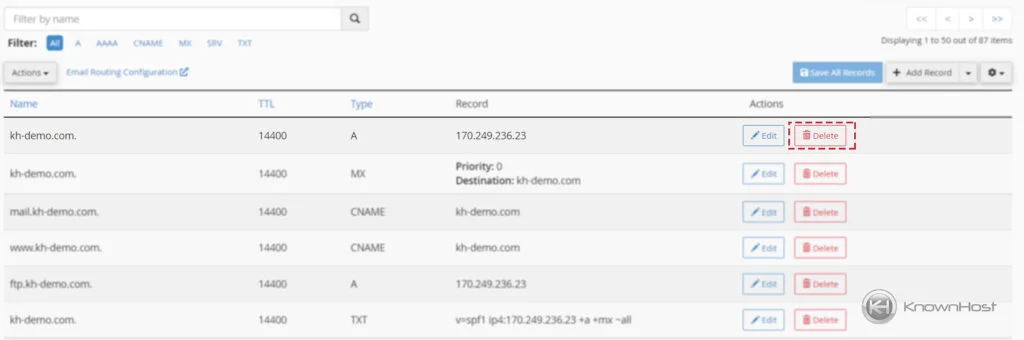
Conclusion
Now that we’ve gone over how to add/modify/remove DNS records in cPanel. You should be able to manually edit/modify existing or new DNS records with this step-by-step guide.
KnownHost offers 365 days a year, 24 hours a day, all 7 days of the week best in class technical support. A dedicated team ready to help you should you need our assistance. You’re not using KnownHost for the best webhosting experience? Well, why not? Check with our Sales team to see what can KnownHost do for you in improving your web hosting experience.