How to Verify Your Domain in Google Workspace
After registering a domain, you’ll likely want to use that same name in Google Workspace, to take advantage of Google services including email, cloud storage, documents, and more.
So, it’s important to verify all domain names through Google Workspace to avoid another user signing up with your credentials.
In this article, KnownHost details how to verify a domain name with Google Workspace, as well as the various benefits of signing up and the different methods of domain verification.
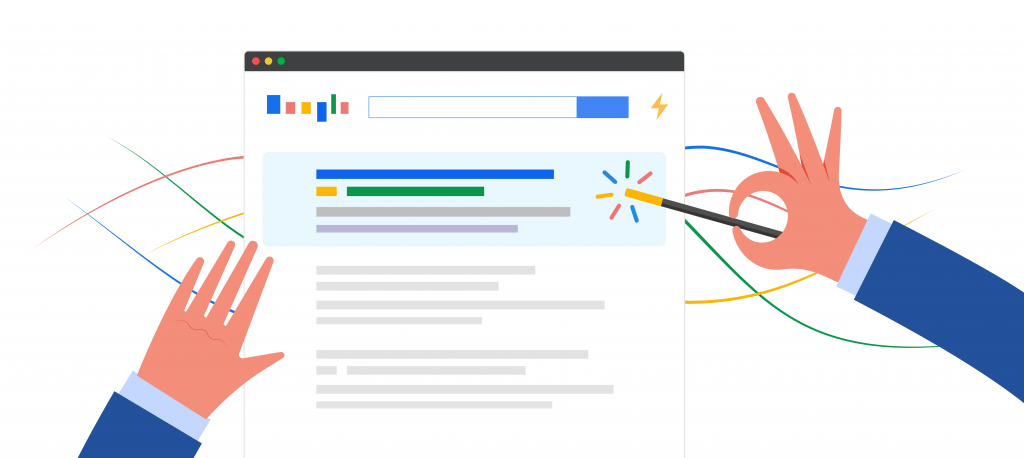
The Benefits of Verifying a Domain with Google
Verifying a domain with Google Workspace gives a website owner access to Google services through their chosen domain. This has a variety of benefits, including:
- Proof Of Ownership: Not only can a user connect their website and Google domains but verifying the domain also provides proof of ownership, giving them peace of mind that they can properly demonstrate their right to own a domain.
- Security: Verified domain names provide an additional layer of security, protecting against phishing, identity theft, impersonation, and various other types of online fraud.
- Brand Image: Consistency across website and email domains not only looks professional but is also memorable to potential customers, raising brand reputation and awareness.
- Email Delivery: Domain verification speeds up the time it takes to deliver emails as providers can quickly authenticate any email sent, making it less likely to be marked as spam or rejected.
How to Verify a Domain with Google
Domain verification is a relatively simple process. Below is a quick step-by-step guide to verifying a domain name with Google.
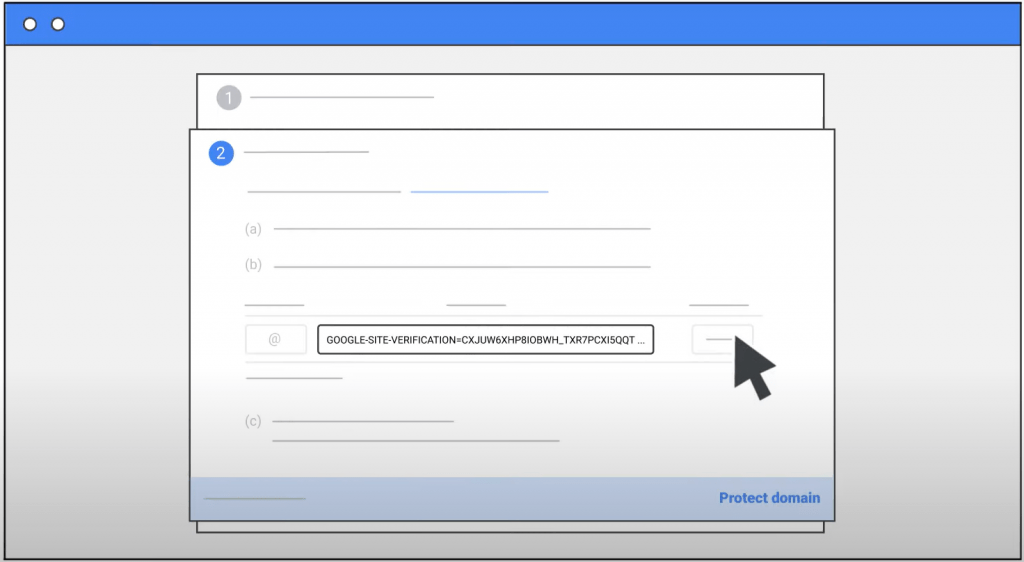
- Step 1: Log into the Google Workspace admin panel and select ‘Verify Domain’. Go to the email inbox that was listed within the domain registration settings.
- Step 2: Select ‘Next’ on the admin console.
- Step 3: Select ‘Verify’
- Step 4: Select ‘Continue’
- Step 5: There will be a TXT record listed. Select ‘Copy’.
- Step 6: Go to the web hosting provider and log in to the desired web domain.
- Step 7: Find the DNS Zone editor and click ‘add record’.
- Step 8: Enter the domain name into the name section, select ‘TXT’ from the type dropdown menu, and then paste the Google Workspace TXT into the ‘Record’ section.
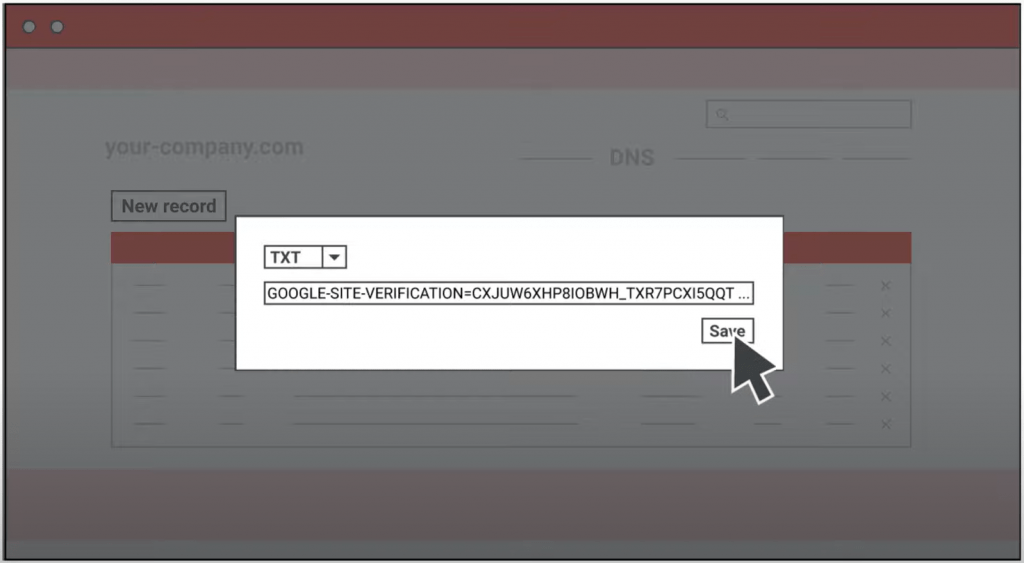
- Step 9: Add the record, then return to the Google Workspace tab and select ‘Verify Domain’. This should take several minutes to complete.
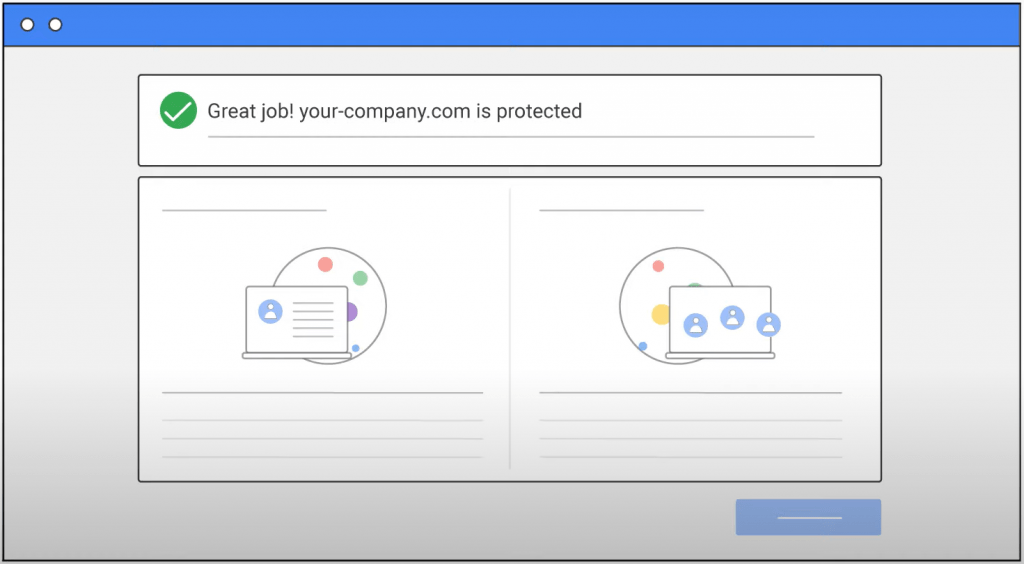
KnownHost offers high-quality and fully managed domain registration services.
For more information on how we can assist in registering a domain, chat with our helpful team today.
What are the Different Methods for Domain Verification?
Domain verification can be carried out in a variety of ways, with Google Workspace verification being only one of them. Below are three additional ways to verify a domain.
- HTML File Upload: Another method of domain verification involves uploading a special HTML file to a website to grant verification. This method may not be available on a website hosting platform, however.
- HTML Tag: This involves editing the source HTML code for a website’s main web page. Unfortunately, this method is also often unavailable through web hosting providers.
- Google Analytics Tracking ID: if a user has a Google Analytics account, this can also be used to verify a website. Include the account’s unique tracking ID on the page of the website, proving ownership of a site.
How Do I Know if My Domain is Already Verified?
Often a website might already be verified, and a user simply isn’t aware.
To check if a domain is already verified, sign into Google Domains and select the chosen name. Then select ‘registration settings’. Below ‘contact information’, the verification status should be displayed.
To understand more about domain validation and how it differs from extended validation SSL, check out our detailed blog.
How Long Does it Take to Verify a Domain?
Domain verification can take anywhere from an hour up to 48 hours to fully process.
If it takes over 48 hours for confirmation that your domain has been verified, it is advised to contact the hosting provider for assistance.
KnownHost offers domain registration services with 24/7/365 world-class support and lightning-fast support response times – helping you through any challenges you experience.
Frequently Asked Questions (FAQs)
Q: Why won’t Google verify my business?
A: If Google isn’t verifying a domain name, it could be for a number of reasons. The most common reason is usually incorrect domain details being entered in the initial domain registration process, including business addresses, names, and categories. If these problems persist after correcting this mistake, then it’s advised to contact the web hosting provider for assistance.
Q: What is email domain verification?
A: Verification applies to email domains in a similar way to how it applies to website domains – with the owner of a domain verifying their credentials. An email domain is another name for an email address, and a verified email address will be able to prove legitimacy to potential clients who may be wary of unfamiliar emails.
Q: Can I choose any method for domain verification, or are there any requirements?
A: While most methods of domain verification can be used, a few requirements may depend on the hosting provider. For example, some hosting providers will not allow HTML file uploads or HTML tags. Likewise, only use email addresses belonging to the verified domain to avoid confusion.
How to Change Your Domain Name the Right Way - KnownHost
October 15, 2024 at 6:36 am[…] How To Verify Your Domain in Google Workspace […]