ERR_SSL_PROTOCOL_ERROR: How to Fix it
When attempting to create a secure socket layer (SSL) between a client website and server, the ‘ERR_SSL_PROTOCOL_ERROR’ may unwantedly appear.
For those unfamiliar with this error code – and unsure of its cause or how to resolve it – it can lead to costly website downtime.
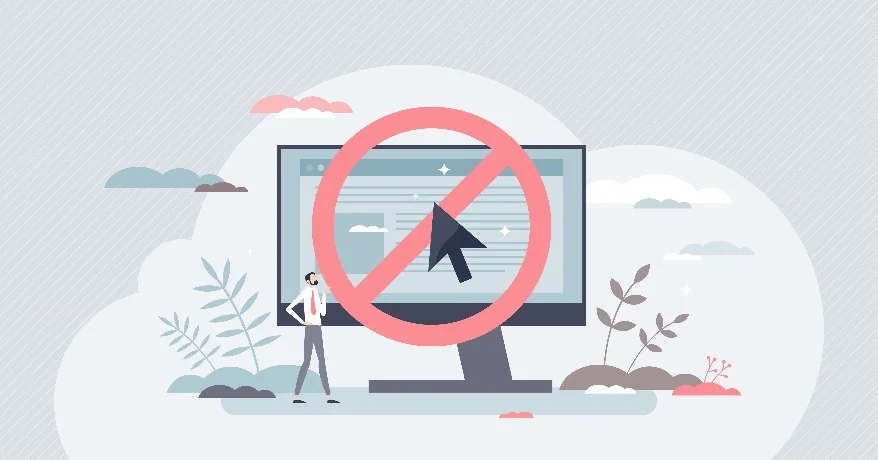
In this guide, we delve into the root causes of the error and provide step-by-step instructions to diagnose and fix it – ensuring secure and uninterrupted web browsing and server communication.
What does ‘ERR_SSL_PROTOCOL_ERROR’ mean?
The ERR_SSL_PROTOCOL_ERROR is an error message indicating a failure to establish a secure SSL connection between a client and a server.
It typically occurs when the protocols used for the secure connection are incompatible or when there is a configuration issue with SSL.
This error is significant for tech professionals, as it highlights potential vulnerabilities in the security of communication channels and requires prompt troubleshooting to ensure secure and reliable data transmission.
How Does ERR_SSL_PROTOCOL_ERROR Look on Different Browsers?
The appearance of ERR_SSL_PROTOCOL_ERROR can vary slightly across different web browsers, but its meaning remains the same.
Here’s how the error is typically displayed in popular browsers:
- Google Chrome: ERR_SSL_PROTOCOL_ERROR — Accompanied by a full-page error message that states, “This site can’t provide a secure connection.”
- Mozilla Firefox: Secure Connection Failed — The error message includes “An error occurred during a connection to [website]. SSL received a record that exceeded the maximum permissible length.”
- Microsoft Edge: Error Code: DLG_FLAGS_SEC_CERT_CN_INVALID — Additionally, a warning message may indicate that the security certificate is invalid or does not match the domain.
- Safari: Cannot Open Page — Accompanied by a message stating, “Safari can’t open the page because it couldn’t establish a secure connection to the server.”
Note – this error message may look similar to other connection errors, but has a different cause and meaning. If you receive the code ‘ERR_TOO_MANY_REDIRECTS’, this may be a server redirecting issue instead of an SSL error.
For more information on this error code and how to resolve it, check out our helpful guide!
What Causes the ERR_SSL_PROTOCOL_ERROR code?
The ERR_SSL_PROTOCOL_ERROR code can be caused by several factors, including:
- Incompatible SSL Versions: If the client and server are using different versions of the SSL protocol, it can result in an error.
- Certificate Issues: SSL certificates play a crucial role in establishing secure connections. If there are problems with the certificate, such as being expired or invalid, an SSL protocol error can occur.
Find out more about SSL Certificates in our helpful guide! - Misconfigured SSL Settings: Incorrect configuration of SSL settings on the server side can lead to the error. This includes issues with cipher suites, key exchange algorithms, or other security-related settings.
- Firewall or Antivirus Interference: Sometimes, firewalls or antivirus software can interfere with the SSL handshake process, resulting in an error. These security tools may block or modify SSL packets, causing communication issues.
- Proxy Server Issues: If a proxy server is involved in the connection, then misconfiguration or compatibility problems with the proxy can trigger the SSL protocol error.
- Network Connectivity Issues: Unstable network connections, packet loss, or other network-related problems can disrupt the SSL handshake and result in an error.
- Outdated Software: Using outdated versions of web browsers, operating systems, or server software can lead to compatibility issues with SSL protocols, causing the error.
How To Fix ERR_SSL_PROTOCOL_ERROR
To fix ERR_SSL_PROTOCOL_ERROR, consider the following steps:
- Check the SSL Configuration: Ensure that the server’s SSL configuration is correct. Verify that the correct protocol versions, cipher suites, and other settings are enabled and properly configured.
- Update Browser and System: Use the latest version of a web browser and operating system to ensure compatibility with modern SSL protocols. Outdated software may have compatibility issues leading to the error.
- Clear Browser Cache: Clearing the browser cache can resolve temporary issues related to stored SSL certificates and data. Clear the cache and restart the browser to see if it resolves the error.
- Check the Certificate Validity: Ensure that the SSL certificate on the server is valid and not expired. If there are any certificate-related issues, obtain or renew a valid certificate from a trusted certificate authority.
- Disable Antivirus or Firewall Temporarily: Temporarily disable any antivirus or firewall software to check if they are interfering with the SSL handshake. If the error is resolved, reconfigure the software to allow SSL connections.
- Verify Proxy Server Settings: If a proxy server is involved in the connection, ensure that it is properly configured and compatible with SSL protocols. Troubleshoot any misconfigurations or compatibility issues with the proxy server.
- Check Network Connectivity: Verify that the network connection is stable and reliable. Unstable connections or network disruptions can cause SSL handshake failures. Test the connection on a different network if possible.
- Contact Website Administrator: If the error occurs when accessing a specific website, contact the administrator to report the issue. They may be able to provide insights or resolve any server-side SSL configuration problems.
If further errors persist beyond these troubleshooting tips, the problem may not be an SSL issue but the result of an internal server error. For help troubleshooting and fixing an internal server error, check out our helpful guide!
Hassle-Free Hosting from KnownHost
Struggling with SSL protocol errors? Try our secure and reliable web hosting services today for industry best uptimes and 24/7/365 support from our expert technicians – also with free SSL Certificates!
Chat with our expert team today to find out more.
Frequently Asked Questions (FAQs)
Q: Why am I getting a warning that a website is not secure?
A: You may be receiving a warning that a website is not secure due to issues with its SSL certificate, expired certificate, mismatched domain, or insecure connection. These warnings are meant to protect users from potential security risks associated with unencrypted or improperly configured websites.