What Is The nslookup Command?
The Domain Name System (DNS) is the backbone of the internet, translating human-readable domain names into IP addresses that computers can understand.
And when DNS issues arise, the nslookup command becomes an invaluable tool for network administrators and IT professionals – allowing them to query DNS servers, retrieve information about domain name records, and troubleshoot connectivity problems.
Understanding the functionality and applications of the nslookup command is key to diagnosing and resolving a wide range of network-related challenges, facilitating smooth and reliable online experiences for both personal and business uses.
That’s why the experts at KnownHost have put together this guide, exploring the intricacies of the nslookup command, and helping readers understand how to leverage this powerful networking tool.

nslookup Meaning
nslookup is a command-line tool that queries the DNS to obtain domain name-to-IP address mappings, or vice versa.
It is a valuable troubleshooting utility that allows users to diagnose and resolve DNS-related issues.
With nslookup, users can:
- Look up the IP address associated with a given domain name.
- Perform reverse lookups to find the domain name associated with an IP address.
- Examine the DNS records (like A, AAAA, MX, and CNAME) for a domain.
- Troubleshoot DNS server configuration and connectivity problems.
- Identify potential DNS caching issues or outdated records.
nslookup is available on various operating systems, including Windows, macOS, and Linux, and is an essential tool for network administrators, web developers, and anyone who needs to understand the DNS infrastructure supporting their online presence.
What Does nslookup Do?
nslookup is a powerful command-line tool that allows users to perform a variety of DNS-related tasks.
Below are some of the key capabilities of nslookup:
Forward Lookup
- Users can look up the IP address associated with a given domain name.
- This is useful for verifying the correct IP address mapping for a website or other internet service.
Reverse Lookup
- Users can perform a reverse lookup to find the domain name associated with a specific IP address.
- This helps identify the owner or purpose of an IP address, for example, when investigating potential security threats or troubleshooting network issues.
DNS Record Inspection
- nslookup can be used to examine the various DNS resource records (A, AAAA, MX, CNAME, etc.) associated with a domain.
- This allows users to understand the domain’s DNS configuration, such as the mail servers, IP addresses, and canonical names.
DNS Server Diagnostics
- Users can use nslookup to test the connectivity and responsiveness of DNS servers.
- This is useful for identifying DNS server issues, like slow response times or incorrect configurations.
Interactive Mode
- nslookup can be used in an interactive mode, allowing users to perform multiple queries without having to repeatedly type the command.
- This makes it easier to explore and troubleshoot complex DNS setups.
How To Use nslookup
Below is a step-by-step guide on how to effectively use the nslookup command:
- Open a command prompt or terminal on your operating system.
- Type the nslookup command and press Enter. This will put you in the interactive mode of nslookup.
- Within the nslookup prompt, you can perform the following actions:
- Forward Lookup:
- Type the domain name you want to look up, and press Enter.
- nslookup will display the IP address associated with the domain.
- Reverse Lookup:
- Type the IP address you want to look up, and press Enter.
- nslookup will display the domain name associated with the IP address.
- Forward Lookup:
Bonus tip – if you have trouble finding the IP address of your server, read our guide on how to find your server address.
- DNS Record Inspection:
- Type “set type=<record_type>”, where <record_type> is the type of DNS record you want to inspect (e.g., A, MX, CNAME).
- Then, type the domain name, and press Enter.
- nslookup will display the specified DNS records for the domain.
- DNS Server Diagnostics:
- Type “server <dns_server_ip>” to switch to a specific DNS server for the lookup.
- Then, perform your desired lookup to test the connectivity and responsiveness of the DNS server.
Bonus tip – sometimes a DNS server may not be responding. For more information on solving this issue, see our guide on how to fix the DNS server not responding error.
- Exit Interactive Mode:
- Type “exit” to leave the nslookup interactive mode and return to the regular command prompt or terminal.
- Alternatively, you can run nslookup in non-interactive mode by providing the domain or IP address as a command-line argument:
- nslookup example.com
- nslookup 8.8.8.8
Nslookup Examples
Below are two different nslookup examples for different scenarios and levels of user interactivity:
Interactive Examples
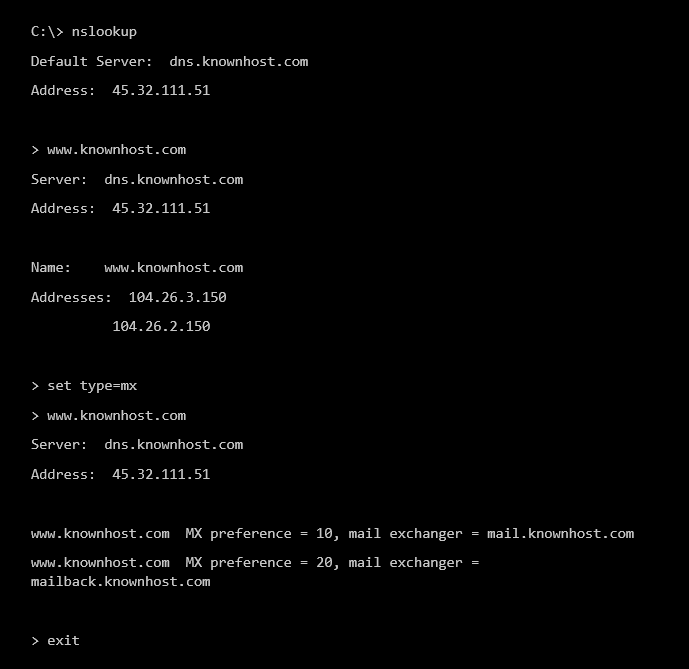
In this interactive example, we:
- Looked up the IP addresses for www.knownhost.com.
- Changed the query type to “mx”, to inspect the mail exchanger (MX) records for the domain.
- Exited the nslookup interactive mode.
Non-interactive Examples

In this non-interactive example, we looked up the domain name associated with the IP address 8.8.8.8, which is the Google DNS server.
The key differences between the two examples are:
- In the interactive example, we performed multiple queries and navigated the nslookup interface.
- In the non-interactive example, we provided the IP address as a single command-line argument, and nslookup returned the domain name mapping.
Both approaches demonstrate the versatility of the nslookup tool in resolving DNS-related information and troubleshooting network connectivity issues.
WordPress Hosting with KnownHost
KnownHost’s Fully Managed Web Hosting is the ideal solution for users who want a fast, secure, and hassle-free hosting experience.
Key Features Include:
- Domain registration.
- SSL certificates.
- DDoS protection.
- Migration assistance.
- WHMCS hosting for billing software.
Why Choose KnownHost for Web Hosting?
Our Webhosting solutions are designed to provide a seamless, worry-free experience for users. Whether you’re running a personal blog or a large-scale website, our fully managed plans make sure your site is always fast, secure, and reliable.
For users who may utilize the nslookup command to troubleshoot DNS issues, our Web hosting service is backed by a world-class network infrastructure with 99.99%+ uptime.
This makes sure that your website is always accessible and that any DNS-related issues can be promptly addressed by our expert support team.
Experience the power of fully managed Web hosting with KnownHost. Upgrade your website’s performance and take advantage of our industry-leading features and support.
Frequently Asked Questions (FAQs)
Q: Why Do We Use DNS Lookup?
A: DNS lookups translate human-readable domain names into the corresponding IP addresses that computers use to communicate on the internet. This process is essential for accessing websites, sending emails, and using various internet-based services, as it allows users to interact with online resources using memorable domain names instead of numerical IP addresses.
Q: What Are the Disadvantages of nslookup?
A: The main disadvantages of using nslookup include its limited functionality – nslookup is a command-line tool, which can be less user-friendly than graphical DNS lookup tools – and lack of advanced features, as nslookup lacks some of the advanced features found in more sophisticated DNS analysis tools, like automated DNS zone transfers and detailed network diagnostics. Another challenge with nslookup is the potential security risks, with improper use of nslookup potentially revealing sensitive information about a network’s DNS configuration.
Q: When Should I Use nslookup?
A: nslookup is a valuable troubleshooting tool that should be used when needing to diagnose and resolve DNS-related issues, like verifying the correct IP address mapping for a website or other internet service, identifying the owner or purpose of an IP address, examining the various DNS resource records associated with a domain, or testing the connectivity and responsiveness of DNS servers.